This handy reference guide offers more than 50 tips to help make using TntMPD easier and more fun.
Contacto Vista
Tip: Color Coding
TntMPD makes use of color and strikethrough to help you make sense of your contacts. There are three places in TntMPD where color is used to help you:
•Summary Data
•Contact List
•History (both History Tab and History View)
Colored Dots
Color
|
Ejemplo
|
Who?
|
Light Blue
|

|
Financial partners: Pledge box unchecked and no gifts ever received.
|
Green
|

|
Financial partners: Current on pledge.
|
Yellow
|

|
Financial partners: Behind on pledge (30-60 days)
|
Red
|

|
Financial partners: Behind on pledge (61 days or more)
|
Gray
|

|
Only contacts whose MPD Phase is not PARTNER-Financial
No gifts in the last 12 months.
|
Dark Purple
|

|
Only contacts whose MPD Phase is not PARTNER-Financial
Gave a gift in the last 6 months.
|
Light Purple
|

|
Only contacts whose MPD Phase is not PARTNER-Financial
Gave a gift 6-12 months ago.
|
Name & Address Bar

Current Group
Contacts are color coded (see table below); the giving status dot and newsletter icon also appear when appropriate.

Green
|
PARTNER-Financial.
|
Black
|
Any contact whose phase is between n/a and PARTNER-Pray (except PARTNER-Financial).
|
Gray
|
Any contact whose MPD Phase is Not Interested or Never Ask.
|
Strikethrough
|
Any contact whose MPD Phase is Not Interested (can be enabled/disabled in Tools | Options | User Interface tab).
|
Red
|
Any partner who does not have a Task scheduled (can be enabled/disabled by right-clicking on the context menu).
|
To enable/disable color in the Current Group, or disable Red contacts, right-click in the contact list.
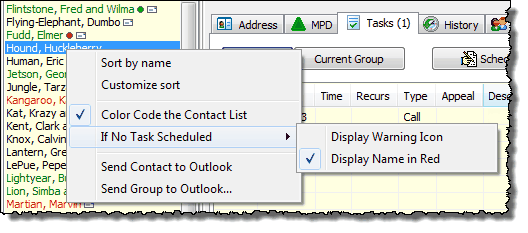
Disable/Enable Strikethrough in Tools | Options | User Interface Tab
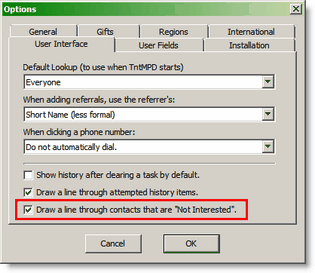
History Colors
TntMPD uses color in the History to help you identify "relationally significant" activities. The basic premise is that appointments, phone calls, and thank yous have a higher personal relationship aspect than e-mails, newsletters, and to do tasks. And in all cases, completed tasks are more valuable than attempts.
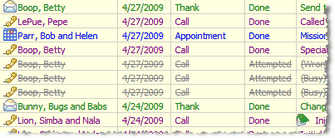
Note: The strikethrough on Attempts can be disabled in Tools | Options | User Interface tab.
Tipo de tarea
|
Color Control
|
After 3 years
|
Cita
|
(Completed) Blue
(Attempted) Red + strikethrough
|
No change (appointments are 'relevant' no matter how far back they are).
|
Agradecer
|
Green
|
Gray
|
Phone Calls
|
(Completed) Purple
(Attempted) Gray + strikethrough.
|
(Completed) Gray
(Attempted) Gray + strikethrough
|
Newsletter
|
Gray, if displayed
Not displayed if "Hide Mass Mailings" is checked
Black, if Newsletter was assigned to an Appeal
|
Gray
|
Hacer
E-mail
Carta
|
(Completed) Black
(Attempted) Gray + strikethrough
|
(Completed) Gray
(Attempted) Gray + strikethrough
|
Consejo práctio: Aumentar la barra de nombre y dirección con F12
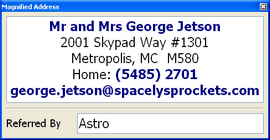
Leer más > Administrar contactos
Tip: Google Maps & WhitePages.com
Two bars in the button bar help connect you with your partners.

Show Google Maps
|
Maps the address of the selected contact, if possible.
|
Lookup on
WhitePages.com
|
Looks for information on this contact. This button is only displayed if the selected contact is in the United States.
|
Export to
Microsoft Streets & Trips
|
(On the Group Actions menu)
If you have Microsoft Streets and Trips 2007 or above, TntMPD will recognize that and provide a link to MS&T on the Group Actions menu.
|
Tip: Learning Lookups
The easiest way to learn about Lookups is to use them by trial and error. Doing Lookups cannot harm the content of the database.
Consejo práctio: Palanca "Buscar todos"
You can view all of the contacts in your database by pressing a button on the button bar that looks like a funnel. Pressing the button again returns the Current Group to the previous lookup. "Everyone" is the default lookup upon opening TntMPD, but you can change that to one of three other options. (See Options for this.)
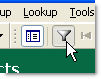
Leer más > Panorama de búsquedas
Consejo práctio: "Zonas activas" en la barra de nombre y dirección
You can click (or double-click) on almost anything in the Name & Address bar and act on it
•Picture [even if there is no picture]
•Name & Address [to edit]
•Phone number [to initiate a call task]
•E-mail [to initiate an e-mail using your e-mail provider]
•Datos de resumen: Fase, Punto del estado, Media mensual [abre la Pestaña MPD]
•Summary Data: Organization Account Number [opens View Organization Info]
Leer más > Administrar contactos
Consejo práctio: Navegar a un nombre
Quick jump to a contact by clicking inside the Current Group list (in the Contact View) and start typing the last name. This works most of the time if your contact list is "sorted alphabetically" (which it always is when opening TntMPD, but sometimes not after Lookups). You can force an alphabetical sort by right-clicking in the list.
Consejo práctio: Un contacto con varias cuentas
In the Contact | View Org Info box, use "Link Account to a Different Contact" to combine two accounts for the same contact (such as a business address and a personal address). This feature is also useful when an account is associated with the wrong contact.
Leer más > Ver datos importados de la organización
Consejo práctio: Se puede corregir un enlace de cuentas erróneo por re-enlazar la cuenta al contacto original o a otro contacto.
Leer más > Ver datos importados de la organización
Consejo práctio: Tarea rápida para una llamada
Click on a contact's phone number in the Name & Address bar and TntMPD will automatically pop up a Call Log History. This only works if your TntMPD is set to NOT use the Auto-Dialer. The first time you click a phone number, TntMPD will ask you if you want to enable/disable the Windows Auto-Dialer.
Consejo práctio: Dirección de Skype
You can enter a Skype address in any available Internet field. Then it will appear in the Internet box and select the link. It will also show up in the Name and Address Bar if there is enough room.
Enter it like this: "Skype:username", replacing the word "username" with their Skype user name.
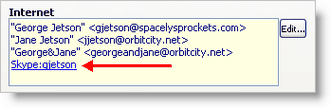
Read More > E-mail/Internet Addresses
Consejo práctio: Ordenar y filtrar
Current Group
•You can sort the Current Group by right-clicking in the list of contacts and selecting the sort order.
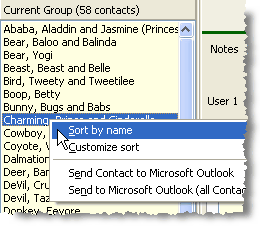
Sort Task & History Tables
•Click on a column header to sort these tables. Click again to reverse the sort order. The grey arrow will indicate which column is being sorted, and in which order (ascending or descending).
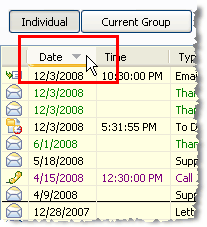
Filter Tables
•You can sort certain tables by any column, in an ascending or descending order. Do this by right-clicking in any column header or anywhere in the table and selecting "Sort Ascending" or "Sort Descending". (This does not work on all columns/tables.)
•There are a number of filters you can use to shrink the size of your report. You can access this filter by right-clicking anywhere inside the report.
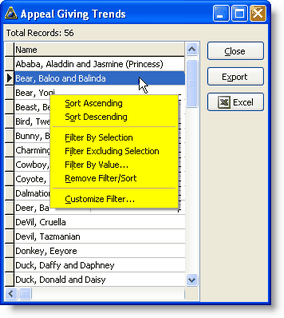
Not all columns can be sorted or filtered. For example, columns that are made up of calculations generally cannot be filtered and will return an error message if you attempt to sort or filter.
Orden ascendente
Orden descendente
|
Pone la lista en orden alfabético por apellido (sin considerar en qué campo está su cursor). Para clasificar una columna específica, debes poner el cursor en el encabezamiento de la columna antes de hacer clic con el botón derecho.
|
Filtrar por selección
|
Reduce la lista para indicar solamente contactos con el apellido escogido. (O cualquier campo en que se encontraba cuando hiciste clic con el botón derecho.)
|
Filtrar excluyendo selección
|
Retira todos los contactos que posean el apellido escogido.
|
Filtrar por valores
|
Permite ingresar el apellido sobre el cual filtrar (el mismo que desplazar hacia abajo al contacto y seleccionarlo).
|
Quitar filtro/orden
|
Restaura el informe a su apariencia original.
|
Personalizar filtro
|
Usando lenguaje de búsquedas, se puede escribir un filtro personlizado (avanzado)
|
Consejo práctio: Alternar la vista
In the Contact View, use F2 & F3 to toggle buttons or contact list on/off. This is not as big an issue with today's high resolution monitors, but with low resolution monitors, turning off these two items expands the room to view contact information.
If the Current Group is not your whole contact list, you can toggle between the Current Group and "Everyone" by pressing the Lookup Everyone button.
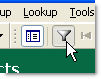
Donativos
Consejo práctio: Editar donativos durante la descarga
When downloading gifts via the Web, double-click on any gift in the list to edit the gift and appeal information, add a memo, etc. You can also edit gifts later on the MPD Tab for any contact.
Leer más > Editar donativos
Consejo práctio: Columnas de donativos
You can change the columns in the Gift window shown by dragging the column headings to the left or right (there may not always be additional columns). You can widen any column by clicking on the line between two columns.
Leer más > Proyectos
Consejo práctio: Ajustes a donativos
By default, TntMPD goes back three weeks from your last download of gifts. So if you downloaded two weeks ago, TntMPD will go back five weeks to check for gift adjustments. Sometimes, however, your organization may adjust a gift from many weeks, or even months, in the past.
To check for these adjustments, periodically set your Start Date for gift download back one whole year. Then TntMPD will download all gifts from the past year and check your TntMPD database for matches. By doing this, you can see any gifts that are added and/or deleted.
Leer más > Paso a paso: Descargar donativos desde internet
Tip: Staff Portal / Ministry Web Site
1.Click on the top banner to go to your ministry's web site or your ministry's "Staff Portal"
2.Click on the middle banner to go to the advertised event or item
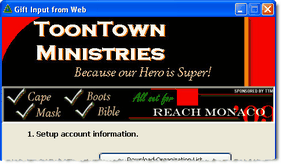
Grupos
Consejo práctio: Cambiar un campo para un grupo de contactos
When you want to change the same field for a bunch of contacts (for example, changing the Church for a dozen contacts), you can change a selected field for all contacts in the Current Group.
Read More > Tutorial: Mass Change a Field
Tip: Log Group History
You can log history for a group of contacts at the same time (such as sending a monthly newsletter or an appeal) instead of logging history one contact at a time.
Read More > Tutorial: Log Group History
Mail Merge
Consejo práctio: Familiaridad con combinar correspondencia
Using Mail Merge in TntMPD will be much easier if you are already familiar with using Mail Merge in Microsoft Word. Trial and error is the best way to learn this process, so be patient the first time you attempt this, and don’t be afraid to try it a few times for no other reason than to become familiar with the process.
Leer más > Combinar correspondencia
Leer más > Consejos prácticos sobre combinar correspondencia
Consejo práctio: Favoritos de combinación de correspondencia
Save favorite Mail Merge templates in the Tools menu. There is also a button on the button bar for this.
Leer más > Favoritos de combinación de correspondencia
Tip: E-mail Merge-Multiple Addresses
Unlike phone numbers (only one preferred allowed), all three e-mail addresses can be selected as preferred for any contact. This makes it possible to send e-mail messages to the multiple e-mail addresses simultaneously.
Clicking on an e-mail address in the software opens the e-mail program and starts a message.
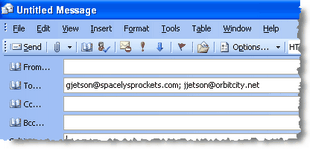
Preferred e-mail Addresses and Mail Merge
When an e-mail merge is performed for a contact with multiple preferred e-mail addresses, all preferred e-mail addresses will receive a separate e-mail. However, the greeting will be the same for all recipients.
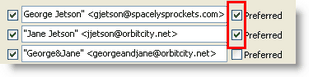
Read More > Tutorial: Create E-mail Merge
Pestaña Desarrollo
Consejo práctio: Compromiso aumentado es un primer donativo
When a donor increases their pledge, enter the new amount, then uncheck the Pledge received box. TntMPD will alert you when the FIRST gift of this new pledge has arrived. This will also reset TntMPD's start date for the pledge and the way it computes the donor's Average Monthly. (This way, it does not take two years for their average to rise up to their current pledge amount.)
Leer más > Compromiso
Consejo práctio: Compromiso recibido
When a potential partner makes a pledge but does not give you the first check, enter the pledge amount but do not check the Pledge Received check-box. When you enter the gift manually (when you receive the check), or when it is processed by the organization and downloaded (an EFT gift, for example), then TntMPD will automatically check the box and alert you that the partner has made their "FIRST" gift.
Having the Pledge Received box unchecked also makes certain this contact appears in the "Outstanding Pledges" box of the Pledge Fulfillment Report.
Leer más > Compromiso
Consejo práctio: Contactos difuntos
If you have the birthdays or anniversaries for contacts who are deceased, you may want to remove that information or transfer it to your Notes field so that it no longer appears in this report.
Put the date of death at the top of the notes.
If one spouse is still alive, put other spouse's name and date of death in the notes so you see it before you call.
Leer más > Contactos difuntos
Consejo práctio: Referido por
•Having a referrer helps you remember the source of each contact.
•A contact can have multiple referrers. When there are multiple referrers, the words "Referred by" are bold.
•The words "Referred by" are a hot spot. Click on them to open the Referred by box and add / edit / delete referrers. In that box, whichever referrer you click on last will be the displayed referrer.
•The referrer does not have to be in your contact list.
•The referrer does not have to be a person; it could be an event (for example, "2009 Church Missions Conference").
Leer más > Añadir contactos
Consejo práctio: Los que dan esporádicamente
A sporadic giver is a person who pledges a certain amount at a certain frequency, but is not faithful either in the amount or the frequency. Because of this, you may enter a pledge for them, but TntMPD will be continually reminding you that they are behind on their giving. Conversely, if you do not put a pledge amount, you will be alerted to send a thank you each time they give because TntMPD will regard their gift as a special gift (if you use Automatic Action for New Gifts). Frankly, there is no way around this.
Names & Addresses
Consejo práctio: Dirección / Telf. no sincronizado con la organización
Out of sync. When a contact’s address/phone in TntMPD has an unresolved discrepancy with your organization’s address/phone, their address/phone will be bold and red. There is a special Lookup just to find and resolve all these issues
Click on the red address or phone to view your organization's information.
If you see the organization's address is one you know is an old address, contact the office so they can update their address.
Leer más > Dirección y/o teléfono no corresponde con datos de la organización
Nota: TntMPD solamente compare la dirección que tiene tu organización con la dirección que tienes en TntMPD cuando usas "Obtener direcciones desde internet". No hace esta comparación cuando descargas donativos. Cuando haces una descarga desde internet, TntMPD borrará las elecciones hechas previamente entre aceptar la dirección de TntMPD or aceptar la dirección de la organización.
Consejo práctio: Cambio de dirección es un motivo para llamar
If you see an address change for a donor, particularly one you discovered through the Address/Phone Sync, this is a great reason to call a donor just to say hi.
Consejo práctio: Cambiar orden de campos para nombres o direcciones
The default data entry order is the U.S./Canada format. Many countries put the Postal Code before the City, and many countries do not use any state or province code. Similarly, some cultures always start with the last name. If this is true with your country, you can change the data entry order using the Options.
Leer más > Pestaña Internacional
Consejo práctio: Buscar duplicados
TntMPD can check for possible duplicates in your list, using the same logic it does when downloading a contact for the first time from your organization.
Leer más > Mantenimiento del archivo
Consejo práctio: Dirección de envío
Remember that for envelopes, TntMPD will ignore the recipient’s Country if it is the same as the country you are mailing from. This is defined in the Options. (More literally, this is pre-defined by TntMPD in a field called the "Mailing Address Block", which TntMPD creates by putting all the address fields together for the one address you have selected as the 'primary' address.)
You can manually modify the Mailing Address Block. You may want to do this when the block would have a unique wording. Press the <Addr Block> button on the address edit screen.
Ejemplo: Igual quieres saludar a "La Familia Rodríguez" o "Tío Jorge y Tía Juana".

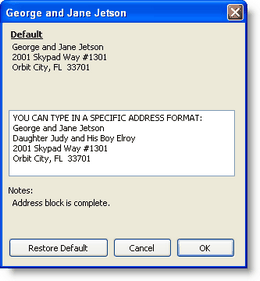
Tip: Name entry: Husband always goes first.
Although you may know the wife better than the husband (you may not know the husband at all), it is essential that with a married couple the husband's name always goes first. TntMPD automatically creates name and address mailing blocks, and if you use titles (Mr/Mrs), you will get unusual results if you put the wife first.
Leer más > Paso a paso: Añadir o editar un contacto
Tip: Phone/E-mail labels
Use phone labels to make visual notes (any comment you write appears with the phone number on the Name & Address bar). The phone numbers are found on the Address Tab in the Contact View.
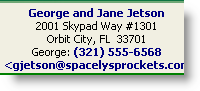
Leer más > Números de teléfono
Read More > e-mail/Internet Addresses
Consejo práctio: Dividir títulos (Sr./Sra.) o nombres
If you inadvertently have Mr. & Mrs. in the same field, or the Husband & Wife names in the same field (typically as a result of importing from your old database) TntMPD has some special file maintenance features, both Split Titles and Split First Names to help resolve this situation.
Leer más > Mantenimiento del archivo
Consejo práctio: Cuando no se sabe el nombre del cónyuge. Pregunta: ¿Que se puede hacer si el contacto es una pareja pero no se sabe el nombre del marido?
Put the wife's name as the primary contact, and use "Mrs" in the title field to indicate she is married. In the Notes field, type something relevant that describes why his name is not in the name fields, such as "Husband unknown." or "Husband (Bill) does not know the Lord."
TntMPD is pretty flexible with names, but one thing it will not allow is a contact with a spouse (wife) name entered but not a primary name.
This is a more obvious issue when the husband is unknown because the guideline is that the husband's name always goes first. But when the husband is unknown, you have to choose how to resolve that. When the wife is unknown, you can treat the husband as if he is single, and TntMPD will not notice the difference.
Consejo práctio: Usar los títulos (Sr./Sra.) o no usar
TntMPD uses the Title (Mr/Mrs) to define the Full Name, which is used in the Mailing Address Block. When you do use titles, TntMPD will show only the husband's name in the Name & Address bar. However, the spouse's name will still be in the Current Group list.
Navegación
Tip: Current Group Name Jump
A quick way to get to a specific contact in your Current Group is to click inside the list of contacts, then start typing the name you want to get to. If you type too slowly or pause, Windows will think you are searching for a new name.
Consejo práctio: Consejos sobre el ratón
Pasa el ratón sobre botones o campos activos; muchos de ellos tienen consejos breves que aparecerán momentáneamente.
Hover over an e-mail address and the arrow will change to a hand. Click on it and you can send an e-mail message.
Pestaña Notas
Consejo práctio: Pestaña Notas
Put Notes in the Notes Tab that are not conversation specific. Things like their interests, plans, children's education, etc. These are items learned from the contact during phone calls and appointments.
Do not record conversation-specific things, or dates and times of phone calls or appointments. Use the <Log History> for that.
You can merge the Notes tab in a mail merge. Some people like to create a "ministry partner info card" to take with them to review on the way to appointments. They merge names, children and other information from the Personal tab, notes, etc.
Leer más > Pestaña Notas
Opciones
Tip: Double-click on Support Goal to change your monthly goal
There are two ways to change your monthly Support Goal:
1.
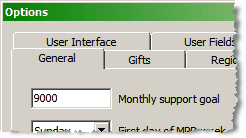
2.Double-click on the words "Monthly Goal" in the Analysis View
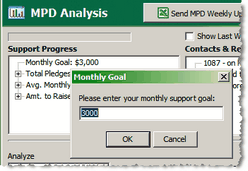
Consejo práctio: Apagar el auto-marcador de Windows
Clicking on a phone number in the Name & Address Bar will activate Windows Auto-Dialer, and also create a Log History for you. You can turn off the Windows Auto-Dialer in TntMPD Options.
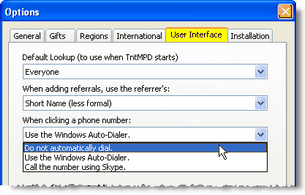
Leer más > Pestaña Interfaz de usuario
Personal Tab
Consejo práctio: Datos sobre hijos
If you desire to keep more extensive information on the children of your contacts (such as birthdays/cards sent, spouse names/anniversaries), consider creating new contacts for the children individually.
Leer más > Pestaña Personal
Consejo práctio: Usar Lado familiar para indicar no-familia
You may not need to track your own relatives or your spouse's. However, if both of you served as missionaries while single, and combined your teams, it may be helpful to use Family Side as a way to track who the contact is more familiar with. For example, all of her contacts (donors and non-donors) could be marked as "Hers" and his as "His".
Leer más > Pestaña Personal
Fotos
Tip: Picture resize
To prevent your database from ballooning in size due to inserting large pictures, TntMPD automatically resizes photos above a certain size.
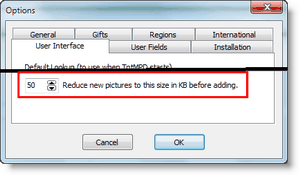
Leer más > Pestaña Fotos
Informes
Consejo práctio: Informe de contribuciones
The Contribution Report is good for more than just seeing a chart of your gifts or exporting them to Excel for analysis.
Use the report to ensure that gifts you sent it in have been processed (uncheck gifts that are already synced to web). Or see personal gifts, to see how you are in relation to your organization's personal gift limit.
Leer más > Informe de contribuciones
Tasks & History
Consejo práctio: Llamar a los morosos
Many missionaries are reluctant to contact a donor who is behind on their giving. They are afraid of appearing pushy or aggressive. Many just hope the donor will resume giving with no contact at all. The reality is that many donors who are behind on their giving may be unaware that they are behind, and a quick, friendly phone call can help them remember. And if there is a reason why they cannot give, your phone call can give them an opportunity to share that reason, rather than leaving you wondering.
When calling a donor who is behind on their pledge, make sure that your focus is on them. In the conversation, they may initiate with you regarding their giving, but if they do not, you should do so only after finding out how they are doing. Then mention how you were reviewing your giving reports and noticed that their normal gift had not arrived. Mention that perhaps there was an error recording the gift. Then let them respond. If they need assistance, for example, if they need an envelope or giving slip, then promise to get it to them right away.
Leer más > Informe cumplimiento compromiso
Consejo práctio: Cruzar por causualidad (citas)
Visiting your home church and meet a partner in the lobby? Walking through the grocery store and chat with a partner in the checkout line? Log “chance encounters” as an Appointment with a special code in the description, such as “CE: Met at church”. If you always use the same code, you will always recognize it. Also, using the same code helps when finding history using the Filter on the History View.
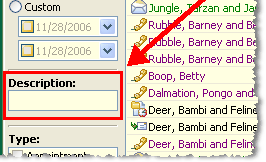
Tip: Control Automatic Actions for New Gifts
Overwhelmed by the number of Thank tasks that keep appearing your Task list? You can control the types of Thank tasks that TntMPD creates automatically on the Gifts tab in Tools | Options.
If you want to delete a large group of tasks, select the first one and then shift+click on the last one. This will select all tasks in between. Then press DELETE or right-click and select Delete.
Leer más > Acción automática para nuevos donativos
Tip: Next Task / Next Action
TntMPD's task features have as much "theory" as they do "practice". It can be easy to create tasks such as "Call for Decision" for a contact. But when our contact list becomes very large, it can be daunting every time we stop to work on partnership development. If you have an hour to spend on MPD this week and you spend half of that time just deciding what to do, then you have lost valuable time. If the next time you work on MPD you go through that same action again, then you are multiplying your efforts but not your results.
Conceptually, it is better to decide just one time what the next action will be with a contact. Record that action and don't make that decision over and over again.
To assist you in this process, TntMPD helps bring the "Next action" to the forefront for each contact in a couple of ways.
Next Task appears at the top, under the Name & Address Bar
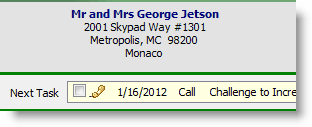
If the next task is past due, the words "Next Task" will appear bold and red.
Prompt for a Task
If the contact has no tasks scheduled, then TntMPD asks you for a task. The sentence is a hyperlink, and it performs the same function as the Schedule Task button.
What next action will most effectively develop this relationship?

Visual reminder in Current Group
An optional feature TntMPD offers is to display a warning triangle on any contact who does not have a task scheduled. This warning will only appear on contacts whose MPD Phase is between n/a and PARTNER-Pray. Contacts whose MPD Phase is Not Interested through Expired Referral will not display this icon, as TntMPD assumes there is no task necessary for these contacts.
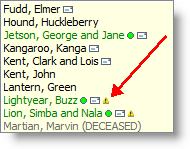
There are two display options for displaying this next task alert; you can choose both or neither by right-clicking inside the contact list.
1.Display Warning Icon
2.Display Name in Red
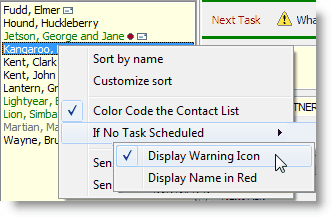
Note: To control the appearance of the contact list, see the tip on Color Coding
Read More > Color Coding
Tip: Newsletter History
Use the "Newsletter" task type and Log Group History to record when you send newsletters or email updates ("newsletter" does not imply paper only). This is a great way to see when individual partners started receiving your newsletter, and provides a record of all the newsletters you have sent. You can hide these newsletters from your history list by clicking "Hide Mass Mailings".
Read More > Mass Mailings / Newsletters
Consejo práctio: Mensaje preparado para buzones de voz
In an era of cell phones and busy schedules, it is not uncommon to have difficulty reaching someone by phone. Having a prepared message to leave on their voice mail or answering machine can save you time and frustration, and help you avoid "stumbling" (that is, leaving a confusing message).
Remember when leaving a message to leave it with a smile on your face (they notice). Speak loudly, warmly, and with encouragement.
A prepared message could include one or more of the following items:
•Your name and ministry
•Why you are calling
•When you will call back
•An encouraging word
•A Bible verse
•A mention that you are praying for them
Consejo práctio: Tareas que se repiten
Although recurring tasks would probably be rare, there are times when they could be useful. Use recurring tasks to remind you to do functions you do regularly.
•Ejemplo: Añadir manualmente un donativo que llega a través de una transferencia interna de la organización.
•Ejemplo: Llamadas o cartas que haces con frecuencia.
•Ejemplo: Empezar a trabajar en tu carta de oración regular.
•Ejemplo: Escribir una carta personalizada a alguien. Si con frecuencia mandas cartas personalizadas a uno o varios de tus contactos. Si lo haces, puedes configurar la tarea para repetirse X días después de que cumples la tarea previa. (La opción de regenerar la tarea no aparecerá en todos los tipos de tarea.)
•Ejemplo: Motivo de oración que se repite.
To use Recurrence, press the <Edit> button in the Schedule Task box.
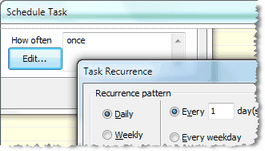
Leer más > Paso a paso: Programar una tarea
Consejo práctio: Consejos prácticos sobre historia
•Log every task you do, regardless of the result. 10 dials = 10 tasks logged.
•When you send an MPD e-mail, blind copy (BC:) yourself, then copy and paste the whole text into the description of your task. Copy both sides if your message is a response to theirs.
•An event is "Attempted" if the desired result is not achieved, such as:
➢The person you wanted to talk to did not answer (busy, no answer, babysitter, child, secretary)
➢You went to an appointment but they did not show up
➢You sent an e-mail but it was returned with a wrong address
•Save commonly-used descriptions to make your history more consistent and easier to create
Leer más > Descripciones guardadas
•When writing a description, be detailed!
Leer más > Escribir descripciones con sentido
•History isn't perfect. For example, if a contact calls you back and you fulfill the activity you were seeking, you may want to use "Done" instead of "Received" on the task.
•Write casual encounters as "To Dos" : "CE: Bumped into at church". (If you use "Appointment", TntMPD will record that as Last Appointment, which may not be helpful for you.)
•Log history for all the contacts in the Current Group. For example, when you send a special ask or your monthly newsletter.
•Be ready in and out of season. Have note cards handy, with stamps. Keep an index card to write down who you sent notes to so you can enter it in TntMPD later.
•When talking on the phone, use a pen and paper to scribble notes, as typing may be distracting to the contact (sounds like an airline reservation system!)
Tip: Modify Multiple Tasks/History Simultaneously
You can modify a specific field on multiple tasks and history simultaneously. Only the selected field will change, while all other information will remain unique to each entry.
1.In the task or history list, select all of the entries you want to edit.
2.Right-click and select Edit.
3.Change the specific field you want modified. Can be date, result, description, etc.
4.Haz clic en el <Aceptar> botón.
Consejo práctio: Registrar tus propias actividades
A good way to track your MPD activity as it relates to all of your partners is to record tasks and history on your own contact.
Ideas for recording your own activities
•Need to remind yourself to do something in the future, such as start a brochure or write a special ask letter? Create a task for yourself, and then forget about it!
•Registra la fecha y el tema para toda carta de oración y petición de proyecto que envíes.
•Registra las fechas de los viajes de desarrollo de fondos o cuando asistes a eventos especiales en tu iglesia natal.
•Record when you created a new family photo, magnet, or ministry brochure.
Leer más > Escribir descripciones con sentido
Other Tips
Consejo práctio: Saldo de cuenta con tu organización
You can see if you are correctly linking with your organization during the Gift Input process. When you walk through the Gift Input screens, your Account Balance should appear at the bottom. Sometimes your ministry systems are off-line, or maybe your internet connection is not working.
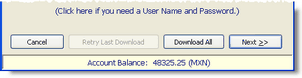
If your organization does not support this feature, the Account Balance will appear as "n/a".
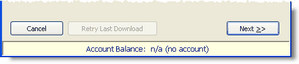
Consejo práctio: Cónyuges trabajando juntos el el desarrollo
In many ministries, the husband and wife serve together. This section is primarily for those who are both members of the missionary group. But the principles apply even if only one person raises personal support.
In many relationships it is common for one spouse to enjoy using the computer more than the other. If that’s the case in your family, and you are the computer-happy one, then please do not expect your spouse to want to use TntMPD to the same extent you might want to. Nevertheless, there are ways that you can work together, either with both of you using TntMPD or even just one (mostly).
If you have kids, especially several of them, you as a husband may find that your wife’s involvement in MPD is not actively engaging in MPD but rather making it possible for you to work on MPD.
Wives can help support and encourage their husbands by helping him overcome any personal obstacles he might have. For example, help him be organized. If he needs to be on the phone from 7-9pm, then help him get ready to dial the phone at 7 (not 7:15 or 7:30 or 7:45).
Tips for Spouses working on MPD together
1.Communicate! The most important principle in working on MPD as a couple is communication! You need to know who is going to do what, and when.
2.Develop a plan that works well for both of you, in your strengths
Example: A wife might prefer writing notes to making phone calls while her husband enjoys the relational aspects of making phone calls.
3.Record which spouse did the task
When one person writes the Thank You, in the description put their name in brackets. This could be especially helpful if both spouses enter data in TntMPD in separate databases.
4.If both of you are working in TntMPD, using two separate computers, then use TntSync to keep your databases in synchronization.
Read More > TntSync