Editing Gifts
Reasons why you may want to edit a gift:
| • | Assign all or a portion of a gift to a Campaign |
| • | Identify a gift as a personal gift or not Available on Web |
| • | Change the date of a gift (for example, to move it to a different month for your tracking purposes) |
You can right-click to edit gifts either in the Gifts list on the TNT Tab, or in the Gifts list in the Gifts View.
Editing Gifts
| 1. | Right-click on the gift you want to edit and select "Edit Gift". |
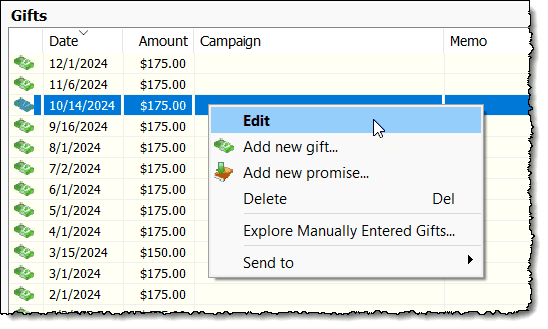
| 2. | Modify any of the information as desired (appeal, memo, personal gift, currency, available on web, etc.). |
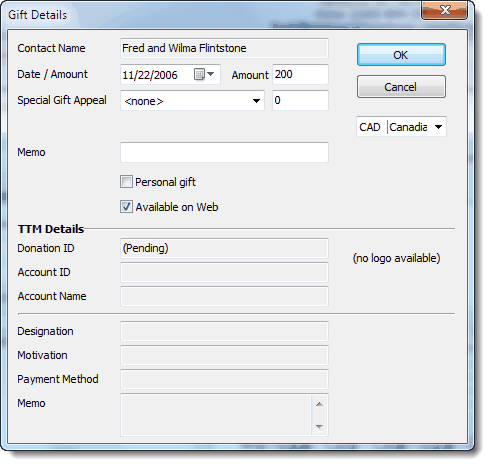
Deleting Gifts
Times when you might want to manually delete a gift (among others):
| 1. | It was a personal gift that you decided you did not want to include with the contact’s other gifts. |
| 2. | You manually entered a gift that was later processed through your organization’s donation system but then posted to your TntConnect as another gift (a duplicate gift). |
How to Delete Gifts
| 1. | Right-click on the gift, either in the TNT Tab or in the Gifts View, and select Delete |

| 2. | Confirm that you want to delete this gift and remove it from your database. |

Auto-delete gifts
When you manually add a gift before forwarding it to your organization, you receive the benefit of having TntConnect automatically create a Thank You task if one applies. If that gift is not processed within 30 days, TntConnect will alert you and attempt to delete the gift automatically.
NOTE: When you see this alert, you should STOP and ask yourself WHY this alert is showing, in case there is any action you need to take. This message says that TNT is removing a gift from your database (reasons below), and you will want to know about that; once you click Next there is no more record that this action has occurred.
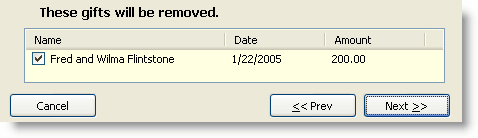
This would indicate that either:
| 1. | The gift was already processed and posted to your TntConnect but for a different amount. In this case, you should check the donor's gift list to see if the gift is there and why it was duplicated. |
| 2. | The gift was not processed and may have been lost or credited to the wrong missionary. In either case, you should follow up with your organization. |
When a Gift cannot be deleted
Some gifts cannot be deleted from your database: Gifts that are downloaded from your organization. If you delete a downloaded gift, it will likely be re-added to your database in a future sync (if the gift is within the sync date range). TNT does this to ensure that the gifts in your TNT database are always correctly synchronized with gifts from your organization.
Read More
Downloading Gifts from the Web
Adding Single Gifts
Create and Use Special Gift Appeals
Manual Gift Entry Form
Using Campaigns and Promises
Dealing with Gifts Reference Guide
Partners may increase their pledge without a related gift (or they increase on one date and it is effective with the next gift). If you are working on a Pledge Increase campaign with your partners, you can connect increase commitments with the campaign effort. Read More: Link Pledge Increases to a Campaign.