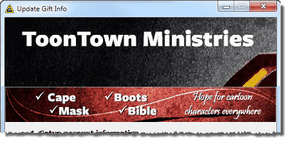If your organization supports web downloads, you can download your gifts directly from your organization. Many missionaries will choose to do this at the same time as they download their addresses from the web.
TntConnect will connect with your organization’s donation system if your organization supports web-download of donation data. You can do this when you are setting up your database, or at any time after your database is set up.
Tutorial: Downloading Gifts from the Web

| 2. | Select your organization from the drop-down list and enter your login and password you use to access your donor software. TntConnect will remember your login and password for future downloads. |
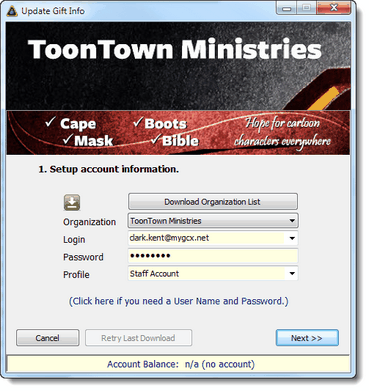
Tip: Account Balance with your organization
You can see if you are correctly linking with your organization during the Gift Input process. When you walk through the Gift Input screens, your Account Balance should appear at the bottom. Sometimes your ministry systems are off-line, or maybe your internet connection is not working.
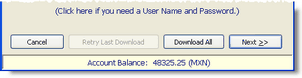
If your organization does not support this feature, the Account Balance will appear as "n/a".
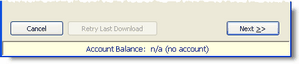
| 3. | Select the date range to synchronize. The first time you download, the displayed calendar will show the earliest date available for your organization. In future downloads, TntConnect will go back about 3 weeks. |
Check "Try to match existing contacts" if you want TntConnect to match downloaded contacts with existing contacts already in your database.

| 5. | Downloading addresses and gifts from your ministry’s donation system can be a time-consuming process, especially the first time. You can download addresses separate from the gifts, or you can download address changes at a later date. |
To help you stay current with partner addresses, every 30 days TNT will prompt you to ask if you want to download address updates.
Read More > Update Donor Info
| 6. | You have to wait while TntConnect downloads the contacts from your ministry’s donation system. TntConnect will download all active donors in your file, not just the ones who have given in the time frame you selected. |
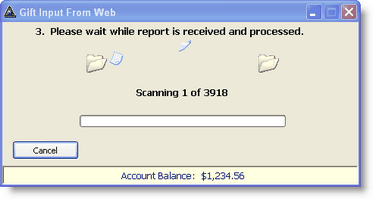
| 7. | If you have already loaded your contacts into your database, TntConnect will ask you to match each downloaded contact with an existing contact. This could be time consuming, but is one of the few time-consuming tasks you will encounter when setting up TntConnect. |
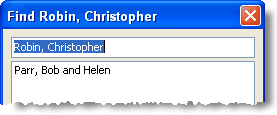
| 8. | Press the <Next> button. |
TntConnect will add the contacts to your database.
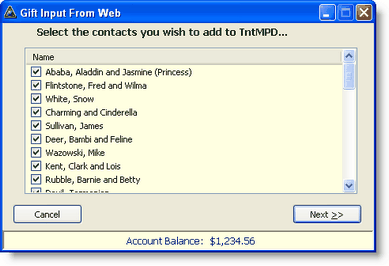
| 9. | Once TntConnect has added all of your contacts, you will also see a list of all gifts to be downloaded. |
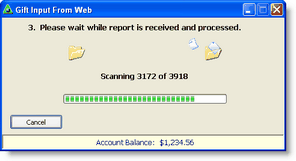
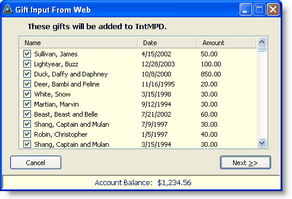
| 10. | Press the <Next> button. |
Tip: Edit gifts during download
When downloading gifts via the Web, double-click on any gift in the list to edit the gift and appeal information, add a memo, etc. You can also edit gifts later on the TNT Tab for any contact.
Read More > Editing Gifts
| 11. | Finish the synchronization. |

|
Finish and add all gifts to your database.
|

|
If you do not want to add the gifts to your database.
|
Note: Sometimes TntConnect cannot synchronize and you will have to perform the download and synchronization again. Doing so will not affect those gifts already downloaded.
Note: You do not need to worry about downloading the same gifts twice. Every gift has a unique ID number. When a gift is downloaded multiple times, TntConnect will recognize any gift ID that has already been downloaded and ignore it.
Read More
Automatic Actions for New Gifts
Tip: Gift Adjustments
By default, TntConnect goes back three weeks from your last download of gifts. So if you downloaded two weeks ago, TntConnect will go back five weeks to check for gift adjustments. Sometimes, however, your organization may adjust a gift from many weeks, or even months, in the past.
To check for these adjustments, periodically set your Start Date for gift download back one whole year. Then TntConnect will download all gifts from the past year and check your TntConnect database for matches. By doing this, you can see any gifts that are added and/or deleted.
Read More > Tutorial: Downloading Gifts from the Web
Tip: Staff Portal / Ministry Web Site
| 1. | Click on the top banner to go to your ministry's web site or your ministry's "Staff Portal" |
| 2. | Click on the middle banner to go to the advertised event or item |