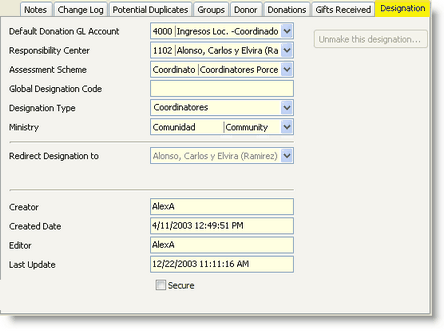Any contact (either a staff member or non-staff department/project) can be made into a designation. The contact must be created first, since the Designation tab does not appear outside of the View Contacts screen.
This topic is available on video!
View > Video: Adding a New Contact
You can also import all of your designations if you have them in an Excel. This can be a significant time saver if you have many designations to create.
Read More > Import Designations
Creating a designation
1.To set up a designation, use the View Contacts screen.
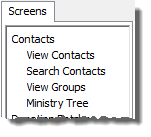
2.Select the contact that should be made into a designation (in this example, Fernandez, Carlos y Rosa)
3.Press the <Make a designation> button.
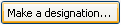
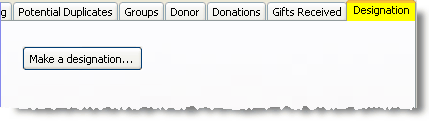
4.The <New Designation> box will appear.
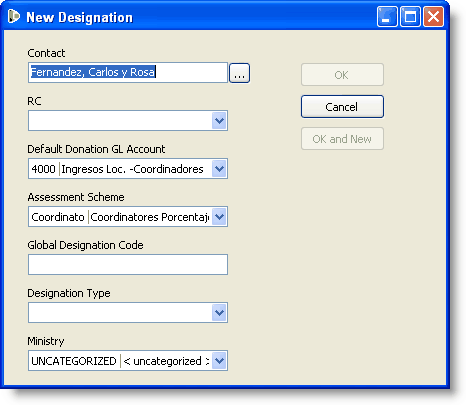
5.Fill in the appropriate information.
Contact
|
The contact's name. You can also select a different contact by searching here.
|
RC
|
Responsibility Centre this designation will be associated with. The default values will differ depending on whether this contact is a person or an organization.
|
Default Donation GL Account
|
Which type of revenue this designation will receive. The proper values are 40xx for staff and 41xx for ministries.
|
Assessment Scheme
|
What type of assessment will be incurred on contributions to this designation.
|
Global Designation Code
|
Enter a global designation code if one exists. This is the staff designation number use by the World Headquarters. Not all staff have one.
|
Designation Type
|
Select the designation type as previously established in the System Setup.
|
Ministry
|
What ministry this designation will be associated with. This step can be completed later and perhaps more easily using the Ministry Tree screen.
Read More > Ministry Tree
|

|
Accept this designation and go back to the Designation Tab.
|

|
Accept this designation and assign another designation.
|
Unmaking a designation

Once a designation has been created, it can be "Unmade" if there are no gifts associated with it. Once a designation has gifts, it will always be a designation; to make it inactive (unable to post received gifts), you can redirect it.
Read More > Redirecting Designations
Editing a designation
Designation information can be changed on the Designation Tab.