The ministry tree organizes designations and ministry directors into a hierarchy for improved financial reporting, as well as for lookups and saved groups.
Using the Ministry Tree
Click on the Ministry Tree link on the Screens Pane. The screen shown below will appear:
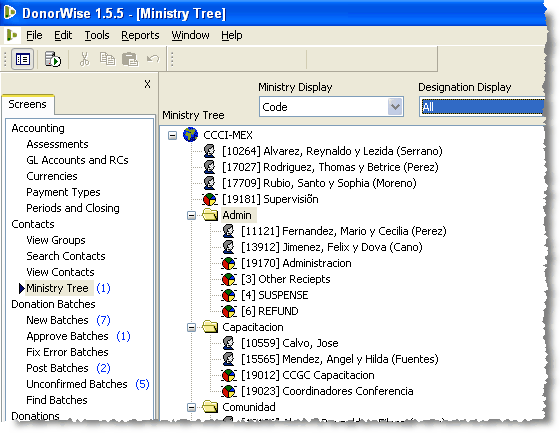
The structure of your ministry tree should match the structure of your operations.
Staff members should be assigned to the ministry and location where they report. Staff members should not be assigned to a "Staff" branch.
When one spouse serves in one ministry and another in a separate ministry, you must choose which ministry to assign the designation to; it cannot be assigned to both. See Ministry Directors for more information on how to handle a situation where both spouses are ministry directors, or a staff member is a director of more than one ministry location.
Ministry Tree hyperlink to designation
When you double-click on a designation in the Ministry Tree, DonorWise will take you to the View Contacts screen for that designation.
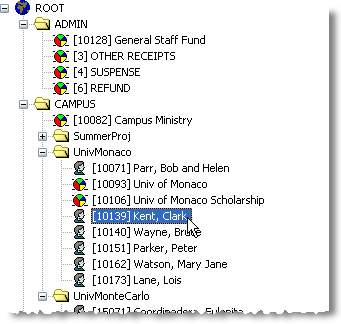
Read More > Ministry Directors
Adding Designations to the Ministry Tree
Read More > Adding Designations to the Ministry Tree
Read More > Adding a Ministry to the Ministry Tree
Editing the tree
Designations can be dragged from one ministry to another. Ministries can also be dragged from being under one ministry to being under another.
Cleaning up the Ministry Tree — designation redirections
Reasons why the ministry tree might need to be cleaned up periodically:
•Staff are reassigned.
•Ministries are closed or reorganized
•Designations are redirected (to other designations) because staff marry or die.
When staff members are reassigned
•Move the staff member to the new ministry using drag-and-drop.
Closing a ministry or Reorganizing the Tree
•When a ministry closes or is re-organized, the ministry can be deleted or moved by dragging it to another branch of the tree.
•When deleting a ministry branch, the designations must first be moved to the new ministry they are serving in or to the uncategorized pane.
•You cannot delete a ministry unless all of the designations under it are moved first.
Designation redirections related to the Ministry Tree
•When a staff person marries, the wife’s designation is redirected to the husband’s designation. Her former designation will still exist on the tree in the same place that it was previously.
•The default behavior of DonorWise is to “hide” redirected designations. If is unchecked, the redirected designations will appear on the tree, crossed out as shown below.

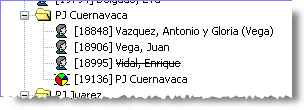
•For purposes of historical reporting, it may be helpful to leave redirected designations on the tree in same location. This will allow historical reports to show, for example, how much there was in donations to any particular branch (ministry of the tree) including the staff that were assigned to that ministry (before their designation was redirected because of marriage or death).
•If it is the ministry’s practice to move the historical information when staff marry, the historical donation information will be with the designation of the currently married couple — not with the wife’s previous designation. In this case, the redirected designation for the wife could be moved to a tree branch called “Terminated staff” with no effect on historical reporting.
•Designations should not be kept in the Uncategorized branch even if they are redirected.
Redirected Designations
This section explains how DonorWise handles redirected designations when those designations have dependent designations. A dependent designation is one that is redirected. These automatic redirections are a new feature with DonorWise 2.0.
Redirection with dependent designations
When a designation is redirected, any designations that were redirected to the current designation will automatically be redirected to the new designation.
Importing gifts to redirected designations
When a donation is imported and the receiving designation is redirected, the gift will automatically be redirected to the new designation, responsibility centre, and chart of account.
Historical Batch
When the Historical Batch is imported, all designations will be imported as they appear in the file, even if they are redirected in DonorWise. Similarly, when the Historical Batch is edited, the designation will remain as entered, even if it is currently redirected. The assumption in both of these cases is that the designation was not redirected during the period the historical gift is referencing.