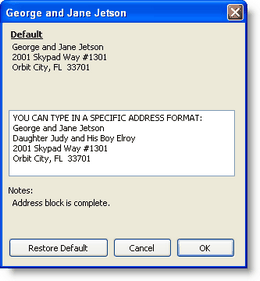Seis formas de añadir contactos
Cada uno de estos métodos tiene sus puntos a favor y en contra. Método y mejor motivo para usarlo:
|
|
Añadir un contacto individualmente.
|
|
|
Acabas de recibir varios nombres de un contacto tuyo pero tienes muy pocos datos sobre estos prospectos.
|
|
|
Para importar una base de datos que tienes archivado en formato texto. Mejor para usuarios nuevos que antes adminstaron sus contactos con otro programa.
|
|
|
Para importar un contacto de Outlook. Mucas veces es más fácil exportar de Outlook a un archivo de texto primero.
|
|
|
Si vas a introducir un grupo de contactos manualmente desde un folio.
|
Descargar automáticamente de la base de datos que mantiene tu organización.
|
Si tu organización soporta este método, es una manera muy rápida de popular tu base de datos con los que han donando. Nota que los datos de contactos que tiene la organización pueden no coincidir precisamente con lo que tienes en tu lista.
|
Añadir y editar un contacto
1.Press the desired button at the top of the screen.
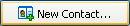

 Other ways to Add or Edit contacts
Other ways to Add or Edit contacts
Adding contacts
1.Haz clic en el <Nuevo contacto> botón. 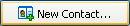
2.Press the <New> button. 
3.Select from the menu.
4.Add referrals.
Editing contacts
1.Click on the name in the Name & Address bar. 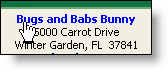
2.Double-click on the address in the Name & Address bar. 3.Haz clic en el <Editar contacto> botón. 
4.Double-click in the yellow box on the Address Tab. 5.Press the <Edit> button. 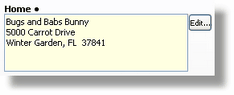
|
Any of these items will bring up the Contact box.
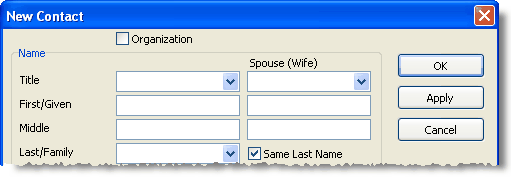
2.If the contact is an Organization, check the Organization box. When you do this, all of the personal name boxes will disappear, and only the Organization Name box will remain. When the contact is an organization, the default address and phone are Business instead of Home.
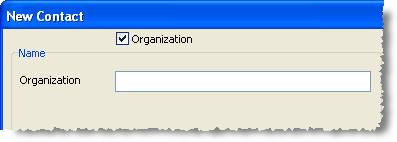
3.Enter the Name information.
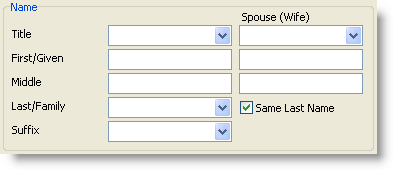
•If the contact is a single person (whether they are married or not), enter all of their information in the first column of boxes. •If they are married, put the husband's name in the first column and the wife's name in the second column. (Although the software will work either way, as a best practice it is better to be consistent with names in the database.) •If the wife has a different last name, uncheck the "Same Last Name" box and a last name box will appear for her. •Title can be a common title such as "Mr." "Mrs." (or one relevant to the language/culture) as well as honorary titles such as Pastor, Rev., Dr., or a military rank such as CAPT, GEN., etc. •Suffix can be a name or a title. For example, it could be Jr, Sr, II, III, , or it could be a title such as Ph.D., JD, or a military designation. etc. |
4.Enter the address, phone, and e-mail
The default address and phone are for the Home, but you can also choose Business or Other. If the contact is an organization, the default address is Business.
•Although the box says "Phone", it actually is a specific phone number, such as Home Phone, Business Phone, or Other Phone. Leer más > Números de teléfono
•Enter an e-mail address, if known. Read More > E-mail/Internet Addresses
|
5.Haz clic en el <Aceptar> botón.
Editing an individual entry in the address or phone
Double-click in any of the six boxes to edit just that item.
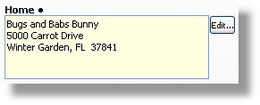
Other Name/Address Options
These two buttons allow for customization of individual names or addresses as they would appear on envelopes or in letters. In general you should not need to customize either greetings or mailing addresses.

|
Update the Greetings if you want to manually create a greeting for this contact.
Leer más > Saludos
|

|
Update the Address Block if you need a unique address by pressing the button (this would be very rare). One example of when you may want to do this is if you want to include special information in the mailing address block.
Leer más > Dirección de envío
|
Tip: You can change the default entry order of either the name and/or the address on the options menu.
Leer más > Pestaña Internacional
Añadir y editar un contacto
1.Haz clic en el <Nuevo contacto> botón.
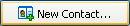
2.Indroduce el nombre, las direcciones (casa, trabajo, y/o otra dirección), y el teléfono correspondiente.
3.Personalizar los saludos si deseas.
Leer más > Saludos

4.Haz clic en el <Aceptar> botón.
Si has añadido un contacto que tiene el mismo apellido que otro contacto, TntMPD te preguntará si el nuevo contacto es la misma persona que el contacto existente. Este se llama buscar coincidencias.
Leer más > Buscando coincidencia de contactos
5.Hacer doble-clic en cualquier de las seis casillas para editar los datos. O hacer clic una vez dentro de la casilla y dar sobre el botón Editar que aparece a la derecha.
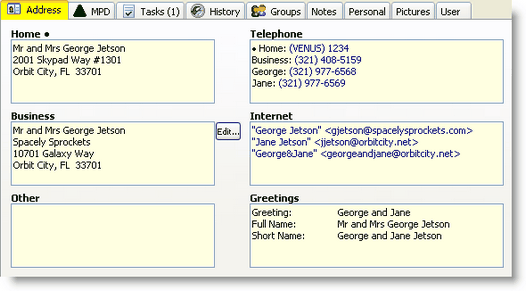
6.Añadir/Editar teléfonos
Puedes introducir hasta 19 números de teléfono diferentes para cada contacto. Puedes indicar cual de ellos es el "preferido" que aparecerá arriba en la ventana principal del contacto..
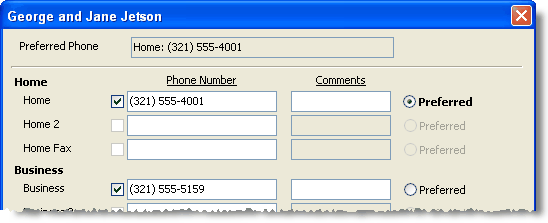
7.Si la esposa usa su propio apellido (no el del marido), quitar la flecha de la casilla Mismo apellido e introducir el apellido de la esposa. El apellido de la esposa aparecerá tanto en la barra de direcciones como en la lista de contactos así:
Tip: Name entry: Husband always goes first.
Although you may know the wife better than the husband (you may not know the husband at all), it is essential that with a married couple the husband's name always goes first. TntMPD automatically creates name and address mailing blocks, and if you use titles (Mr/Mrs), you will get unusual results if you put the wife first.
Leer más > Paso a paso: Añadir o editar un contacto
Cinco formas para editar datos acerca de los Contactos
1.Haz doble-clic sobre el campo que deseas editar (por ejemplo, Casa (dirección), Teléfonos, Internet, etc.).
2.Coloca el ratón dentro de cualquier de las seis casillas amarillas y presiona el botón que aparece a la derecha de la casilla.
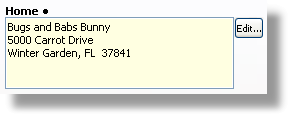
3.Haz clic en el <Editar contacto> botón.
Esta abre la ventana del nombre y dirección del contacto (la misma ventana que se usa para añadir a un contacto nuevo en la página anterior). Se puede elegir una dirección específica (casa, trabajo, otra) con el menú desplegable.

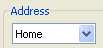
4.Un solo clic sobre su nombre en la Caja de Dirección en la parte superior:
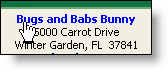
5.Haz doble-clic sobre su dirección en la Caja de Dirección.
Consejos prácticos sobre las direcciones
Consejo práctio: "Zonas activas" en la barra de nombre y dirección
You can click (or double-click) on almost anything in the Name & Address bar and act on it
•Picture [even if there is no picture]
•Name & Address [to edit]
•Phone number [to initiate a call task]
•E-mail [to initiate an e-mail using your e-mail provider]
•Datos de resumen: Fase, Punto del estado, Media mensual [abre la Pestaña MPD]
•Summary Data: Organization Account Number [opens View Organization Info]
Leer más > Administrar contactos
Consejo práctio: Usar los títulos (Sr./Sra.) o no usar
TntMPD uses the Title (Mr/Mrs) to define the Full Name, which is used in the Mailing Address Block. When you do use titles, TntMPD will show only the husband's name in the Name & Address bar. However, the spouse's name will still be in the Current Group list.
Consejo práctio: Cuando no se sabe el nombre del cónyuge. Pregunta: ¿Que se puede hacer si el contacto es una pareja pero no se sabe el nombre del marido?
Put the wife's name as the primary contact, and use "Mrs" in the title field to indicate she is married. In the Notes field, type something relevant that describes why his name is not in the name fields, such as "Husband unknown." or "Husband (Bill) does not know the Lord."
TntMPD is pretty flexible with names, but one thing it will not allow is a contact with a spouse (wife) name entered but not a primary name.
This is a more obvious issue when the husband is unknown because the guideline is that the husband's name always goes first. But when the husband is unknown, you have to choose how to resolve that. When the wife is unknown, you can treat the husband as if he is single, and TntMPD will not notice the difference.
Consejo práctio: Cambiar orden de campos para nombres o direcciones
The default data entry order is the U.S./Canada format. Many countries put the Postal Code before the City, and many countries do not use any state or province code. Similarly, some cultures always start with the last name. If this is true with your country, you can change the data entry order using the Options.
Leer más > Pestaña Internacional
Consejo práctio: Dirección / Telf. no sincronizado con la organización
Out of sync. When a contact’s address/phone in TntMPD has an unresolved discrepancy with your organization’s address/phone, their address/phone will be bold and red. There is a special Lookup just to find and resolve all these issues
Click on the red address or phone to view your organization's information.
If you see the organization's address is one you know is an old address, contact the office so they can update their address.
Leer más > Dirección y/o teléfono no corresponde con datos de la organización
Nota: TntMPD solamente compare la dirección que tiene tu organización con la dirección que tienes en TntMPD cuando usas "Obtener direcciones desde internet". No hace esta comparación cuando descargas donativos. Cuando haces una descarga desde internet, TntMPD borrará las elecciones hechas previamente entre aceptar la dirección de TntMPD or aceptar la dirección de la organización.
Consejo práctio: Dirección de envío
Remember that for envelopes, TntMPD will ignore the recipient’s Country if it is the same as the country you are mailing from. This is defined in the Options. (More literally, this is pre-defined by TntMPD in a field called the "Mailing Address Block", which TntMPD creates by putting all the address fields together for the one address you have selected as the 'primary' address.)
You can manually modify the Mailing Address Block. You may want to do this when the block would have a unique wording. Press the <Addr Block> button on the address edit screen.
Ejemplo: Igual quieres saludar a "La Familia Rodríguez" o "Tío Jorge y Tía Juana".