One final step in preparing your database for use is defining your individual options.
The Options dialog box offers a number of settings that apply to your use of TntConnect. Most of these tabs are covered later in the book when the options apply to the activity you are performing.
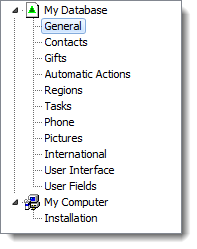
General Tab
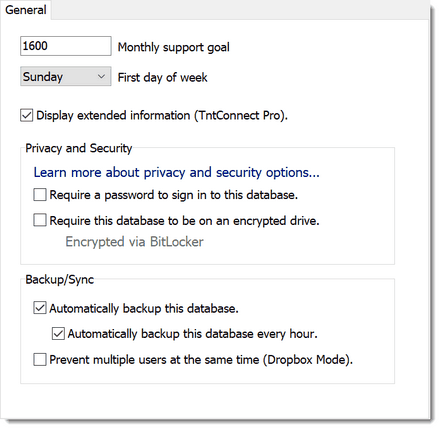
| • | Your monthly goal is used to compare against your support progress on the Analysis View. |
| • | Privacy and Security. Data protection is important, and some organizations may require a TNT user to only store their database on an encrypted drive. This Privacy and Security FAQ gives further details on these features. |
| • | TntConnect Pro is used when multiple designations are managed in the same database. |
| • | Dropbox is a great place to store your database in the cloud, and to share with your spouse or others. |
Contacts Tab
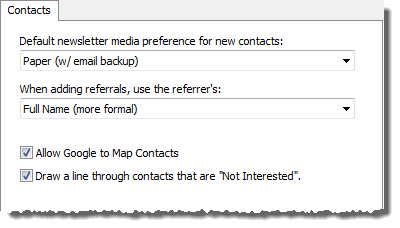
When adding referrals, use the referrer's:
Short Name
|

|
Full Name
|

Note: If you do not use Titles in your contacts, the Short Name and Full Name will be the same.
|
| • | Draw a line through contacts that are "Not Interested" |
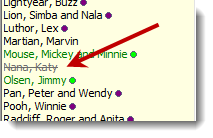
Gifts Tab
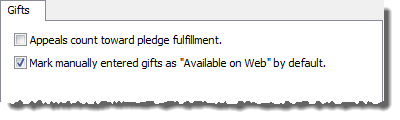
| • | Appeals count toward pledge fulfillment. Some missionaries use appeals as part of their annual funding, but most do not count them because they are not typically committed gifts. |
| • | Mark manually entered gifts as "Available on Web" by default is for those who regularly download gifts from their organization. If you cannot download gifts, then uncheck this box. Where this is used (when adding new gifts): |
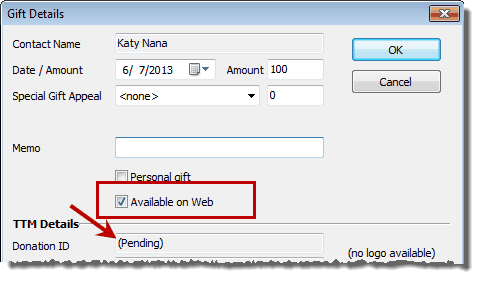
Automatic Actions for New Gifts
Read more in the Tasks/History area.
Regions
Regions are a way of grouping your contacts geographically. You choose how narrowly to define them; some choose regions by metropolitan area (convenient when a city has many suburbs but is all one city), or by county, or by state/province. When you assign a Region with a specific postal code, any new contacts with that same city/postal code combination will automatically be assigned to that region.
Read more in the technical manual.
Tasks
Read more in the Tasks/History area.
Phone
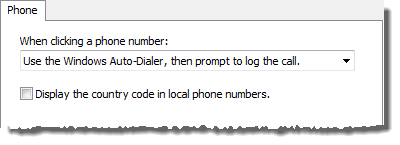
Pictures
This tab allows you to set a maximum size of imported pictures. You can import large photos, but doing so will greatly increase the size of your database.
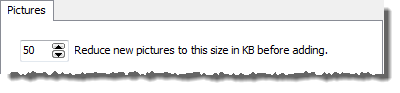
International
On this tab you can control how addresses appear (addresses in your own country do not have the country name). You can also control the mailing country. While you may not want country names to appear on your screen, you may need them to appear on newsletter envelopes; you can change the mailing from country.
You can also re-order the appearance of the fields for entering names and addresses. See the technical manual for more details.
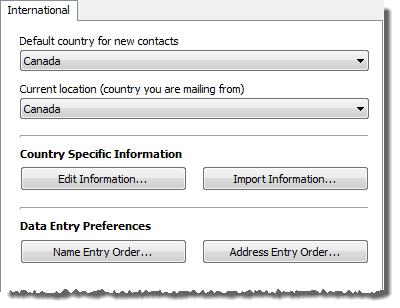
User Interface
The User Interface tab controls some of the little nuances that affect what you see in TntConnect.
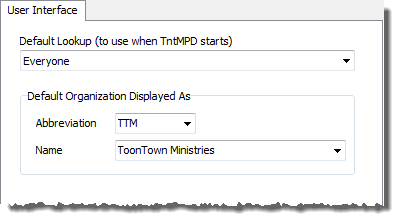
User Fields
On this tab you can control the titles of both the User tab and the four user fields. Read more about this in the Contact View.
Installation Tab
From this tab you can control the interface language.
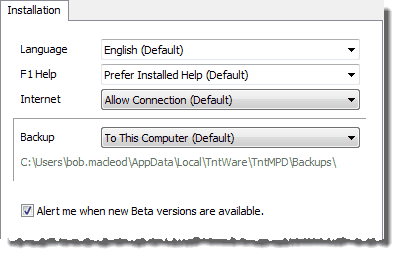
Some of these Installation options are fairly technical. You can read more about this in the Technical Manual.