TntConnect offers multiple login names and some password security because TntConnect can be used in a multi-user way, either over a network (full multi-user) or via cloud storage such as Dropbox (partial multi-user).
Creating your first user
| • | Enter your name. We recommend using a short name (that is, not your full name) because the user name will appear in the columns of task and history. |
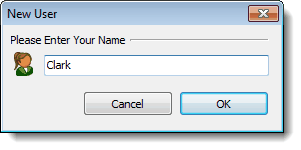
About users and passwords
| • | TntConnect offers a "curious eyes" password. That is, it is not intended to create an encryption or "protect" the data in the database in a data-security sense. It is simply designed to block someone from opening the database, for example if you have walked away from your computer. You can turn this password on in the . |
| • | For better security, you should store your database on an encrypted drive. (Some organizations can also require that the ability to download gifts is only available to TNT databases that are stored on an encrypted drive.) |
| • | TntConnect does not record which user logged in, or when; the only user name record is on the tasks/history. |
Manage Users
Press the Manage Users button to manage the users of your database. The Properties button allows you to edit their name.

Users can be husband and wife, or in a team environment, any team members that can share the database via Dropbox. A user must exist in order to have tasks/history associated with them. Because team members may leave the team--but you may not want their history altered--you can inactivate a user without deleting them. Or if you delete the user, you can either reassign the past items to a different user, or delete the user from the records (without deleting the actual history record).