Read More > Tutorial: Schedule a Task
TntConnect has a rudimentary calendar that can be useful when setting up appointments. It shows the current week and the upcoming two weeks. The primary value of the calendar is for when you are on a support trip and have a lot appointments set up, and want to avoid double-booking appointments.
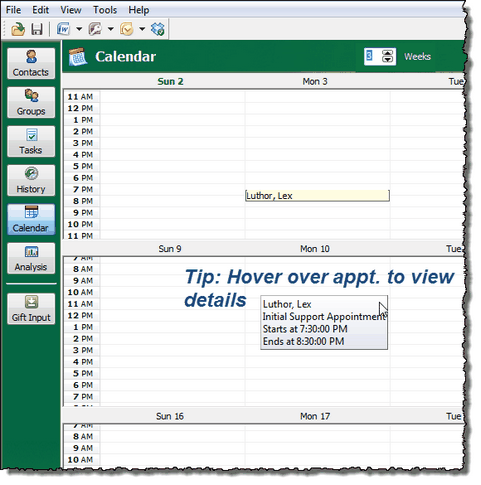
The Schedule View is very limited in its capabilities. You cannot choose which weeks to view, and only the appointment description appears in the box, not the name of the contact. You can view some details of the appointment by hovering your mouse over the appointment:
You can change the number of weeks displayed (from the current week forward) using the arrows in the upper right corner.
Tip: Mouse tips
Hover your mouse over buttons or clickable fields; many of them have short tips that will pop up for a moment.
Hover over an e-mail address and the arrow will change to a hand. Click on it and you can send an e-mail message.