When you first install TntConnect, you are prompted to:
| 1. | Create your first database |
| 3. | Download addresses or gifts from your organization |
If you already have an existing database, you may find it helpful (and time saving) to import your contact information. However, don't wait on that step; go ahead and create a database, and if your organization supports address and gift download, do that too. You can always create a new database and start over after giving TntConnect a test-drive.
Tutorial: Creating a new TntConnect database
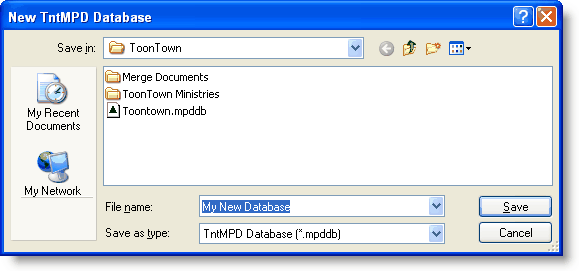
| 3. | Enter your name as a User. |
Creating your first user
| • | Enter your name. We recommend using a short name (that is, not your full name) because the user name will appear in the columns of task and history. |
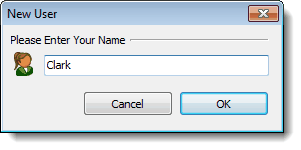
| 4. | Enter your name. You probably do not need to enter your address and phone number. Press OK. |
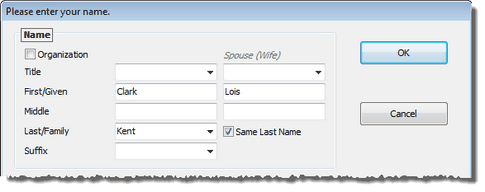
| 5. | Once your database is created, TntConnect welcomes you and offers you the option of downloading addresses and gifts. |
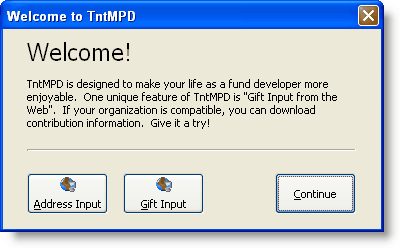
| 6. | If your organization supports address and gift input, select either of those buttons. Note: Gift Input will automatically download addresses too. |
| 7. | Press the Gift Input button. |

| 8. | Select your organization from the drop-down list. |
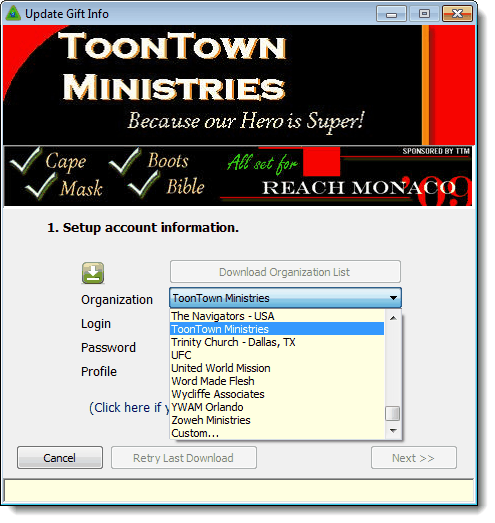
| 9. | Enter your Login and Password to your organization's system. |
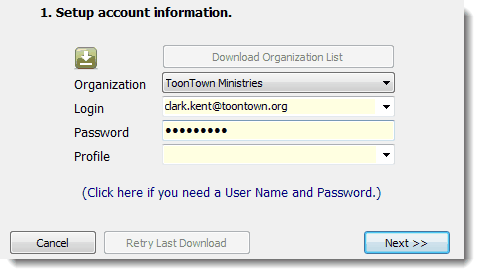
| 10. | Select a date range. Typically, the date shown will be the earliest date your organization has available. In future downloads, TntConnect will go back approximately three weeks. |
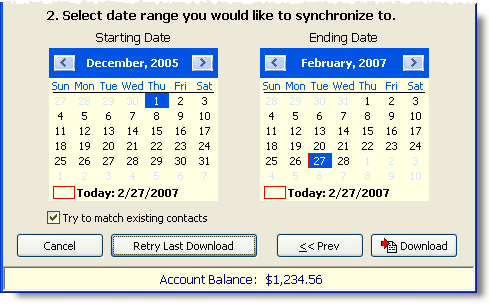
| 11. | Press the Download button. |

| 12. | Wait while TntConnect downloads gift information. This could take several minutes. You will then need to accept each partner and confirm that they do not match an existing partner. |
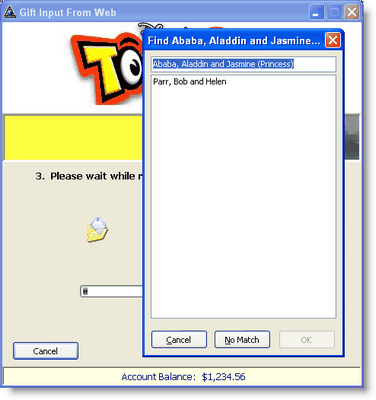
| 13. | Confirm that you want to add all of these contacts. |

| 14. | Wait while TntConnect downloads all of the available gifts. |
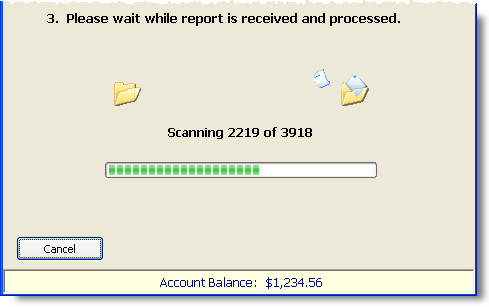
| 15. | Confirm all gifts to be loaded into your database. |
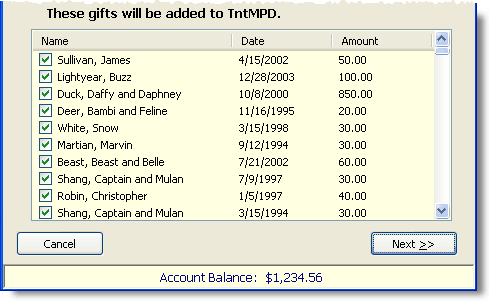
| 16. | Press the Sync button. |


| 17. | TntConnect will congratulate you when you are done. |
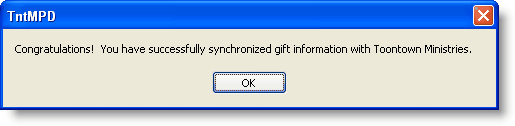
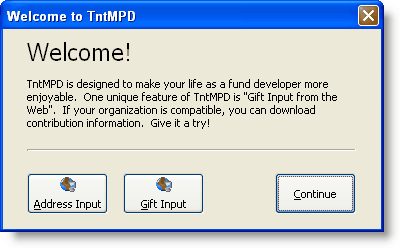

|
Downloads onl wiy names and addresses of your donors.
|

|
Downloads names and addresses and gifts.
|

|
Continues into your blank database without adding contacts or gifts.
|

|
Continues into your blank database without adding contacts or gifts.
|
Read More
Read More > Importing Contacts
Read More > Update Donor Info (for updating addresses from your organization)
Read More > Tutorial: Downloading Gifts from the Web