Communicating with our partners is one of the most significant aspects of our ministry.
TntConnect has several features designed to help make that communication easier.
This topic contains the following:
Which newsletter do they get?
Multiple-language newsletters
Moving an email list from a saved group into the new Email newsletter type
Managing your newsletter list
Dealing with problems
Sending your newsletter each month
Which newsletter do they get?
There are three newsletter fields for each contact:
|
TNT Field
|
Description
|
1
|
Send Newsletter (checkbox)
|
This contact gets a newsletter of some kind.
|
2
|
Newsletter Media Preference
|
See from the five preferences below. Note: All contacts have a media preference by default. But it only matters if they are actually going to receive a newsletter.
|
3
|
Newsletter Language
|
If you have multiple language newsletter feature turned on, you can select the language for each contact here. Then, you can do lookups by language first, before selecting the newsletter type. The Newsletter Tools Helper allows you to pick the language before selecting the paper or email list to receive that newsletter.
|
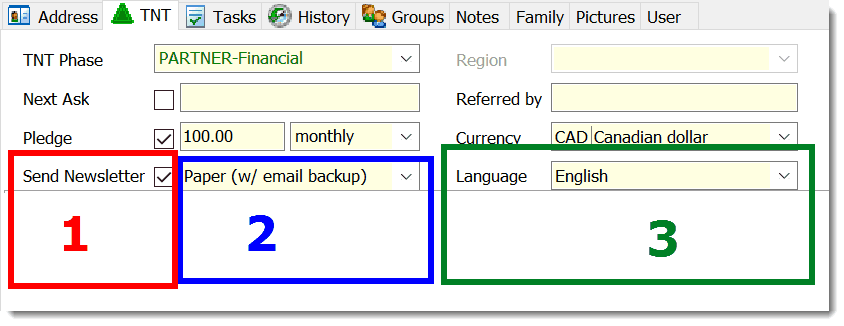
TntConnect offers five different newsletter options for each contact. These are called the "Newsletter Media Preference" (which is an exportable field if you ever want to review all of your contacts).
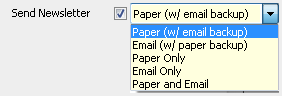
Paper (w/ email backup)
|
The partner prefers paper, but if their mailing address becomes undeliverable, auto-switch them over to email (if possible) until you find out their mailing address. This is the default setting for when you first open your database in TntConnect.
|
Email (w/ paper backup)
|
The partner prefers email, but if their email address becomes invalid, auto-switch them over to paper (if possible) until you find out their correct email address.
|
Paper Only
|
The partner prefers paper only (i.e. no email please).
|
Email Only
|
The partner prefers email only (i.e. no paper please).
|
Paper and Email
|
The partner prefers both.
|
For any new contacts you create in the future, you can change the default newsletter media preference in the Tools | Options | Newsletters:

TntConnect gives you a quick visual indicator of each partner's newsletter preference, and you're ability to deliver on those preferences. You'll see these indicators in the top right of the contacts view:
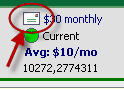
Contact List Indicators
Here's a guide to all the various indicators you'll see:
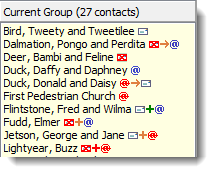

|
The partner prefers paper and is able to receive your paper newsletter.
|

|
The partner prefers paper, but since their address is undeliverable, they're temporarily set to receive your email newsletter.
|

|
The partner prefers paper, but their address is undeliverable. They are either "Paper Only" or they don't have a valid/preferred email.
|

|
The partner prefers email and is able to receive your email newsletter.
|

|
The partner prefers email, but since their email is missing or invalid, they're temporarily set to receive your paper newsletter.
|

|
The partner prefers email, but their email is missing or invalid. They are either "Email Only" or they don't have deliverable mailing address.
|

|
The partner prefers both paper and email, and you're able to do both.
|

|
The partner prefers both paper and email, but there's a problem with their mailing address.
|

|
The partner prefers both paper and email, but there's a problem with their email address.
|

|
The partner prefers both paper and email, but there's a problem with both their email and mailing address.
|
Multiple Language Newsletters
TntConnect is designed for use in a culture with diverse languages and currencies. TntConnect allows you to define the language for each contact so that when you run the Newsletter Tools Helper (below), you can select which language before selecting the paper or email recipient list.
In Tools | Options | Newsletter, you can define multiple languages. Select the Default Newsletter Language drop-down, then select Manage Newsletter Languages.
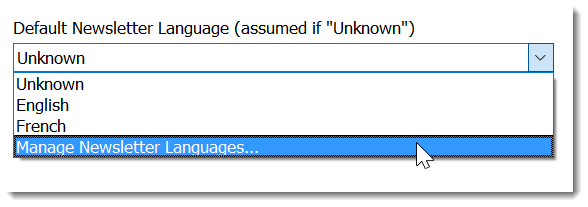
Before you define multiple language newsletters, you can press the setup newsletter languages link to define your languages. If you only have one language newsletter, you can press the "X" to the right and turn off the setup newsletter language link permanently.
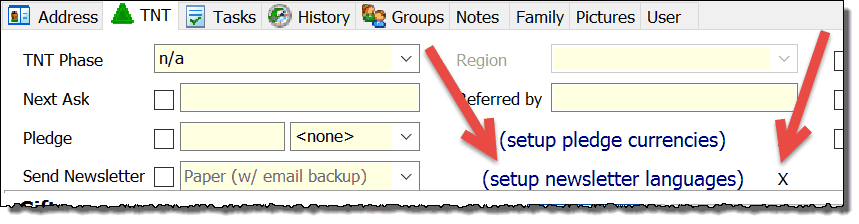
If you want to change the newsletter language preference for a large number of contacts all at once instead of individually, use the Mass Change a Field tool.
Newsletter Tools Helper
The new "Newsletter Tools" helper combines existing newsletter lookups and menu items into one place so you can systematically walk through the newsletter creation process every time you produce your paper or email newsletter. (Tools | Newsletter Tools).
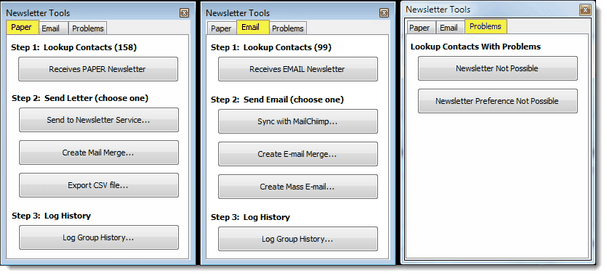
When you "Log Group History", TntConnect automatically uses the Newsletter (for Paper) or E-Newsletter (for email) task types, and marks them as "Mass Mailings".
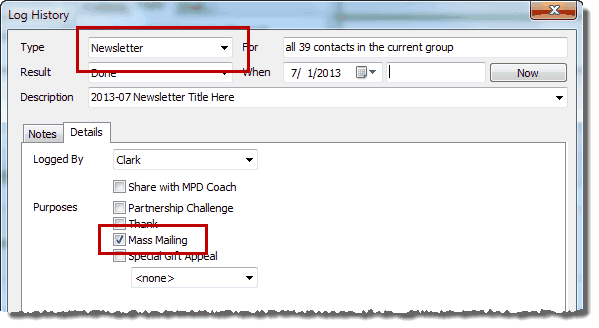
Transitioning Over your Email Newsletter Saved Group
| 1. | If you were managing your email newsletter list as a saved group, lookup that saved group. You should see something like this: |
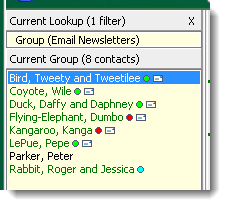
By default all these contact have a preference of "Paper (w/ email backup)". To change this preference for the current group, under the "Group Actions" menu, click on "Mass Change a Field". Select "Newsletter Media Preference" as the field to change. For the value, you might try "Email Only" or "Email (w/ paper backup)". For my example, I'll choose "Email Only":
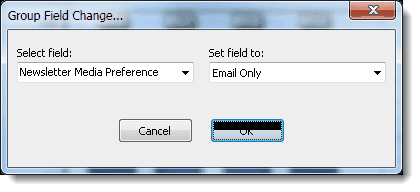
| 3. | Click OK. Notice that some of them have the new e-newsletter preference but that there are a couple of problems: |
| • | Parker, Peter, and Rabbit, Roger & Jessica are in the current group of contacts whose newsletter preference was changed, but there is no e-newsletter icon next to their names. This issue is resolved in the next step. |
| • | Duck, Daffy & Daphney and LePue, Pepe have undeliverable (red) e-newsletter symbols indicating that they are marked for an e-newsletter but do not have a valid (preferred) email address. This issue is resolved in a later section (Dealing with Problems). |
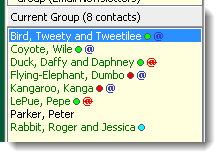
| 4. | To mark Peter Parker and the Rabbits as e-newsletter recipients, the "Send Newsletter" checkbox must be checked. Again, select Group Actions | Mass Change a Field. Set the field value to "True", then click "OK". |
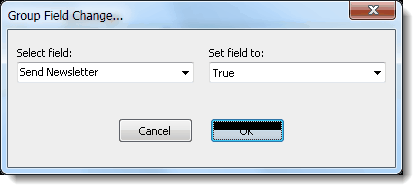
Managing your Newsletter Lists
Under the "Lookup" menu, click on "Newsletter Recipients" and notice these four lookups you will need to manage your paper and email newsletter lists:
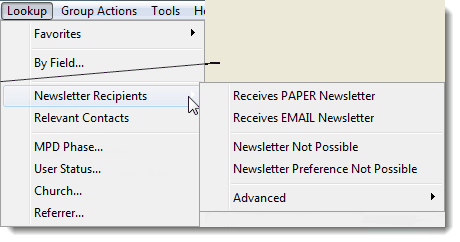
Receives PAPER Newsletter
|
This returns the contacts that should receive your paper newsletter right now. It only includes contacts with a deliverable mailing address. It can include contacts that prefer paper or those that are temporarily receiving a "paper backup" because their email is invalid.
|
Receives EMAIL Newsletter
|
This returns the contacts that should receive your email newsletter right now. It only includes contacts with a valid/preferred email address. It can include contacts that prefer email or those that are temporarily receiving a "email backup" because their mailing address is undeliverable.
|
Newsletter Not Possible
|
This returns contacts that cannot receive a newsletter at all.
|
Newsletter Preference Not Possible
|
This returns contacts that cannot receive a newsletter according to their ideal preference.
|
Advanced
|
Several other specific lookups, primarily related to specific combinations such as "Prefers email but cannot get email newsletter right now because they do not have a valid email address".
|
Exporting contacts' newsletter details
You can export the three newsletter fields for all of your contacts. This can be helpful when you want to review all of your contacts' preferences in an Excel file. Select "File As" from the top of the list, then scroll down and select the three newsletter fields:
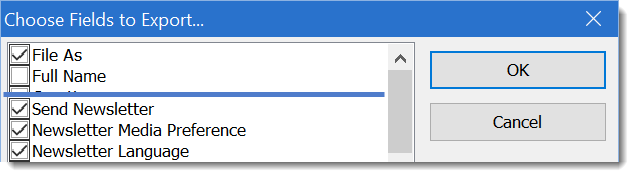
Dealing with Problems
Let's lookup "Newsletter Not Possible". Notice that Daffy Duck is a financial partner, but cannot receive an email newsletter:
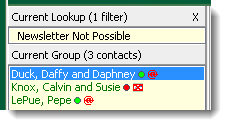
Daffy prefers email, but that's not possible right now. He has a mailing address. We'd hate for our valued financial partner of many years to not receive a newsletter, and we can't email him to ask him for his correct email address. And we don't have a phone number.
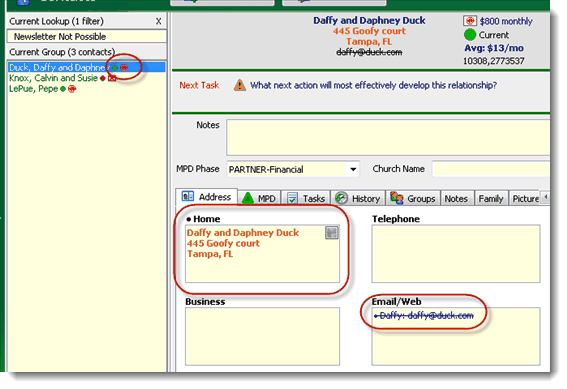
Let's change his preference from "Email Only" to "Email (w/ paper backup)". Now Daffy and Daphney will receive our paper newsletter (until we enter a valid/preferred email address for them). Maybe we should mention in the P.S. that we no longer have a working email address for reaching them.
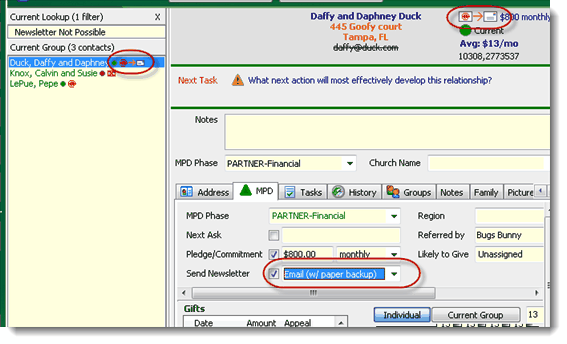
Sending Newsletters each Month
Each time you send out a newsletter, you should lookup "Newsletter Not Possible" and/or "Newsletter Preference Not Possible" and see if there are any problems you can take care of. If you can call your partners, let them know that you need their updated information.
Newsletter Tools Helper
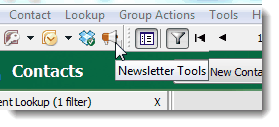
Press the Newsletter Tools button to launch the Newsletter Tools Helper. This will walk you through creating and sending your newsletter each month.
Paper
You can run your paper newsletter from the Newsletter Tools Helper, or from the Newsletter lookups.
When you're sending out your paper newsletter, just lookup "Receives PAPER Newsletter". That's it! This returns the list of contacts that can and should receive your paper newsletter based on each contact's preferences today. After you perform this lookup, you can:
| • | (for a newsletter service). |
| • | this logs the fact that you sent your partners a paper newsletter. |
Using a Newsletter Service
The Newsletter Tools Helper will help you deliver your newsletter to a newsletter service. (In these screen shots, Chalk Line is used only as an example. Chalk Line and prayerletters.com are independent companies not affiliated with TntConnect.)
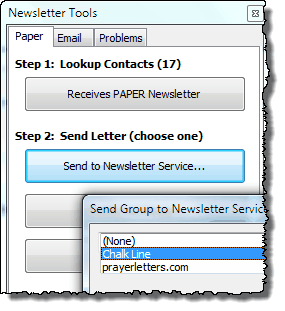
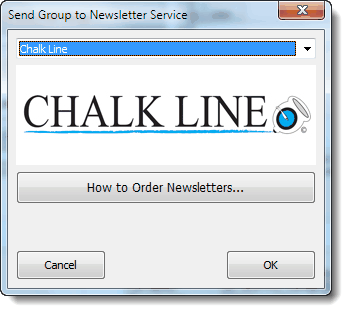
Email
When you're sending out your email newsletter, use the lookup "Receives EMAIL Newsletter". That's it! This returns the list of contacts that can and should receive your email newsletter based on each contact's preferences today. After you perform this lookup, you can:
| • | this logs the fact that you sent your partners an email newsletter. |
When you log history for both Newsletter or E-Newsletter, they will be automatically checked as "Mass Mailing" in the details. Using this feature allows you to hide these activities from both the history tab list and the global history view.
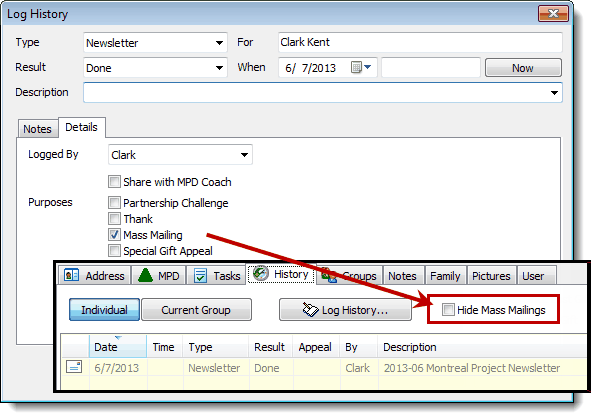
Note: Hide Mass Mailings will not hide any mass mailing that is also associated with a Special Gift Appeal.