Why is a certain donation not downloading into TntConnect?
There are 3 possible reasons for this:
- Your organization is not making the donation available for download.
- The donation is available for download, but you never downloaded it.
- The donation is in TntConnect, but it's associated with the wrong contact.
Let's work through this one step at a time.
Note: If you are asking why multiple donations (plural) are not showing up in TntConnect, the troubleshooting process is the same. Just work through this process one donation at a time.
Possible Reason #1: Your organization is not making the donation available for download.
It's possible that certain types of donations are not being made available for download. These sometimes include:
- Internal Staff Transfers
- Non-cash gifts (stock, automobiles, etc.)
If your organization provides a donation information website based on the same system, you should be able to verify that the donation is available online for download. (While you're there, take note of the date, amount and donor id.)
For many ministries, this is your DonorHub "Staff Portal". Or your ministry might have its own custom website.
Possible Reason #2: The donation is available for download, but you never downloaded it.
TntConnect only request donation information a few weeks back at a time. If the organization doesn't enter (or adjust) the donations until long after the fact, it's possible that TntConnect might have missed it. To make sure you've requested the donation, click "Gift Input" and adjust the requested date range to be far enough back to cover that gift. Then download donations as you normally do.
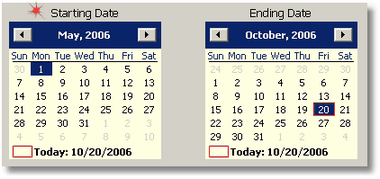
Possible Reason #3: The donation is in TntConnect, but it's associated with the wrong contact.
Verify with your organization what the exact donor id is of the gift you believe to be missing. Make sure that the donor id is associated with the contact you are expecting the gift to be associated with. It's displayed at the top right of the screen.
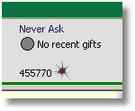
If the donor id is not listed there, you should see if it is linked to a different contact. To do this:
1. Under the "File" menu, click on "Maintenance".
2. Under "Recalculate", click on "Account Data".
3. Click "Exit" to close the Database Maintenance screen.
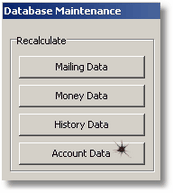
4. Under the "Lookup" menu, click on "By Field".
5. For the field, choose "Organization Account IDs".
6. For the comparison, choose "contains".
7. For the value, enter the donor id that you're looking for.
8. Click "OK".
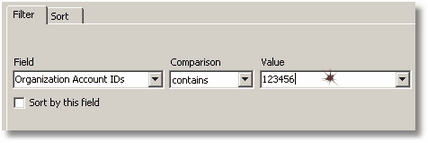
If you find that the donor id is linked to the wrong contact, read this FAQ article to learn how you can link the donor id to the right contact.
Conclusion
If you've done steps 2 and 3 (requested to download donation data for the necessary date range and verified that you're looking at the correct contact/donor id), and if you still can't find the donation, then it's possible that:
1. You have the donor id wrong.
2. You have the date wrong.
3. The organization doesn't have this donation available for download.
In this case, please contact your organization for further assistance. It's no longer an issue with TntConnect.