If you don't yet have a free Dropbox account:
You can sign up for a free Dropbox here!
On your computer that has the database you want to share, open TntConnect. Click the "Dropbox" button on the toolbar. If you don't have this button, you need to upgrade to TntConnect.
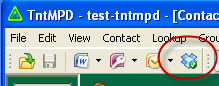
If you don't yet have Dropbox installed, you should see this:

Once you have Dropbox installed, you should see this:
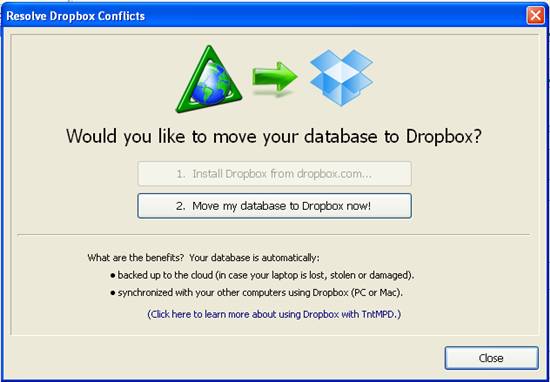
Click the "Move my database to Dropbox now!" button.
This will create a "TntConnect" folder inside your Dropbox folder. And it will move your database to that "TntConnect" folder. For example, here's my database:
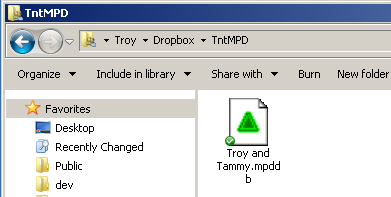
Now on your spouse's computer, make sure Dropbox is installed.
If you and your spouse share the same Dropbox account, then the "TntConnect" folder and your database might already be on your spouse's computer (in the Dropbox\TntConnect folder).
If you and your spouse have different Dropbox accounts, you'll have to share your "TntConnect" folder (within Dropbox) with your spouse, and your spouse will have to accept:
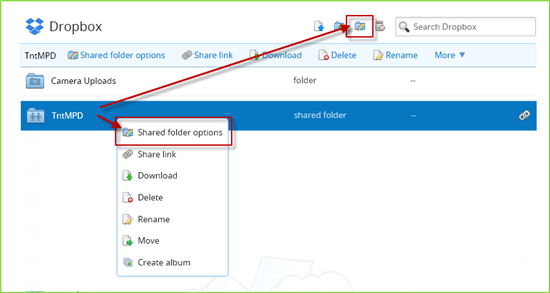
You may have wait for Dropbox to finish syncing before it appears:
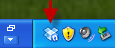
The status icon should have a green check mark: 
Once the TntConnect database is on your spouse's computer (in the Dropbox\TntConnect folder), you can just open that database in TntMPD. You can either double-click on the file, or in TntMPD, under the "File" menu, click on "Open" and find it.