A more sophisticated approach to keeping two databases in sync is to use TntSync. This approach works best with a large format drive that you can share between two computers. What I have in mind here are a Zip drive, Jazz drive, LS-120, network shared drive, USB flash drive, or an external hard drive.
Let's say you have a Zip drive that you can share between your two computers. You transfer a copy of your database to your secondary computer such that it is at "C:\My Documents\My Partners.mpd" on both computers. The Zip drive is configured so that it appears on each computer as the "D:" Drive. So you keep your backup copy on your Zip drive as "D:\My Documents\My Partners.mpd". In this scenario, the database on the Zip drive becomes the master copy, and each computer keeps in sync with the Zip drive.
TntSync needs to be configured on each computer the same way, so repeat these instructions for each computer. To launch TntSync, under the "Tools" menu in TntMPD, click on "TntSync". An alternative is to click on the "Start" menu ... "Programs" ... "TntMPD" ... "TntSync". For convenience, I've made a copy of this TntSync shortcut and placed it on my desktop. (This shortcut points to "C:\Program Files\TntMPD\TntSync.exe".)
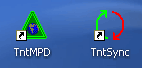
In TntSync, under the "File" menu, click on "Add", then click on "TntMPD Databases". For "Local TntMPD Database" enter "C:\My Documents\My Partners.mpd". For "Remote TntMPD Database" enter "D:\My Documents\My Partners.mpd". Then click "OK".
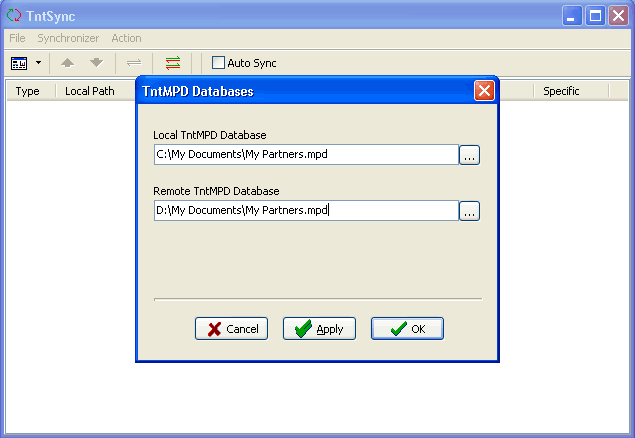
Now under the "Action" menu, click on "Synchronize All". (Or you can right-click on the row you just added to the list and click on "Synchronize".) It's a good idea to synchronize right away even though the databases should be identical at this point. This helps to initialize TntSync so that it can better detect future changes in the database. Now as changes are eventually made to the database you will be prompted with screen such as this...
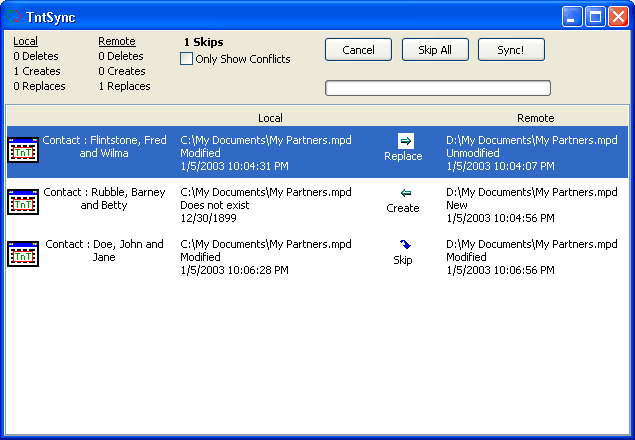
This screen shows that "Fred Flintstone" was changed on the "C:" drive only so the change needs to be copied to the "D:" drive. Also, "Barney Rubble" was added to the "D:" drive so it will be copied to the "C:" drive. The "John Doe" record was changed on both the "C:" and "D:" drive so TntSync will skip this record since it doesn't know what to do with it. At the top left of the screen you can see a summary of all the actions. Notice that "1 Skips" (i.e., the number of records to be skipped) is bold. This is to draw your attention to it. For your database to synchronize you need to have no skips. You can click on "Only Show Conflicts" if you only want to see the "Skip" records.
You can double-click on any record to see the details of what changed. When I double-click on the "Fred Flintstone" record I can see that "Pebbles" was added to the "Children" field.
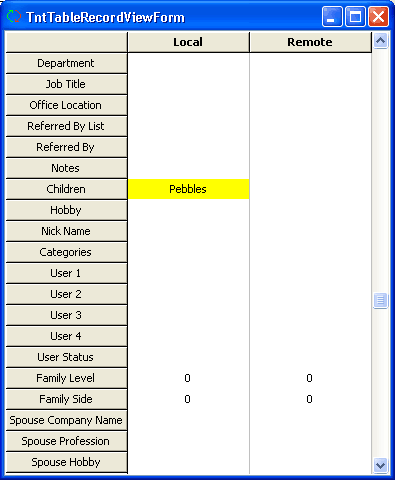
If this is what I want, I can just leave the default action of "Replace" (remote) as is. However, let's say I wanted to revert the record to the one without "Pebbles", then I could right-click on the "Fred Flintstone" record and choose "Replace" (local).
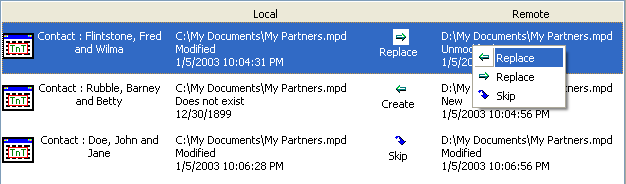
Since the "John Doe" record was changed in both locations I can double-click on it to see what exactly was change in either location. You can selectively choose which side of each field you want to keep by double-clicking on the "good" value that you want to keep. If I wanted to keep "Jan" from the remote side, but keep everything else from the local side, I could double-click on "Jan".
| Before |
After |
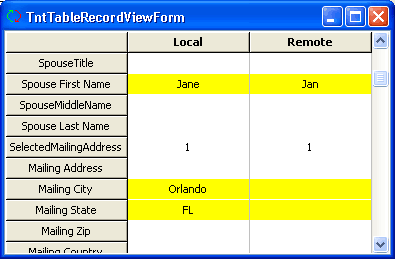 |
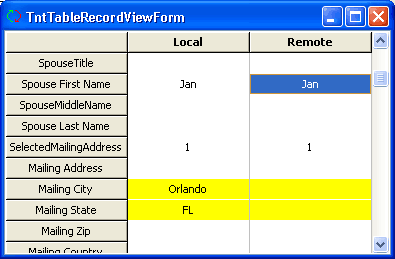 |
Then I could change the action from "Skip" to "Replace" (remote). 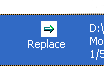
Now I can click "Sync!" to perform the actions. By the way, clicking "Cancel" would have backed you out of the synchronize action completely, while clicking "Skip All" would have skipped the current list of actions. The current list of actions is related to the "Contacts" in TntMPD. Other lists of actions may refer to Tasks, Gifts, Histories, etc.
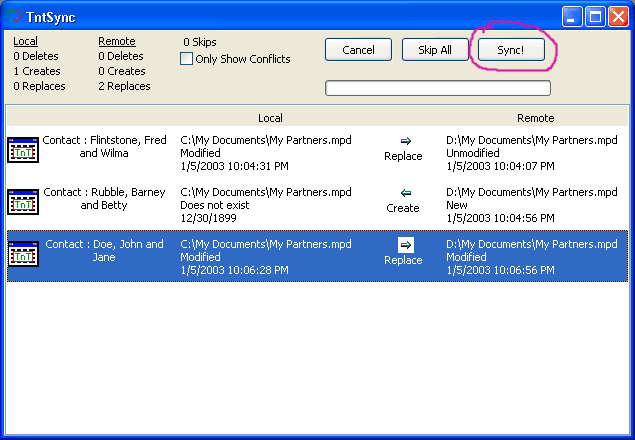
Because the "John Doe" record had a name/address change, it is recommended that you start TntMPD and under the "File" menu, click on "Maintenance". Click on "Recalculate Address Data". This is important because many additional fields will need "Jan" added to them such as "Full Name" or "Home Address Block".
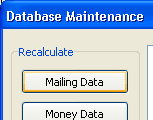
Now you should run TntSync again, and if you're curious you can see exactly which fields needed to be updated.
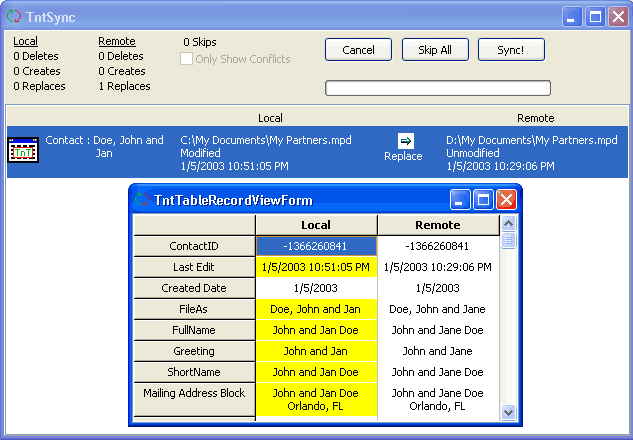
The best advice I can give to avoid conflicts ("Skips") is to synchronize often. Try to synchronize before you start making changes, and try to synchronize after making changes. I rarely have skips, and both my wife and I use TntMPD alot. Another helpful thing I use TntSync for is to synchronize files and folders. (In TntSync, under the "File" menu, click on "Add", then "Files and Folders".)
My own story: In my own usage of TntSync, I sync all of my Word documents and Excel spreadsheets for MPD, as well as all my programming files used to actually build TntMPD. I use an external hard drive that I can carry between home and work (much lighter and smaller than a laptop). This allows me to work from home as well as the office, and this allows me to keep all my file changes sorted out. Also, this gives me a daily backup of all my files which has proven helpful on a number of occasions.