Session
|
Marriage / Death / Termination
|
Related Help Topics
|
When contacts marry
When contacts die
When a staff member terminates
Merge Staff Couple Gifts
Redirect Activity
|
Objective
|
To understand how DonorWise handles the Contact issues created by donors or staff members getting married, die, or terminate employment.
Because these three common contact issues share similar actions, they are combined as one exercise.
|
Pre-requisites
|
None
|
When Donors Marry
1.Edit the husband's contact information to include the wife's information.
2.If the wife was also a donor, her donor contact should be redirected to her husband's contact.
Read More > Redirecting Activity
Redirect Activity
A donor contact can be redirected to another contact.
When a donor contact would be redirected:
•A duplicate donor contact is discovered and redirected to the other one. •Two current donors get married. One contact can be redirected to the other or both redirected to a new (married) contact. •A married person dies and the couple's contact is indicated as “deceased” and redirected to a new contact for the surviving spouse. •Redirecting a contact to another always creates a Related Contact relationship. Read More > Related Contacts
Redirecting Designations
Redirection is used when:
1.A staff woman marries a man on staff. Her designation could be redirected to the husband's existing designation, or both designations could be redirected to a new designation for the couple. Read More > When contacts marry
View > Video: When Staff Members marry
2.A ministry project is completed. 3.A staff person dies. If there is a surviving spouse, redirection would be to a new designation for the survivor. If there is a no survivor, the designation could be redirected to the “Refund” designation or to a general staff fund designation (provided the donor is informed of the redirection and is informed that they can receive a refund! Read More > Deceased Contacts
4.When a person leaves your staff. Read More > Redirecting Designations
Redirecting a donor
1.Go to the Donor Tab in the View Contacts screen. 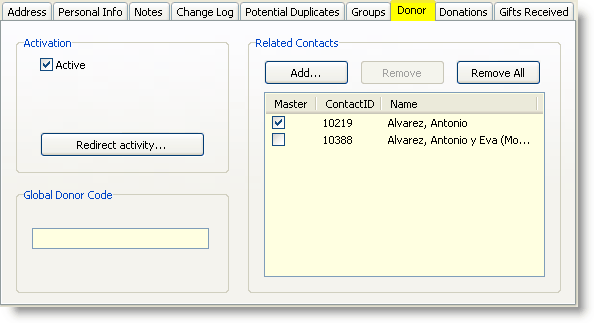
2.Press the <Redirect activity> button. 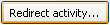
3.Search for and select the desired contact. Read More > Search Contacts
|
When Staff Members Marry
1.Edit the husband's contact information to include the wife's information.
2.On the wife's Designation Tab, select the husband's name from the redirect drop-down list.
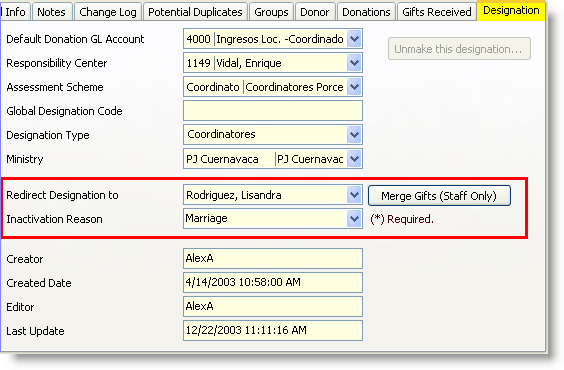
3.Write the Inactivation Reason for the redirect. This can be typed in or selected from the drop-down list. This memo will appear on the receipt for the donors so they understand why the gift was redirected.
4.Press the <Merge Gifts (Staff Only)> button.
Merge Staff Couple Gifts
When two single staff members marry, DonorWise retains the information for the staff members as if they were still single. That is, gifts received by the singles would show up on their former contact IDs and gifts since the marriage would be on the husband's alone.
To allow the <Designation> tab to show all gifts for the couple, even from before the marriage, DonorWise has a Merge Gifts feature.

When you press <Merge Gifts (Staff Only)>, DonorWise will update the gifts in the Gift table. For each gift (to the wife only, since the husband's are typically already pointed to the correct designation), DonorWise will add the redirected designation, and keep the original designation number as well.
Merge Staff Couple Gifts
When two single staff members marry, DonorWise retains the information for the staff members as if they were still single. That is, gifts received by the singles would show up on their former contact IDs and gifts since the marriage would be on the husband's alone.
To allow the <Designation> tab to show all gifts for the couple, even from before the marriage, DonorWise has a Merge Gifts feature.

When you press <Merge Gifts (Staff Only)>, DonorWise will update the gifts in the Gift table. For each gift (to the wife only, since the husband's are typically already pointed to the correct designation), DonorWise will add the redirected designation, and keep the original designation number as well.
Exercises
These exercises are a little more complex because they require new donors, new designations, and donations.
1.Add the following contacts.
David Beckham, 5054 Ave de Arena #4401, 99701 Monte Carlo
Victoria Adams, 17 Chelsea Blvd, 99702 Monte Carlo
Tiger Woods, 55 Golfway Rd, 99703 Monte Carlo
Elin Nordegren, 101 Sweden Place, 99710 Monte Carlo
a.From the <View Contacts> screen, press the <New Contact> button. b.Add the first contact. Then press the <New> button to add the next, etc. |
2.Make the last two into designations.
(Their names should already appear in the Responsibility Centre list. If they do not, you will also need to add them as Responsibility Centres. Information on how to do this is found in the DonorWise Help by pressing F1. Look under the Accounting section.)
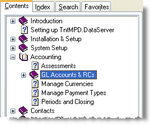
|
a.From the <View Contacts> screen, select the contact. Woods, Tiger
b.Select the <Designation> tab. c.Press the <Make a designation> button. d.Select the <RC> drop-down. e.Select the appropriate Responsibility Centre. f.Ensure that the Default GL account is correct (Staff Contributions). g.Ensure that the Assessment Scheme is correct (Staff). |
3.Add the following contributions.
a.Create a new batch.
Description
|
Common Contact Issues
|
Period
|
Use the current Open period
|
Date
|
Use today's date
|
Payment Type
|
Use "Cheque"
|
Amount
|
€ 75
|
b.Enter the following contributions.
Amount
|
Payment Type
|
Donor
|
Designation
|
€50
|
Cheque
|
David Beckham
|
Tiger Woods
|
€25
|
Cheque
|
Victoria Adams
|
Elin Nordegren
|
c.Press the <Mark Complete> button. d.Press the <No> button. You do not need to print a batch report at this time.
e.From the <Approve Batches> screen, check the box next to the batch. A batch that is not approved can still be edited; once it is approved it cannot be edited, only corrected. f.Press the <Approve Selected Batches> button. |
4.David Beckham and Victoria Adams send their next gifts and tell you they have recently married.
a.From the <View Contacts> screen, select the contact. Adams, Victoria
b.Select the <Donor> tab. c.Press the <Redirect Activity> button. d.Search for "Beckham" in the Search box. e.Select David Beckham. f.Press the <OK> button. g.From the <View Contacts> screen, select the contact. Beckham, David
h.Press the <Edit Contact> button. i.Add Victoria to the <Spouse First Name> box. j.Create a new batch for her new gift. After you finish entering this contribution, Complete, Approve, and Post the batch. Note that even though she is married, you can still enter the donation using her original name.
Description
|
[Today's Date] Common Contact Issues 2
|
Period
|
Use the current Open period
|
Date
|
Use today's date
|
Payment Type
|
Use "Cash"
|
Amount
|
€ 75
|
Amount
|
Payment Type
|
Donor
|
Designation
|
€50
|
Cash
|
David Beckham
|
Tiger Woods
|
€25
|
Cash
|
Victoria Adams
|
Elin Nordegren
|
|
5.Staff members Tiger Woods and Elin Nordegren get married. You need to merge their designations.
a.From the <View Contacts> screen, select the contact. Nordegren, Elin
b.Select the <Designation> tab. c.In the <Redirect Designation To> drop-down box, select Tiger Woods. d.Enter an <Inactivation Reason>. "Marriage"
e.Press the <Merge Staff Gifts> button. f.Press the <Yes> button. This confirms your desire to merge the staff gifts.
g.Press the <OK> button. This acknowledges that these changes have been added to the auditor's log.
h.Go to the Tiger Woods contact (on the View Contacts screen) and add Elin as his wife. 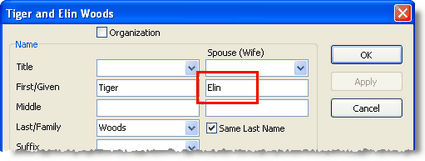
|
6.Victoria Beckham sends her next gift and tells you her husband died.
a.From the <View Contacts> screen, select the contact. Beckham, David and Victoria
b.From the Contact menu, select <Manage Deceased Spouse>. c.Check David as the Deceased and Victoria as the Survivor. d.Press the <OK> button. DonorWise will automatically create a new contact ID for the surviving spouse.
e.Press the <OK> button. DonorWise will indicate that there is already a redirect to this couple and that it too needs to be redirected.
f.Press the <Yes> button. |
7.Staff member Tiger Woods dies.
a.From the Contact menu, select <Manage Deceased Spouse>. b.Check Tiger as the Deceased and Elin as the Survivor. c.Press the <OK> button. DonorWise will automatically create a new contact ID for the surviving spouse.
|
8.Elin Woods leaves the ministry.
a.From the <View Contacts> screen, select the contact. Woods, Elin
b.Select the <Designation> tab. c.In the <Redirect Designation To> drop-down box, select "General Staff Fund". d.Enter an <Inactivation Reason>. "No longer with the ministry."
|