Setting up the Web Application
1.View the Web Server Setup Console.
Menu Path: Tools | Web Server Setup Console
If "Web Server Setup Console" does not appear, you need to give yourself permission to view it.
Read More > How to Give Yourself Permission to View the "Web Server Setup Console"
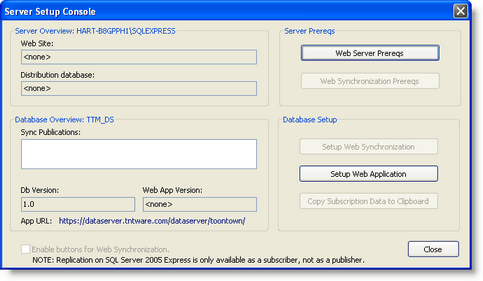
2.If you haven't already, run the Web Server prerequisites.
Read More > Setting up Web Server Prerequisites
3.Press the <Setup Web Application> button.

4.Select the version you'd like to install (or upgrade to).
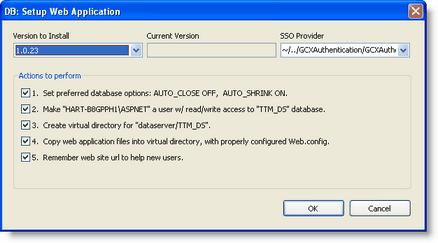
5.Press the <OK> button.
6.Press the <Close> button.
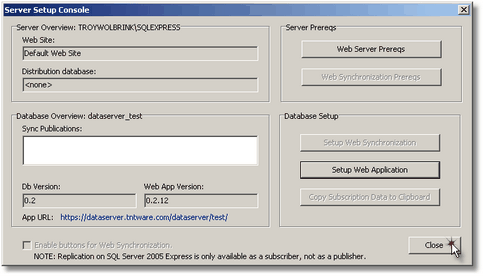
Note: The "Setup Web Application" screen is designed to allow being run repeatedly without disrupting the availability of the Web service. You would want to run "Setup Web Application" again later if you upgrade DonorHub Lite to a newer version.
Note: The URL that leads to your web application will be your base URL + "/dataserver/" + the name of your database. However if your database name starts with "dataserver_", than this portion will be removed. So a database name of "dataserver_abc" would result in a URL of https://www.yourdomain.com/dataserver/abc, but a database name of "my_abc_database" would result in a URL of https://www.yourdomain.com/dataserver/my_abc_database.
Note: SQL Server 2005 Express was used when creating the screenshots in this section.