TntMPD makes use of color for both contacts and history to help you quickly identify relevant information.
Tip: Color Coding
TntMPD makes use of color and strikethrough to help you make sense of your contacts. There are three places in TntMPD where color is used to help you:
•Summary Data
•Contact List
•History (both History Tab and History View)
Colored Dots
Color
|
Ejemplo
|
Who?
|
Light Blue
|

|
Financial partners: Pledge box unchecked and no gifts ever received.
|
Green
|

|
Financial partners: Current on pledge.
|
Yellow
|

|
Financial partners: Behind on pledge (30-60 days)
|
Red
|

|
Financial partners: Behind on pledge (61 days or more)
|
Gray
|

|
Only contacts whose MPD Phase is not PARTNER-Financial
No gifts in the last 12 months.
|
Dark Purple
|

|
Only contacts whose MPD Phase is not PARTNER-Financial
Gave a gift in the last 6 months.
|
Light Purple
|

|
Only contacts whose MPD Phase is not PARTNER-Financial
Gave a gift 6-12 months ago.
|
Name & Address Bar

Current Group
Contacts are color coded (see table below); the giving status dot and newsletter icon also appear when appropriate.

Green
|
PARTNER-Financial.
|
Black
|
Any contact whose phase is between n/a and PARTNER-Pray (except PARTNER-Financial).
|
Gray
|
Any contact whose MPD Phase is Not Interested or Never Ask.
|
Strikethrough
|
Any contact whose MPD Phase is Not Interested (can be enabled/disabled in Tools | Options | User Interface tab).
|
Red
|
Any partner who does not have a Task scheduled (can be enabled/disabled by right-clicking on the context menu).
|
To enable/disable color in the Current Group, or disable Red contacts, right-click in the contact list.
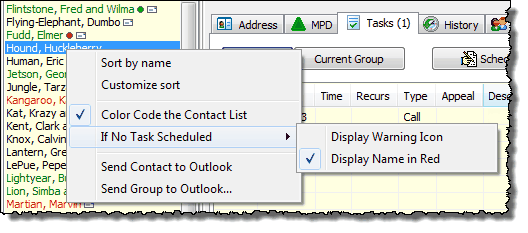
Disable/Enable Strikethrough in Tools | Options | User Interface Tab
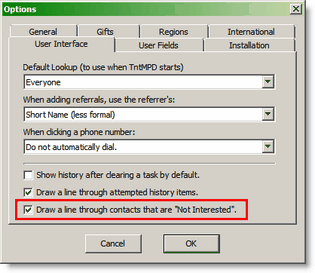
History Colors
TntMPD uses color in the History to help you identify "relationally significant" activities. The basic premise is that appointments, phone calls, and thank yous have a higher personal relationship aspect than e-mails, newsletters, and to do tasks. And in all cases, completed tasks are more valuable than attempts.
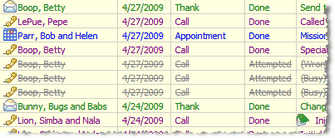
Note: The strikethrough on Attempts can be disabled in Tools | Options | User Interface tab.
Tipo de tarea
|
Color Control
|
After 3 years
|
Cita
|
(Completed) Blue
(Attempted) Red + strikethrough
|
No change (appointments are 'relevant' no matter how far back they are).
|
Agradecer
|
Green
|
Gray
|
Phone Calls
|
(Completed) Purple
(Attempted) Gray + strikethrough.
|
(Completed) Gray
(Attempted) Gray + strikethrough
|
Newsletter
|
Gray, if displayed
Not displayed if "Hide Mass Mailings" is checked
Black, if Newsletter was assigned to an Appeal
|
Gray
|
Hacer
E-mail
Carta
|
(Completed) Black
(Attempted) Gray + strikethrough
|
(Completed) Gray
(Attempted) Gray + strikethrough
|