“The plans of the diligent lead surely to advantage, but everyone who is hasty comes surely to poverty.” ~Proverbs 21:5.
TntConnect offers two different ways to view tasks and history.
| 1. | View items individually or for the Current Group on the Tasks/History tabs in the Contact View. |
| 2. | View all tasks and history for all contacts using the Task View and History View. In both of these areas, you can filter the list to see only relevant results. |
The tasks and history tabs are in the Contact View and show the tasks and history for the selected contact or the Current Group. In most cases, you will only view tasks and history for a selected contact.
Task Tab
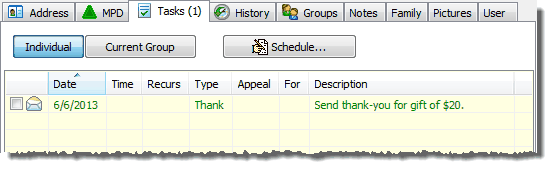
For many missionaries, most of their scheduled tasks are created automatically by TntConnect in response to gifts given. The primary tasks that you would typically schedule would be appointments (so they appear on both the calendar and the task list), and call backs where you specified a date and time for the call.
If you are calling groups of people (for example, everyone whose TNT Phase is "Call for Appts"), then you do not need to schedule a task for them, since their TNT Phase already implies they need a call).
History Tab
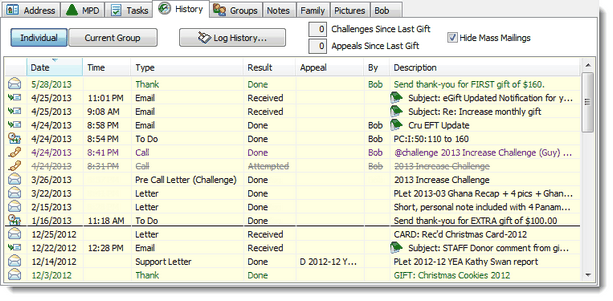
Tasks View and History View


Tasks View
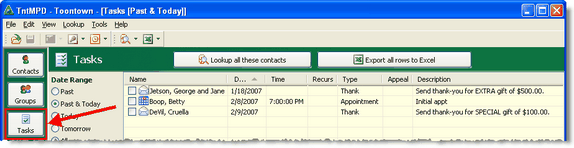
History View
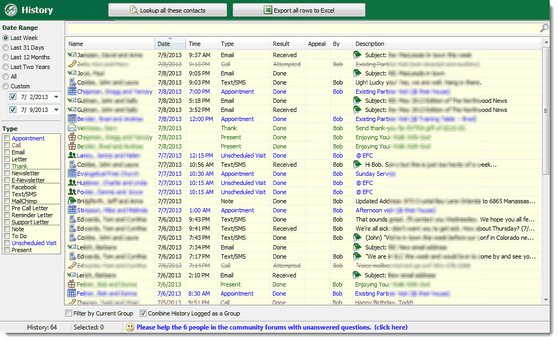
You can filter your tasks or history by date range, task type, or description. On History, you can also "Combine Group History Items"; that is, display as one history item all history that was created using Group Log History.
Powerful history tools are at your fingertips with the History filters
Although both the Tasks View and History View use these same filters, you are far more likely to use these powerful tools when reviewing your history.
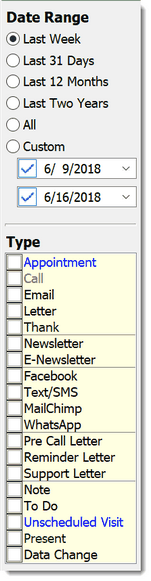
|
Filter by Date Range
You can auto-filter by date using any of the options, or select any date using the Custom date range.
In the Tasks View, the default date range does not include future tasks. This allows you to schedule tasks in the future, but not have them clogging up your current task list.
Note: If you uncheck one of the dates on the date range filter, TntConnect will filter infinitely in that direction. For example, you do not need to select a date way back in time to review your oldest history. Just uncheck the first date box, and the filter will capture all history from the first available date until the "To" date (the second date):
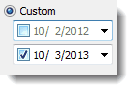
Filter by Task Type
By default, TntConnect displays all tasks for the selected date range. If you want to see tasks/history of specific task types, check just the task type(s) you want to view.
|
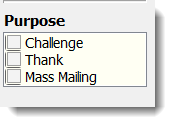
|
Filter by Purpose
When entering any task or history, you can log an item not just by "Type" (a letter, a call, an email, etc.) but also by the "Purpose" (Challenge, Thank, or Mass Mailing). On the Tasks/History Views you can then filter specifically by Purpose, not just by type.
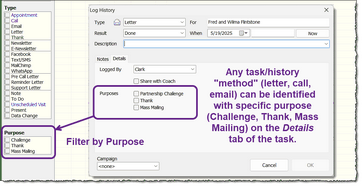
|
Filter by Description
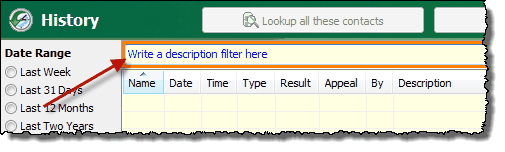
At the top of the task/history list is a long box. When you type anything in that box, it turns red, and then filters the list of tasks/history by the text you have written. This filter searches all task/history descriptions, the notes inside those tasks, and the task Type as well; it is a dynamic filter, meaning it filters your whole displayed list as you type each character.
Example. If you select to filter by the Task Type "Thank", you will only see tasks/history that used the task type of "Thank". BUT, if you type "(Thank)" in the description filter, you will see ALL tasks/history that have the "Thank" checkbox checked, whether that Thank was a call, email, text, etc. The same applies to the word "(Challenge)", since any task/history can be marked as a "Partnership Challenge".
View Details
TntConnect records the last Appointment, Call, Thank, Letter, and Pre-Call Letter. For that reason, it helps to be consistent about which task type you are using when logging history for a contact. You can view the Gift Details on the TNT tab and the History Details on the History tab, and access this pop-up box by pressing Ctrl+D.
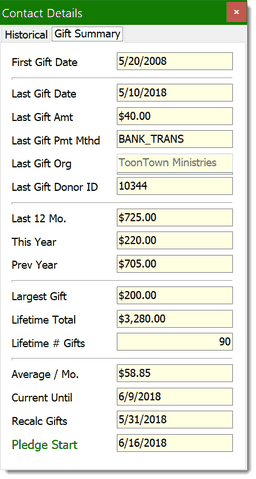
Data Changes
TntConnect logs when you perform certain actions, such as adding a new contact, changing a contact field value, updating a pledge, or adding/removing from a group. This automatic logging can be very helpful when you find yourself wondering when you made a change. And it is particularly helpful in a shared database or in a fund development situation where many users may be making changes. In most cases, the Data Change includes the name of the user logged in when the change was made.
Here are the types of changes that TntConnect logs:
| • | A history is logged when a new contact is added. |
| • | A history is logged when changes are made to a contact, including recording which fields changed and what the old and new fields are. |
| • | A history is logged when a contact's pledge is changed, along with the change to the pledge. The log includes a large plus (+) or minus (-) sign as well as indicating the old and new pledge amounts. |
| • | A history is logged when a contact's notes are changed, showing each line added or removed. |
| • | A history is logged when a contact is added to or removed from a saved group (as this can create a substantial number of logs that may not be helpful to you, this one logging activity can be disabled in ). |

Because these data changes can be numerous but also are not "relationally significant" (such as appointments, thank yous, and phone calls are), you can easily hide data changes both on an individual contact's history log as well as the History View:
Hide Change Logs on the History Tab:
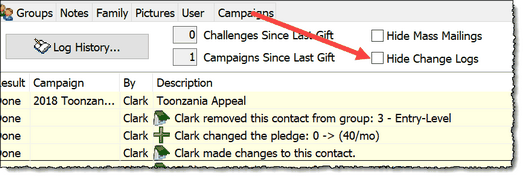
Hide Change Logs on the History View (bottom right of screen):

NOTE: You can also undo a data change by right-clicking on it and selecting Revert Data Changes.
Read More > View Details