Sending the Current Group an e-mail
TntConnect does not actually send e-mail messages. What it does is create some of the basic information for your e-mail software to use. There are some tasks you need to perform manually.
This help topic covers how to send a Mass E-mail to all contacts. This creates ONE e-mail message with multiple recipients. There is a separate topic for how to send an E-Mail Merge (one message for each recipient).
Read More > Tutorial: E-mail Merge
Using MailChimp with TntConnect
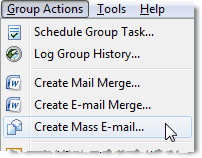
|
| 2. | TntConnect will bring up the "New e-mail Message for Current Group" box and automatically fill in the Bcc: box with all the e-mail addresses for your Current Group. (If a member of the Current Group does not have a preferred e-mail address, they will not be added to this list.) |
|
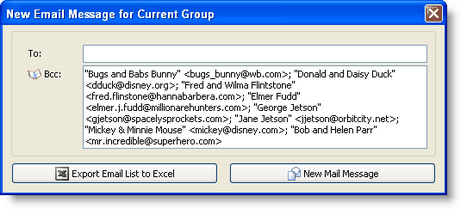
|
| 3. | Select "New Mail Message" to continue to your e-mail software. TntConnect will give you instructions: It is going to copy your e-mail list into your Clipboard. |
|
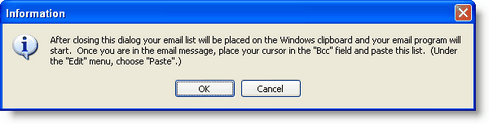
|
TntConnect will open your default e-mail and create a new message.
| 5. | In the Blind Copy field, hit paste (Ctrl-V or Edit | Paste) to paste all of the e-mail addresses. |
| 6. | Compose your message and send it. |
|
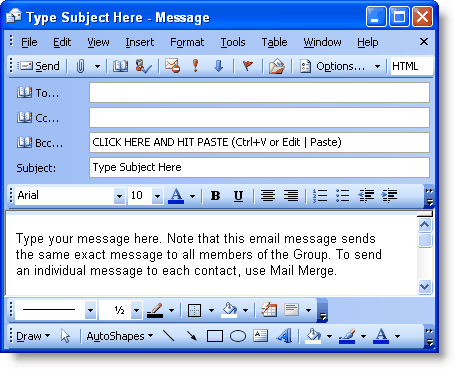
|
Read More
Send E-mail to One Contact
Tutorial: E-mail merge