Note: The Campaign Builder is a powerful tool, and this help topic does not attempt to explain all of the complexity behind it. The best way to learn about the Campaign Builder is through trial and error.
The Campaign Builder helps you build a tiered campaign based on the past giving of a group of contacts (or all contacts).
The Campaign Builder works on the principle of the "Partner Pyramid" or the "Rule of Thirds", which suggests that giving to your ministry can be divided into three groups of contacts, with the most generous givers being the smallest in number:
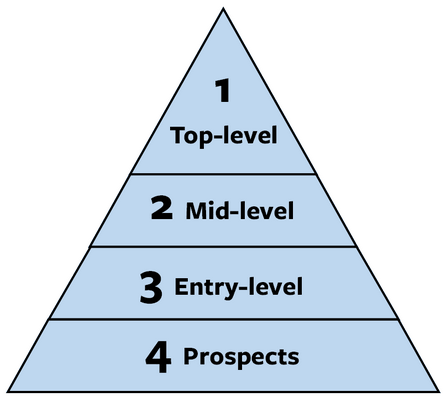
Although this is not a perfect science, the Campaign Builder will take a list of contacts and divide it into four groups based on the Rule of Thirds. If that sounds weird, look at it this way: The Campaign Builder will take a list of contacts and divide them into four groups, the first three representing one-third of total giving, and the "fourth third" as "prospects", those who have not given before and cannot be categorized.
The examples in this help topic were taken from an active sample database used for this documentation, so your numbers of contacts and amounts will vary significantly.
In our sample database we have 168 contacts we are planning to contact for this campaign, and their estimated capacity (see below) is approximately $93,500.
How is Estimated Capacity computed?
"Estimated Capacity" is computed automatically based on each contact's highest giving year of the past three years (or any time frame you later choose). TNT takes each contact's estimated capacity and combines them all, then divides the list into roughly one-third. The thirds will not be exactly equal because the partner between each tier will affect the amount of that group's total capacity.
Here is how the pyramid for this example appears:
Level
|
# of Contacts
|
Combined Giving
|
Top-level
|
11
|
$31,940
|
Mid-level
|
22
|
$30,781
|
Entry-level
|
90
|
$30,856
|
Prospects
|
45
|
$0
|
Once the Campaign Builder is selected, you can then "Build the Campaign" which will
| 1. | Create an Exclusive Saved Group for the entire campaign, |
| 2. | A nested saved group for each of the four levels, |
| 3. | Assign the contacts into the appropriate group. |
Tutorial: Use the Campaign Builder
| 1. | Start by selecting . By default the Campaign Builder will use the contacts in the Current Group only. TntConnect automatically generates the campaign tiers based on the demonstrated capacity of each contact (that is, what they have actually given over the past three years). |
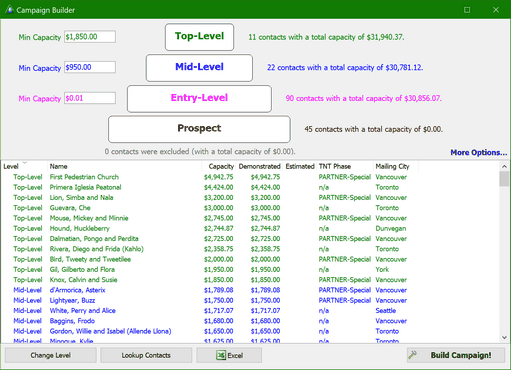
See the description below for what the buttons and options on this screen do.
| 3. | TntConnect opens the New Campaign box for you to create the Campaign name and any other pertinent information. |
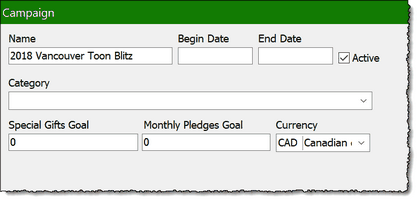
| 4. | Press OK and TntConnect will build the Saved Groups |
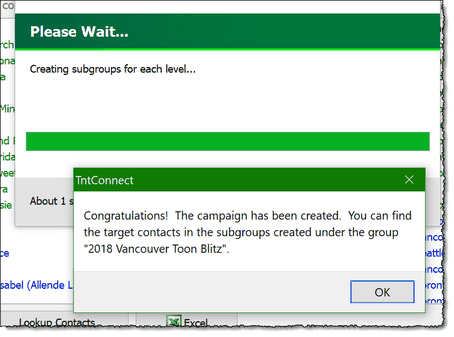
| 5. | Go to the Groups View to see the Campaign Group, the nested saved groups for each level, and the contacts assigned. |
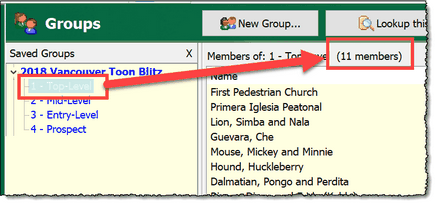
Notice that the 1 - Top Level group has the same 11 members as shown above in the Campaign Builder.
| 6. | By selecting any contact in this group, you can see their involvement in the Campaign on the Campaigns tab. |

As you log appeals you send related to this campaign, or link tasks or promises, all of these numbers will appear in the columns to the right. At the beginning, all of those columns will be blank as shown above.
Other things you can do on the Campaign Builder screen
| • | You can adjust the capacity amounts that sets the level. "Minimum Capacity" is the one-third amount TNT computed automatically, but you can adjust it. |
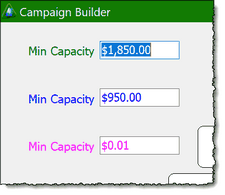
Read More
Quick Guide: Create and Use Campaigns
Quick Guide: Create and Track Promises
Link Pledge Increases to a Campaign