The latest version of TntConnect has been tested to be compatible with the 64-bit edition of Office. To check if you're on the latest version, under the "Help" menu, and click on "Check for Updates".
But, if you're getting one of these errors:
Multiple-step OLE DB operation generated errors. Check each OLE DB status value, ...
Access violation at address ... in module 'combase.dll'. Read of address ...
External exception C06D007E
1. In your Windows Control Panel, uninstall all versions of the Microsoft Access Database Engine.
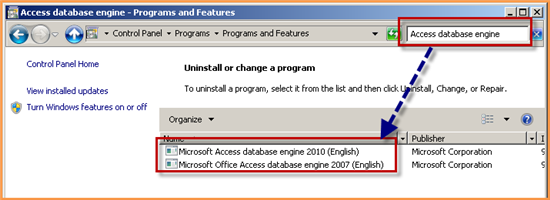
2. Then run TntConnect and follow the prompts for TntConnect to repair itself. If TntConnect doesn't prompt you, under the "Help" menu, click on "Repair Installation" to get the process started.
Additional Options
If TntConnect doesn't detect that the Access Database Engine needs to be installed, or if the installation program can't install it (reports an error message), you can manually install it from the Microsoft website. Here's a link to download it. When you click the big "Download" button, you'll be prompted to select a file. Select the first one (the 32-bit one):
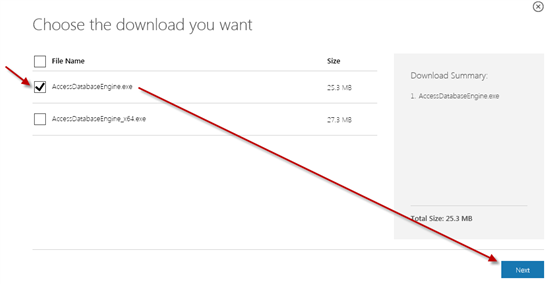
Note: Someone else has reported success after installing the Access 2013 Runtime from Microsoft:
http://www.microsoft.com/en-ca/download/details.aspx?id=39358
Better Off with 32-bit Office? (Microsoft says you are.)
According to an official statement by Microsoft: "The 32-bit version of Office 2010 is the recommended option for most people, because it prevents potential compatibility issues with other 32-bit applications, specifically third-party add-ins that are available only for 32-bit operating systems."
Sometimes, the only solution known to work is to:
- Uninstall the 64-bit edition of Office 2010.
- Install a 32-bit version of Office.
If you own the 64-bit edition of Office, you should also own the 32-bit edition. Check your installation media for the disc (or folder) labeled "32-bit" or "x86".