Outlook Security Prompts
 |
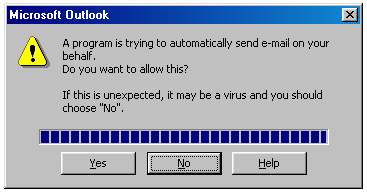 |
|
First security prompt.
|
Second security prompt.
|
If you have Outlook 2000 SR-1 or newer you may be experiencing an issue with a new security prompt. The first prompt will say "A program is trying to access e-mail addresses you have stored in Outlook. Do you want to allow this?". Notice that the first prompt has a check box which allows you to allow access for 1 to 10 minutes. Then, if a program tries to send email, a second prompt appears which says "A program is trying to automatically send e-mail on your behalf. Do you want to allow this?". This second prompt requires a few seconds delay before one can click "Yes". Even if you check the box on the first prompt to allow access for between 1 to 10 minutes, you will be forced to wait for this second prompt for EVERY email you send!
The purpose of these prompts is to stop malicious programs (viruses, worms) from using Outlook to secretly send email without your knowledge. This is a good thing. However, when a legitimate program (TntMPD, Word) needs to connect to Outlook, this prompt can become downright annoying. In the case of Word performing a large mail merge to email, this second prompt can require hundreds or thousands of clicks!
What to do about it?
1. If you have Outlook 2007 or newer: Install an anti-virus program.
According to Microsoft, if you have an anti-virus program that is recognized by the Windows Security Center and is up-to-date and is turned on, you won't receive these prompts w/ Outlook 2007 or newer.
2. If you have Outlook 2007 or newer: Turn off the prompts in the "Trust Center".
In Outlook 2007, open the Tools menu and click Trust Center. In the Trust Center, click Programmatic Access.
In Outlook 2010, under the "File" tab, click "Options", then "Trust Center", then "Trust Center Settings", then click "Programmatic Access".
Change the setting to "Never warn me..."
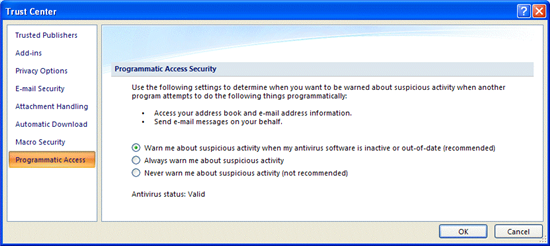
3. If you have Outlook 2003, Install "Express ClickYes".
A free program exists which automates clicking "Yes" on the security prompts. It can be found here:
http://www.contextmagic.com/express-clickyes/
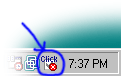 |
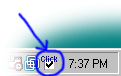 |
| This icon in the system tray shows that auto-click is disabled. |
Double-click on the icon in the system tray to toggle auto-click between on and off. |