For a few years now, I've been encouraging TntConnect users to put their database on Dropbox. It not only allows you to keep your TntConnect database in sync between your multiple computers, but it also provides a constant off-site backup in the cloud. And it works on both Mac and PC! TntConnect embraces the use of Dropbox to a whole new level.
New to Dropbox?
You can sign up for Dropbox here!
TntConnect automatically handles "Dropbox Conflict" files
TntConnect was designed to expect Dropbox Conflict files and deal with them. This way you don't lose anyone's work in TntConnect when they were disconnected from the Internet. Now when you start TntConnect, if TntConnect finds a new conflict file, it will prompt you to deal with it:
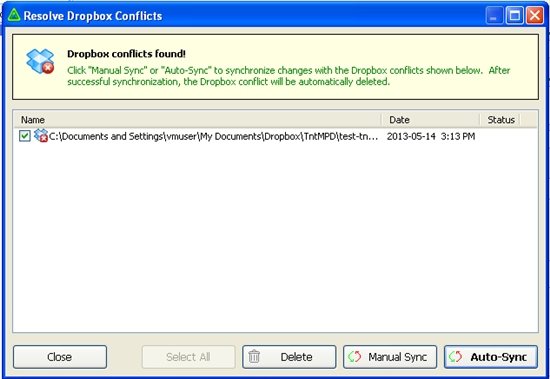
Just make sure the box is checked for each conflict file and click "Auto-Sync". Within a few seconds, you'll see this:
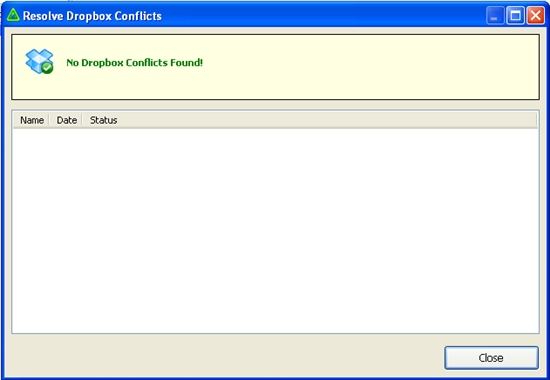
Now, your TntConnect database will have all the changes that would have otherwise been lost.
What if I don't have Dropbox?
TntConnect will help you get started. Just pull up the "Dropbox" dialog. There are two ways to do this. Under the "File" menu, click on "Resolve Dropbox Conflicts". Or click the Dropbox icon on the tool bar.
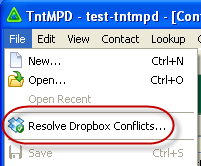
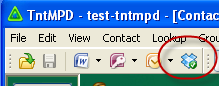
Now you should see this:
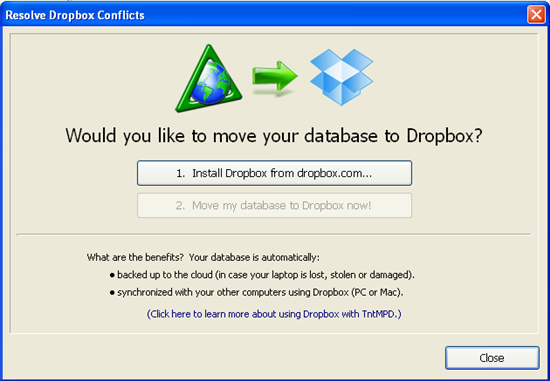
Click the first button and your web browser will pull up the Dropbox website here. Follow the instructions to install Dropbox and/or create an account. Once Dropbox is installed, you should see the Dropbox icon in your system tray (PC or Mac):
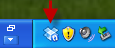
Back in TntConnect, the Dropbox dialog should have changed to this:
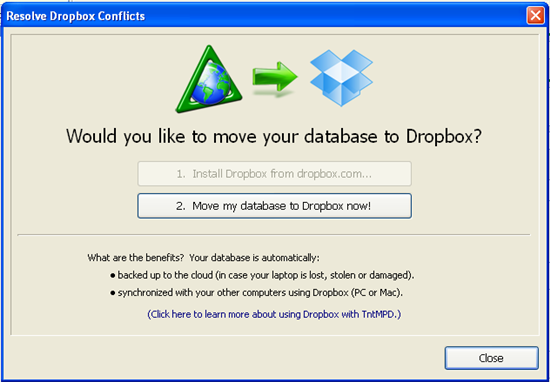
Click the second button to automatically move your database to Dropbox. It will move it to a "TntConnect" folder inside your Dropbox folder:
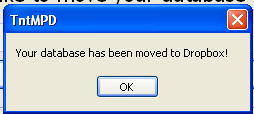
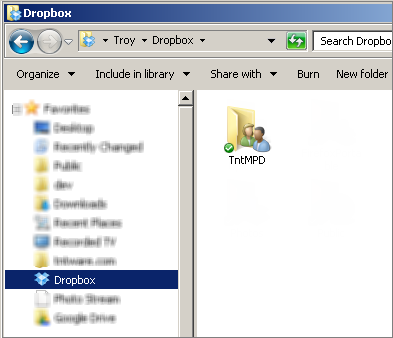
You can run this on all your computers (PC or Mac). On all your other computers you can run this same procedure to get Dropbox installed and your database moved over.
Keep your eye on the Dropbox icon in TntConnect
If you ever see it turn red, you don't need to wait for TntConnect to prompt you. Just click it and deal with those pesky "conflict file" right away!
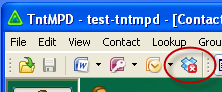
What about Google Drive?
The problem with Google Drive is that if more than one person opens TntConnect at the same time and makes changes, Google will not create a "conflict file" for the person whose changes get lost. This means that one person's changes will win, the other person's changes will be gone forever.
So take this bit of advice and USE DROPBOX and DON'T USE GOOGLE DRIVE with TntConnect!