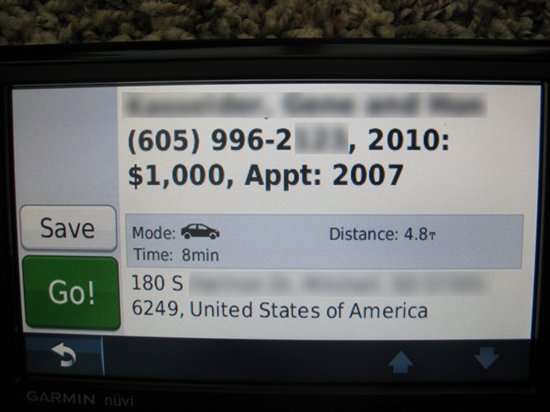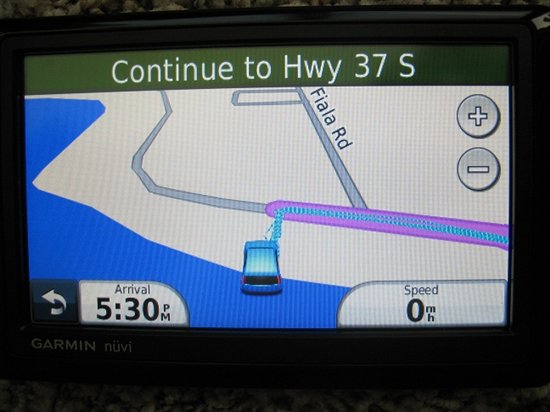There are many ways to do this, but one way that's quite easy in TntMPD 2.1r66 is via Microsoft Streets and Trips 2011. You can lookup your partners in TntMPD (under the "Lookup" menu, click on "Newsletter Recipients", for example). Then under the "Group Actions" menu, click on "Export to Microsoft Streets and Trips":
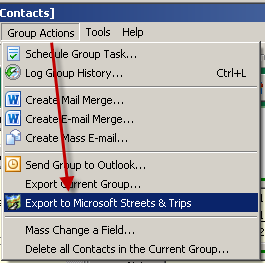
This process will export all the deliverable mailing addresses (home, business and/or other) for all the contacts in the current group. It will exclude any "P.O. Box" addresses or any addresses marked as undeliverable. This menu will launch you into Microsoft Streets and Trips, and when you return you are given the choice to lookup all the contacts that didn't have a mappable address to export:
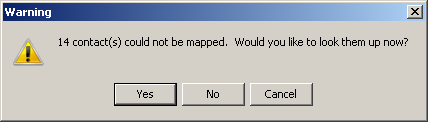
Within Microsoft Streets and Trips, you might be prompted to verify and match a few addresses:

Take note of this process. It may suggest a more accurate or standard address to use for a contact. If so, you might consider updating the contact's address in TntMPD to avoid future confusion.
After all the contacts have been matched, I'd suggest you remove any pushpins that aren't accurate down to the Street Address level. You generally need more accuracy than the middle of a zip code to find your partner's house!
Double-click on the set of Pushpins on the left pane:
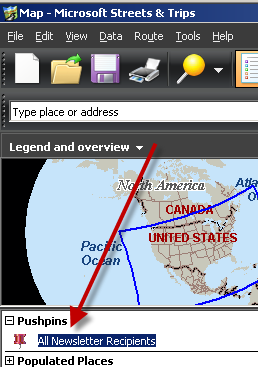
Then, under the "Matching" tab, sort by "Matched status" by clicking on the column header. Select any that are not "By Street Address" and then right-click and "Cut" to remove those pushpins. Only those with "By Street Address" should remain:
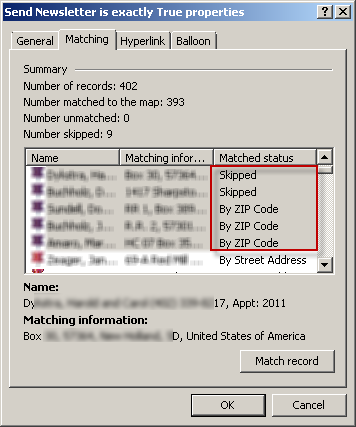
Click "OK", then under the "Data" menu, click on "Export GPX file":
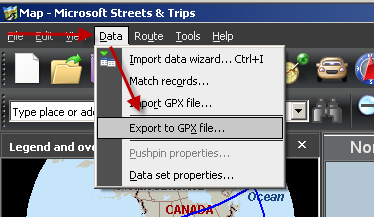
This will prompt you to save a ".gpx" file on your hard drive. Remember the location and name of the file you provide.
For my Garmin, I downloaded a program from their website called "POI Loader" (http://www8.garmin.com/products/poiloader/). I plugged in my Garmin GPS unit to the USB cable on my laptop and ran this program. I told it to load the GPX file I just created from Microsoft Streets and Trips. After a few seconds, it said that it was successful.
Now when I have my GPS in my car, I can find partners nearest me, call them w/ the phone number provided, and have some basic MPD info provided as well!
Here's a little demo of how it looks on my Garmin GPS:
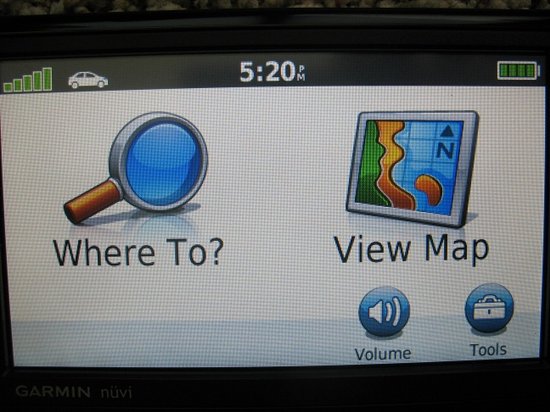
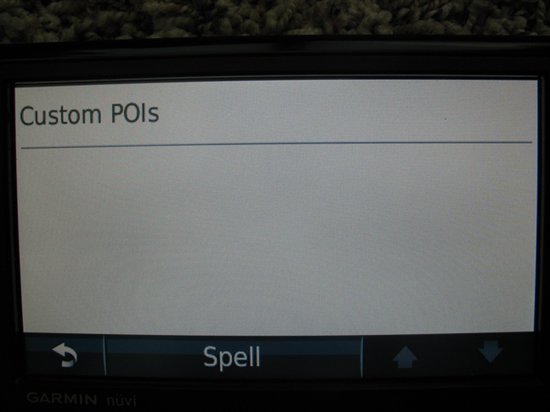
Notice how it shows me my partners in order of who is most close to me at the time:

What's nice about this, is that I can see who's closest to me. If I have time to visit, I can call them and tell them at I'm "in the neighborhood" (because I literally am). If I click their name, I'll see more details. The partner's name is on the first line (all blurred out). I can see their phone number. Also I can see that their last gift was in 2010 for $1000, and that we last met on 2007:

When I call them, I can tell them I'll be there in 8 minutes. Then click the "Go!" button: