Set your profile language preference
In order to translate a project into your language, your profile must be set to this language. This should have been detected automatically, but to be sure, click on the "Edit" link next to your name so that you can edit your profile.
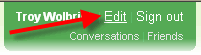
Your language preference is under "Regional and Language Options". Set this to your language preference. If your language preference is not listed, please contact Troy Wolbrink to request that your language be added.
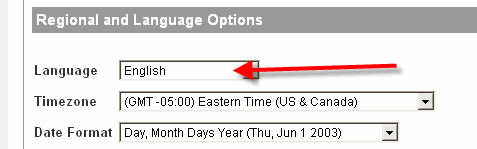
Go to the online translation center
Click the "Translate" navigation link near the top right.
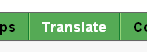
Note: If your profile language is "English" then you can't go any further. You can see the progress of translations, but you can't translate anything.
Click on the project you want to translate
If you want to translate the online help, click on "TntMPD Online Help".
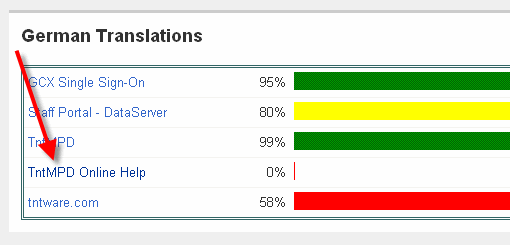
Translate
Replace all the English text with the translated text. If you see placeholders such as "%s", "%d", "1:s", "{0}" or anything else that looks a little abstract, please treat this as a placeholder. What this means is that you can consider this a word that is filled in later. Keep these placeholders as is. If you don't, the translation screen will inform you, and give you a chance to correct it.
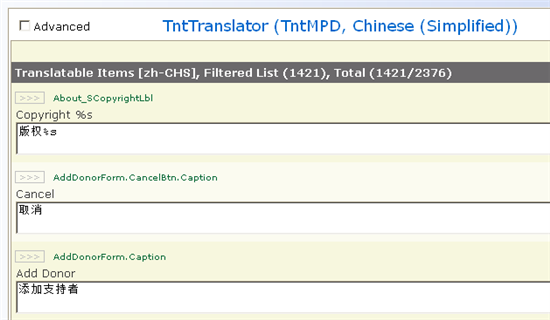
Save your work
When you are done translating, don't just close your browser. Be sure to click "OK" at the bottom of the screen. There area also other ways in which your work gets saved. Everytime you click the "Next>" or "<Previous" link to go to the next or previous page of translatable items, when you click "Apply" or when you click the "TntTranslator" link at the top of the screen all cause your work to be saved.
Not saving your work
To cancel (not save) your work since the last time your work was saved, you can either:
- Close your browser window, or
- Click the "Cancel" button.
Advanced options
Check the "Advanced" check box near the top left to reveal some additional options.

These options allow you to:
- Filter by some custom text that you enter
- Sort by the English text
- Import a *.Translation.CSV or *.PO translation file.
- Download a *.Translation.CSV file.
- Work Offline.
Working Offline
When you click "Work Offline" under the "Advanced" area, you can download a file onto your computer, and disconnect from the internet. You need TntMPD 2.0 r73 or newer installed on your computer for this to work. Just double-click on this file to open it in TntTranslator. You can save your changes as you work. When you're all ready to upload your changes to the web, under the "File" menu, click on "Save to Web", or click the "Save to Web" button on the toolbar.
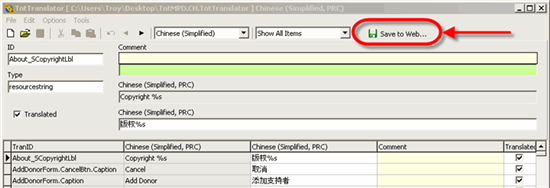
Testing
Learn how you can test your TntMPD translation.