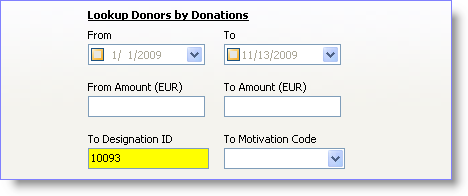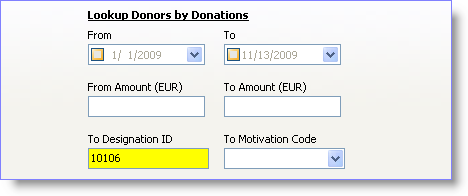What is a Lookup?
When using the database, there will frequently be a need to view one or more contacts who share a common attribute. Here are some examples of contacts who may make up just a portion of the database:
•Contacts who are donors (that is, have given a gift of any amount)
•Contacts who attend a certain church
•Contacts who live in a certain city
•Contacts who are also staff members
Lookups are useful in preparing reports, editing contacts, creating Saved Groups, etc.
Tip: Learning Lookups
The easiest way to learn about Lookups is to use them by trial and error. Doing Lookups cannot harm the content of the database.
Basic Lookup concepts
•When you perform any lookup, the resulting list of contacts is the Current Group.
Read More > Current vs. Saved Groups
•The Current Group is always the result of a lookup (the Current Lookup).
•When the database is opened, a lookup is performed immediately. The default lookup is <Everyone>, and the Current Group then is all contacts in database.
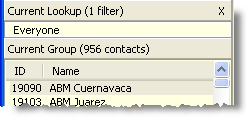
•Lookups only display Contacts. Regardless of the specific criteria (such as a financial criteria such as amount donated), the result is a list of contacts who meet that criteria.
•When a lookup is performed from the Groups View, that is, when one of the Saved Groups is "looked up", that Saved Group becomes the Current Group.

|
Makes this Saved Group into the Current Group. This will replace the previous Current Group.
|
•Lookups by nature are immediate. When a lookup is performed, it displays contacts that meet that criteria at that moment. A lookup on gifts received would be different one month than it would be the next month.
Relationship to the Current Group
When performing a lookup, the software needs to know how the results will impact the Current Group.
Replace the current group
|
Queries the entire database and displays a new group.
|
Lookup within the current group
|
Queries the current group and displays only those contacts that meet the criteria from the current group.
|
Add to the current group
|
Queries the entire database, but maintains the currently viewed group and combines the two lists.
|
Take away from the current group
|
Queries the current group and removes those contacts that meet the criteria chosen.
|
The number of potential lookups is infinite, so it is difficult to teach all the nuances of Lookups. Trial and error is the best way to learn about Lookups. This tutorial is designed to acquaint with the basic components of a Lookup.
Create a Basic Lookup
This tutorial is designed to determine the number of contacts who live in Metropolis, and how many of those contacts are donors.
1.
2.Enter the city in the <Value> field.
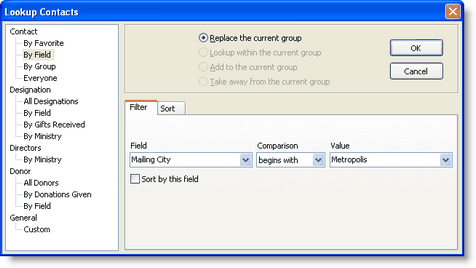
Notice that the selection option at the top is "Replace the Current Group". This means TntMPD will look for this city as the Mailing City for all contacts in the whole database.
3.Press the <OK> button.
4.Notice that the Current Lookup displays the criteria and the number of contacts meet this criteria.
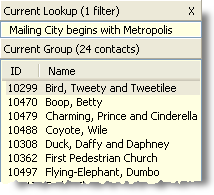
5.
This is to narrow the list to donors only. Change the relationship to <Lookup within the Current Group> so that the Lookup searches for donors in that city.
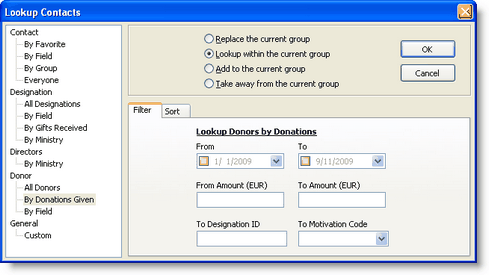
6.Press the <OK> button.
Note: Because the Lookup is <For Giving>, TntMPD is automatically looking only for those contacts who have given a gift. Therefore, it will check for any gift amount and any gift date even if all of the boxes are blank.
7.Note the additional criteria in the Current Lookup. And notice that the Current Group shows the number of contacts who meet all of the criteria.
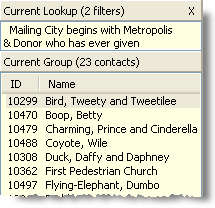
Read More
Lookup Dialog Box
Successive Lookups
Lookup Favorites
Successive Lookups
Multiple lookups can be run in succession to narrow down the results. For example, successive lookups could be written to find just donors, then among those donors who live in a certain city.
Writing a Successive Lookup
In this example, we want to find all donors who have given at least 100 in the last year and live in a certain city.
1.Lookup all donors in the city.
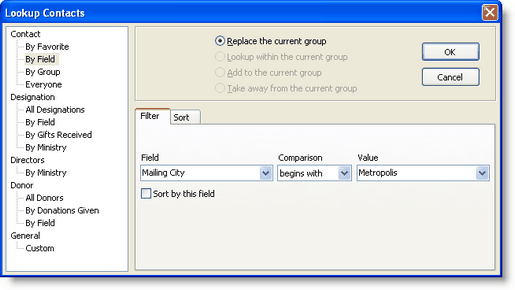
Relationship
|
Replace the current group
|
Field
|
Mailing City
|
Comparison
|
begins with
or
is exactly
|
Value
|
Enter the name of the city or select it from the drop-down list.
|
Press the <OK> button.
The <Current Group> is now all contacts whose mailing address is in that city.
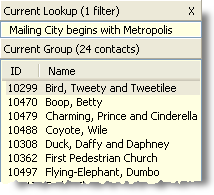
2.Find within that group those donors who have given 100 or more last year. (Note that DonorWise interprets this as given any single gift of 100 or more, not total giving of 100 or more).
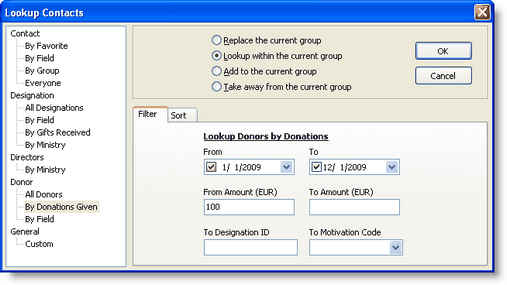
Relationship
|
Lookup within the current group
|
From
|
Enter the start date (such as January 1)
|
To
|
Enter the end date (such as December 31)
|
From Amount
|
100
|
To Amount
|
Leave blank. This tells the software to find any amount above 100.
|
Result
The Current Lookup shows two filters and the resulting Current Group.
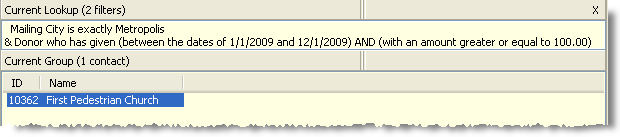
Exercises
Simple Lookups (one step only)
1.Lookup all contacts who live in Metropolis

2.Lookup all contacts who live in Monte Carlo

3.Lookup all contacts who may be married

4.Lookup all donors

5.Lookup all staff members
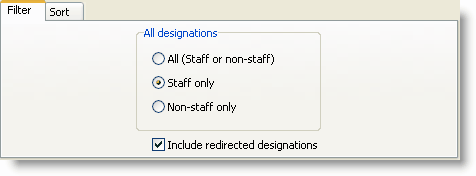
6.Lookup all donors who have given a donation to Bob & Helen Parr
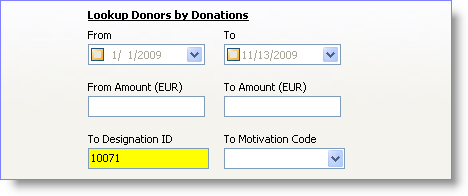
Complex Lookups (Successive Lookups)
7.Lookup all donors who live in Metropolis
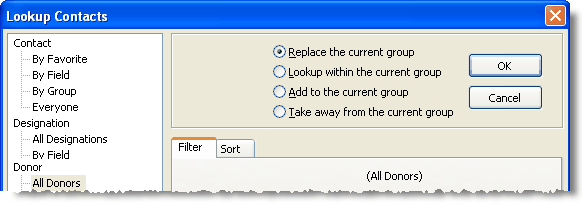


8.Lookup all donors who live in Metropolis and gave a gift in the past year
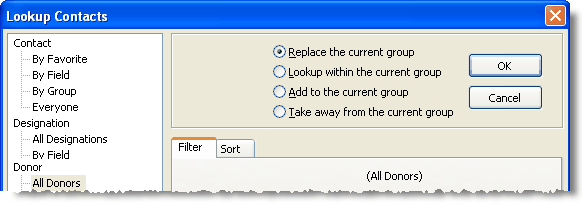



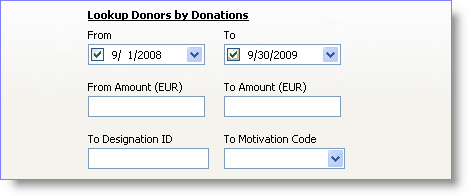
9.Lookup all staff members who are also donors
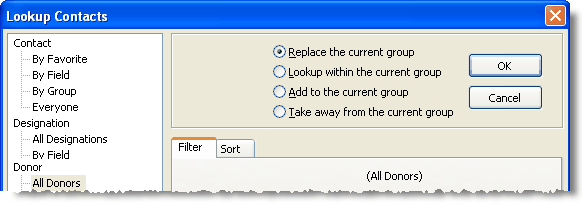

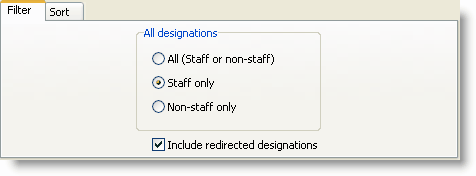
10.Lookup all donors who have given a gift to the University of Monaco ministry accounts. To do this exercise, look in the contact list for the two University of Monaco designations.
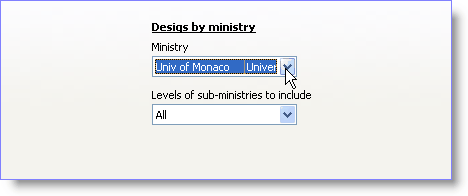
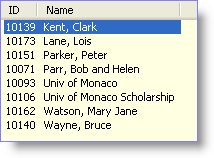
Write down the two designations for the ministry accounts (10093 and 10106)