General ledger details
Manage payment types
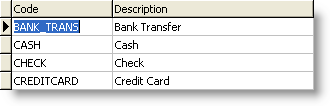
Who should decide: Financial Manager / Accountant
Definition: Payment types represent the form in which the donations come into the ministry from the various sources.
Instruction: Payment type refers to how the money is received - as cash, cheque, bank transfer. This is identified for each donation entry into DonorWise.
| • | Define your payment types. |
| • | On the left are the payment types that already exist in the system. |
| • | They can be edited if you wish to delete, add or rename (translate) them. |
| • | Write in the payment types that will be used on the right. |
Default Payment Types
|
Your Payment Types
|
Code
|
Description
|
Code
|
Description
|
cash
|
cash
|
|
|
cheque
|
cheque
|
|
|
credit card
|
credit card
|
|
|
bank transfer
|
bank transfer
|
|
|
Integrated General ledger Options
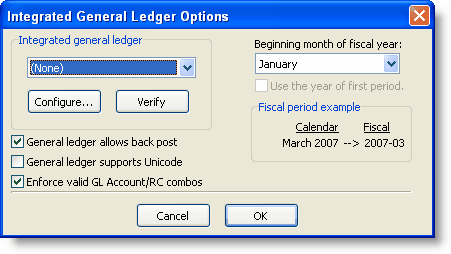
Who should decide: Financial Manager / Accountant or Computer System Administrator
Instruction: Choose to integrate DonorWise with a supported General ledger (GL) or use it in Not Integrated mode.
Explanation:
| • | The DonorWise system can integrate with supported General ledger systems. |
| • | Integration provides automatic flow of the information between the systems (shown below). |
| • | If your General ledger is not supported for integration with DonorWise, then the “Not Integrated” mode must be used. |
Integrated with General ledger Mode
|
DonorWise is updated by the General ledger in these ways:
|
The General ledger is updated by DonorWise in these ways:
|
The list of valid accounts and responsibility centres is updated to match the General ledger.
|
|
The current open General ledger period is updated in DonorWise to match the General ledger.
|
|
The status of donation journals are updated in DonorWise to match the journal status in the General ledger (Released for posting or Posted).
|
Journals are created in the General ledger by DonorWise in an unalterable state.
|
Not Integrated with General ledger Mode
|
DonorWise is manually updated in these ways:
|
The General ledger is manually updated in these ways:
|
The list of valid accounts and responsibility centres must be maintained manually.
|
|
The current open period in the General ledger must be maintained manually.
|
|
The posting status on journals in the General ledger must be updated in the DonorWise system.
|
Journals are printed by DonorWise and re-keyed in the General ledger, or exported to Excel and pasted to the General ledger (if supported).
|
Is the General ledger system one that is supported by DonorWise? (circle one) Yes No
| • | Supported General ledgers at this time are: Solomon version 4.2 and higher, now known as Dynamics SL. |
Integrated Mode
What is the name of the server where the integrated General ledger database is? ________________________________
Ask your computer/network administrator if this is not known.
What is the integrated General ledger system database name? _______________________________
There are two databases for integrated General ledger, a system database and an application database.
What is the company name that is used in integrated General ledger ? _______________________________
This is found on the company information screen in integrated General ledger.
If you are using Solomon 6.0 SP-1 or newer, what is the Master60SP password?
________________________________________________
This password should be included with your integrated General ledger's installation notes. See the current version of IFM’s Solomon Reference manual for details. For security reasons, you may wish not to write the password here, but you will need to know it in order to complete this task.
Not Integrated Mode
These additional questions must be answered if you are not integrating DonorWise with a General ledger.
Does the General ledger allow pasting to the journal screen from Excel? (circle one) Yes No
If you answered “yes,” list the fields from the journal screen in their proper order.
1. _______________________
2. _______________________
3. _______________________
4. _______________________
5. _______________________
6. _______________________
7. _______________________
8. _______________________
9. _______________________
10. _______________________
Does the General ledger allow back-posting? (circle one) Yes No
If your General ledger supports back-posting to a period after it is closed (soft close) then the answer is “Yes.”
Should DonorWise enforce valid COA/RC combos? (circle one) Yes No
Using this feature prevents a user from entering an incorrect combination of COA and RC. If it is enabled in the set- up, the valid combinations will have to be manually entered in the COA’s and RC’s screen. This can usually be accomplished through pasting the valid combinations from an exported list or excel worksheet.
What is the Beginning month of the ministry's fiscal year? ____________
Does your Fiscal Year number (e.g. FY 2003) represent the year the Fiscal year began or the year in which it ends? _____________ (Begins / Ends)
Many ministries have a starting fiscal month of July and use the number of the ending year, such as FY07.
Currencies
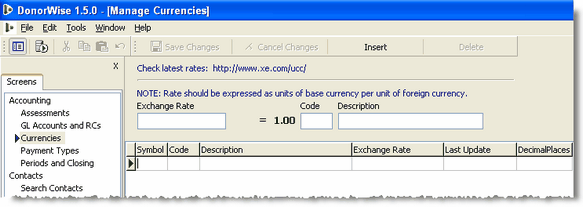
Who should decide: Financial Manager / Accountant
Instruction: Write down the currencies that are expected to be received locally from donors. To find the currency code for each currency, visit http:// www.xe.com/ucc or http://x-rates.com on the web.
Please write down:
What is the base currency used in the General ledger? ___________
Code
|
Description
|
EUR
|
Euros (for example)
|
|
|
|
|
|
|
|
|
|
|
|
|
Accounts and responsibility centres
Who should decide: Financial Manager / Accountant
Instruction: Supply the DonorWise system with all of the valid accounts, responsibility centres, and account-responsibility centre combinations from the General ledger.
Integrated Mode
| • | This happens automatically when integrated with the General ledger. |
Not Integrated Mode
| • | If DonorWise is not integrated with a General ledger, then the COA’s and RC’s will have to be added manually. |
| • | If your General ledger or GL Reporting tool can export lists of COA’s or RC or COA/RC valid combinations, then these can be edited in Excel and pasted to DonorWise. |
| • | If the lists cannot be exported, then the COA’s, RC’s and Combinations (optional) will have to be manually entered into DonorWise. |
Assessment schemes
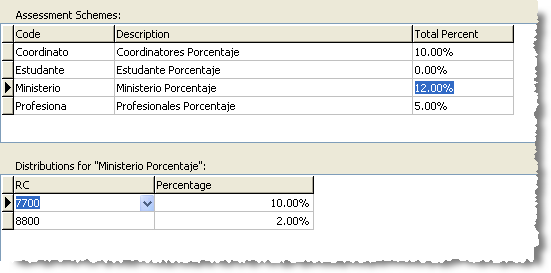
Who should decide: National Director and leadership team
Instruction: Define the assessment schemes that will be used to assess local donations. Record them in the grid below.
Explanation
| • | An assessment scheme is a description of how much a local donation will be assessed in total and how that assessment will be distributed to the various responsibility centres. |
| • | It is common for different assessment schemes to be developed for staff funds raised, ministry funds raised and possibly for funds raised by non-staff project participants (students, professionals, etc.). |
Write in your ministry’s assessment schemes in the grid below:
Scheme Name
|
Total Percentage
|
Distribute to RC
|
Percentage to RC
|
Responsibility Centre (RC) name
|
Example
|
staff
|
10%
|
7-700
|
5%
|
General Admin.
|
|
|
7-710
|
5%
|
Special Admin.
|
|
|
|
|
|
|
|
|
|
|
|
|
|
|
|
|
|
|
|
|
|
|
|
|
|
|
|
|
|
|
|
|
|
|
|
|
|
|
|
|
|
|
|
|
|
|
|
|
|
|
|
|
|
|
|
|
|
|
|
|
|
|
|
|
|
|
|
|
|
|
|
|
|
|
|
|
|
|
|
|
DonorWise system set-up
There are several set-up options and values that should be decided in advance by the suggested people. There are several tabs on the set-up dialogue box where these options will be set up.
Security tab

Who should decide: Financial Manager; Network/Computer Administrator
Instruction: Evaluate each option to determine if it should be used. Additional details are available in DonorWise by clicking the “Show Help” button on the Security tab.
Verify Database Security (circle one) Yes No
This option is enabled by default, and should normally be left that way. This feature insures that the DonorWise database is properly secured by SQL Server.
Verify Server Security (circle one) Yes No
This option increases database security by “locking down” SQL Server. If SQL Server is used by applications other than your General ledger and DonorWise, you should probably not enable this. Also, enabling this option will prevent automated backups from running. Choose carefully!
Password Expiration ______ (Choose a value between 1 and 90 days, if used)
IFM encourages the use of password expiration. This feature will make it more difficult for users to share their passwords, and will insure that “loaned” or hacked passwords cannot be used indefinitely. Enabling this option will force users to routinely change their passwords.
Ensure Strong Passwords (circle one) Yes [recommended] No
IFM encourages the use of this option. This feature will do the following:
| • | Increase the minimum length of passwords from 4 to 6 characters. |
| • | Require passwords to contain at least one numeral or special character or punctuation — in addition to normal letters. (Depending on your SQL Server installation, passwords may or may not be case sensitive.) |
| • | Check passwords against a list of easily guessed words. Passwords that are resemble to words in the “Watch List” will not be permitted. Administrators can edit the watch list by clicking on the “Watch List” button. |
Contact tab
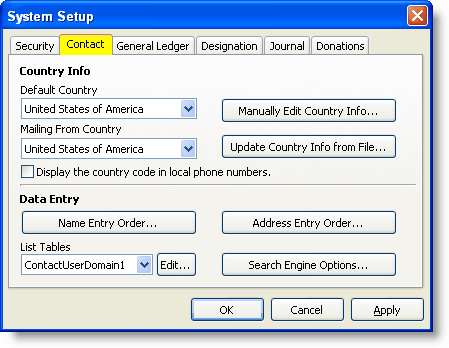
Data Entry: List Tables — optional
Who should decide: Ministry directors, fund developers, those involved in posting notices to donors.
Instruction: Create lists of possible values for “Organization Type” and “Marital Status.”
| • | When creating a new contact, there are list fields where the contact's marital status or the contact's organization type (depending on the type of contact), can be entered. The actual values that can be selected need to first be created. |
| • | The Marital Status field could be used to segregate mailings to ministry contacts. For example, If the ministry has developed programmes for singles or married couples, then this field could be utilized. |
| • | The Organization type describes the type of organization, such as Association, Charity Corporation, Non-profit charitable, Non-profit religious, a Campus Crusade for Christ ministry, etc. It could also be used to segregate mailings to organizations. |
| • | Note: The Marital Status and Organization Type fields are optional and do not need to be used. There are no controls to make sure they are entered during data-entry. It may also be difficult to even know this information when a donor sends a gift. There are other ways to segregate mailings, such as Saved Groups. |
| • | If choosing to use the fields, write in values in this table of the possible values that the contact creator may select from when creating a new contact: |
Example Organization Types
|
Our Organization Types
|
Example Marital Statuses
|
Our Marital Statuses
|
CCC Ministry
|
|
married
|
|
Corporation
|
|
single
|
|
non-profit secular
|
|
divorced
|
|
non-profit religious
|
|
widowed
|
|
military
|
|
|
|
government
|
|
|
|
charity
|
|
|
|
association
|
|
|
|
ContactUserDomain fields
| • | There are also other list table fields called ContactUserDomain1-4 that may have values created and used in any way desired. |
| • | As noted above, there are no controls in the system that guarantee the consistency of data, so care should be taken when deciding to use them. |
| • | In most cases, this decision should wait until the system has been in use for a while and a special need for a value in a field is discovered through experience. |
General Ledger tab
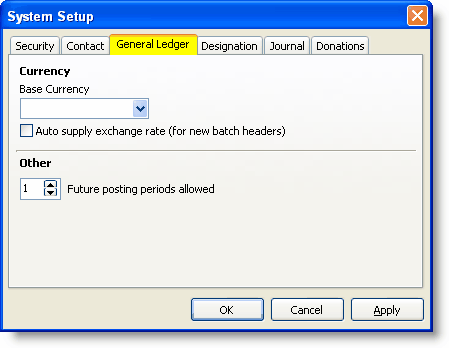
Who should decide: Financial Manager / Accountant
Instruction: Choose the appropriate options.
Base Currency
This is the currency that is used in the General ledger or accounting records.
Auto-supply exchange rate
| • | This item is enabled by default. |
| • | When enabled, it will automatically supply the exchange rate from the currency screen into the donation batch headers screen when a Multi-currency donation batch is being created. |
| • | If it is not enabled, then the user will have to enter an exchange rate manually into the header. |
| • | Ministries that create batches that use the latest daily bank exchange rate, or have batches with several different exchange rates for donations in the same currency (such as when donations are received at the bank over the course of a month) will probably not want to use the Auto-supply feature. |
Use Auto-supply exchange rate? (circle one) Yes No
Future Posting Periods Allowed
This determines how many periods the DonorWise system can have. The options are 0, 1 or 2 periods.
Choose 0, 1, or 2 periods _______
Allow Manual Addition of RC’s / Combos
This option is only available with the “Integrated General ledger” mode. The normal procedure is to create responsibility centres or combinations of accounts and responsibility centres in the General ledger and then synchronize the data to DonorWise.
If enabled, this option will allow new responsibility centres, or combinations of accounts and responsibility centres, to be created in the DonorWise system. If new centres or combinations are created, they would have to be re-created in the General ledger. Otherwise the journal will potentially create an error when posting in the GL.
This option allows data entry to proceed uninterrupted, but has the risk of users creating incorrect accounts.
Allow Manual Addition of RC’s / Combos? (circle one) Yes No
Designation tab
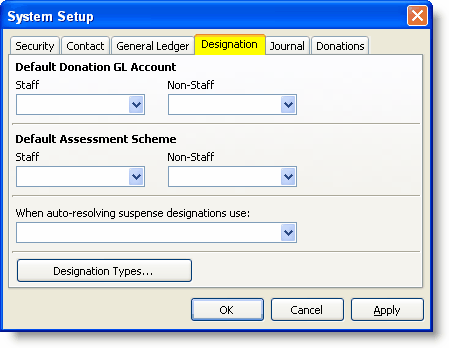
Who should decide: Financial Manager / Accountant
Instruction: Choose the appropriate options.
Default Donation COA
Used to assign an account to a designation when creating the new designation. There is nothing to do now. This will be selected when doing the actual set-up.
Default Assessment Scheme
Used to assign an assessment scheme to a designation when setting up the designation. There is nothing to do now. This will be selected when doing the actual set-up.
When Auto-resolving suspense designations use
Auto-resolving means that a donation will go to a general fund after attempts to reach the donor have failed, thus their intended designation cannot be determined.
What designation should be used when auto-resolving a suspense designation donation? (Note: A General ministry fund or General staff fund should be used, not Administration). _____________________
Designation Types button
These are custom (user-defined) designation types that can optionally be associated with designations when they are set up. This button allows for the creation of acceptable values. Typical values might be Staff, Ministry, Administration, etc.
___________________________________
___________________________________
___________________________________
___________________________________
___________________________________
___________________________________
___________________________________
Journal tab
The accounts shown in this box may not exist in your General ledger and would need to be set up there as well.
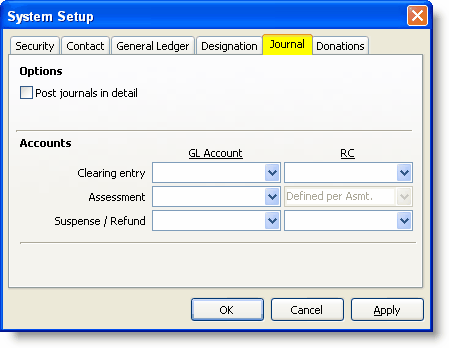
Who should decide: Financial Manager / Accountant
Instruction: Choose the appropriate options.
Post journals in detail
| • | This option is checked by default. This means that every donation in a DonorWise batch will appear as an item in the journal to be posted to the General ledger. The advantage of posting journals in detail is that the donor name can appear in the GL description and on General ledger reports. However, this level of detail is not usually needed on General ledger reports, and staff members will typically receive their detailed donation reports from DonorWise. |
| • | De-selecting this will mean that donations will be summarized by batch per designation. The advantage of this is fewer transactions in the General ledger. This might be appropriate for small ministries that may want to create only one batch per month and summarize the entire month's activity to one journal transaction per designation. Large Ministries with many donations per designation may also wish to summarize. |
| • | Dynamics SL General ledger is not a Unicode-compliant accounting system. This means that if you are using non-Latin characters in your data-entry, these characters, if posted to a GL Journal, will cause errors in your General ledger. Therefore, DonorWise will not allow journals to be posted in detail when it detects that the characters in the Journal Name field are not based on Latin. The journal name field (found on the Personal Info tab) becomes part of the description in the journal when posting in detail. If you are using non-Latin extended characters in your data-entry, choose the “no” option for posting journals in detail. |
Post journals in detail (circle one) Yes No (summarized per designation)
Accounts
Note: These accounts may not exist in your General ledger and would need to be set up there as well.
Clearing Entry – This is the account to use for the offsetting or balancing entry when the deposits are made (credit) and the balancing entry for the journals for the donation batches (debit). The responsibility centre is normally the “0-000” centre (i.e. no responsibility centre).
DonorWise assumes the use of a clearing account for posting donation entries. For the DonorWise journal entry, Responsibility Centres receiving donations are credited and the clearing account is debited. When the actual deposit for the donation batch is done, it will debit the bank account and credit the clearing account.
The clearing account should be in the 10xx (Cash) category.
What is the account number for the donation clearing account? _____________ Create this in the General ledger if it has not already been created.
Assessment – This is the account that is used in the donation journals for all assessments entries (both sides of the entry). This should be an internal income transfer account in the 80xx category. The responsibility centres used are defined in the assessment scheme. What is the internal transfer account? _____________
Suspense Account – The suspense designation will use this account on the donation journals. This is a holding account for all designations that are not yet resolved. The responsibility centre is normally the “0-000” centre (i.e. no responsibility centre).
The suspense account should be in the 23xx (other current liabilities) category. What is the suspense account number? _____________ Create this donation suspense account in the General ledger if it has not already been created.
Donations tab
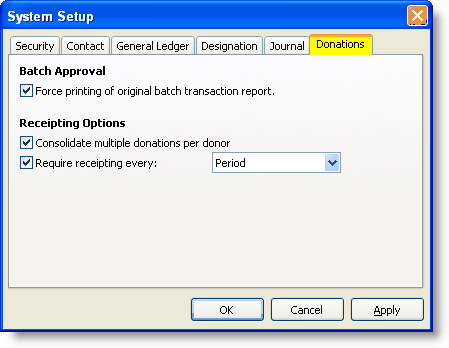
Who should decide: Financial Manager / Accountant
Batch Approval
Force printing of original batch transaction report. When this box is checked, DonorWise will force the printing of a batch approval report each time a batch is approved.
Receipting Options
Consolidate multiple donations per donor
| • | When checked, this option will group donations from each donor together on the receipt rather than producing a separate receipt for each gift. |
| • | This is loosely dependent on the next option “Require receipting every (week, batch, period, year, etc.)". If receipting is done on a per batch basis, few receipts will have multiple donations from the donor compared to if receipting were done on a yearly basis, there would be many donations on the one yearly receipt. |
| • | There are advantages to both consolidating (fewer receipts, less postage) and not consolidating, but this is a matter of preference for the ministry. |
Consolidate receipts (circle one) Yes No
Require receipting every...
The options are Week, Batch, Period, Quarter, Six months, Year. The program will force all unreceipted donations to be receipted at this interval before it allows the month to be closed.
What interval should be used for forced receipting? ____________
Manage Users
Who should decide: Financial Manager / Accountant
Instruction: Create DonorWise users and assign them specific permissions to use the system.
Roles
DonorWise users should be created and granted permission to perform functions based upon what type of role they have in processing donations. Granting users too many rights diminishes the security of the system by allowing users to view too much information or perform tasks that they should not perform.
The security of the system is managed by Roles. A role grants permission for a group of related tasks. The tasks are usually equivalent to a screen in DonorWise, though certain options on some screens are activated/inactivated based upon the user’s role.
Though the task permissions are granted by role, each user’s permissions can be customized by using the Permissions screen.
The chart below shows the tasks or screens that are assigned to each role.
Contact Manager
|
Can create and edit contacts, but not make designations.
|
Financial Director
|
Can change set-up options, approve and post batches, change designations and accounts, and more.
|
Operator
|
Enters donations.
|
Report Writer
|
Primary role is to design reports, but can also see donation history for confirming accuracy of data in reports.
|
Research
|
Can view contact information and donation information.
|
Security Administrator
|
Can manage users, change system set-up options and configure the connection to the accounting system.
|
Database Setup
|
Includes all of the screens and operations that are needed to setup the system after a database is first created. Users assigned to this role can do all of the setup procedures described in this questionnaire. This role does not grant access to donation information by donor or designation. Users can be removed from this role after DonorWise has been setup.
|
Db Backup Operator
|
This role is granted permissions in SQL Server to perform database backups. This permission is granted through the DonorWise system.
|
This chart shows the tasks or screens that are assigned to each role. When you create users in DonorWise, you will be able to assign them to any combination of roles. Additionally, you may customize each user's permissions, granting them or denying them access to specific tasks regardless of their roles.
Task / Screen
|
Contact Manager
|
Financial Director
|
Operator
|
Report Writer
|
Research
|
Security Admin
|
Database Setup
|
DB Backup Operator
|
New Batches
|
|
|
Y
|
|
|
|
|
|
Fix Error Batches
|
|
|
Y
|
|
|
|
|
|
New Batch
|
|
|
Y
|
|
|
|
|
|
New Correction Batch
|
|
|
Y
|
|
|
|
|
|
Unresolved Designation
|
|
|
Y
|
|
|
|
|
|
Unresolved Donors
|
|
|
Y
|
|
|
|
|
|
Unconfirmed Batches
|
|
Y
|
Y
|
|
|
|
|
|
Find Batches
|
|
Y
|
Y
|
|
|
|
|
|
Unreceipted Donation
|
|
Y
|
Y
|
|
|
|
|
|
Run 13 Month Donation
|
|
Y
|
Y
|
Y
|
|
|
|
|
Update 13 Month Tab
|
|
Y
|
Y
|
Y
|
|
|
|
|
Donation History
|
Y
|
Y
|
Y
|
Y
|
Y
|
|
|
|
View Groups
|
Y
|
Y
|
|
Y
|
Y
|
|
|
|
Ministry Tree
|
Y
|
Y
|
|
Y
|
Y
|
|
Y
|
|
Manage Reports
|
|
|
|
Y
|
|
|
|
|
Run Reports
|
Y
|
Y
|
Y
|
Y
|
Y
|
|
|
|
Contact Tab - Designation
|
Y
|
Y
|
Y
|
|
|
|
Y
|
|
Contact Tab - Gifts Received
|
|
Y
|
Y
|
|
|
|
Y
|
|
Manage Designations
|
Y
|
Y
|
Y
|
|
|
|
Y
|
|
Delete Batch
|
|
Y
|
|
|
|
|
|
|
Approve Batches
|
|
Y
|
|
|
|
|
|
|
Post Batches
|
|
Y
|
|
|
|
|
|
|
Temp Open a Period
|
|
Y
|
|
|
|
|
|
|
Historical Batch
|
|
Y
|
|
|
|
|
Y
|
|
Assessments
|
|
Y
|
|
|
|
|
Y
|
|
Currencies
|
|
Y
|
|
|
|
|
Y
|
|
Payment Types
|
|
Y
|
|
|
|
|
Y
|
|
Periods and Closing
|
|
Y
|
|
|
|
|
Y
|
|
COA’s and RC’s
|
|
Y
|
|
|
|
|
Y
|
|
Delete Contact
|
|
Y
|
|
|
|
|
Y
|
|
Search Contacts
|
Y
|
|
|
|
Y
|
|
Y
|
|
View Contacts
|
Y
|
|
|
|
Y
|
|
Y
|
|
Edit Contacts
|
Y
|
|
|
|
|
|
Y
|
|
Import Contacts
|
Y
|
|
|
|
|
|
Y
|
|
New Contact
|
Y
|
|
|
|
|
|
Y
|
|
Contact Tab - Donor
|
Y
|
Y
|
Y
|
|
|
|
Y
|
|
Contact Tab - Donations
|
|
Y
|
Y
|
|
|
|
|
|
Manage Donors
|
Y
|
Y
|
Y
|
|
|
|
Y
|
|
Manage Users
|
|
|
|
|
|
Y
|
|
|
System set-up
|
|
Y
|
|
|
|
Y
|
Y
|
|
Integrated General ledger Opt.
|
|
Y
|
|
|
|
Y
|
Y
|
|
Who are the users that should be assigned to each role? Often users need to be added to more than one role to perform all of the tasks they need to do.
| • | In the grid below, write in the name of each DonorWise user, then indicate the roles to which they will be assigned. |
| • | If you need to customize a particular user’s rights (that is, grant or deny them permissions contrary to their roles), use the previous grid as a worksheet for that particular user. |
Task / Screen
|
Contact Manager
|
Financial Director
|
Operator
|
Report Writer
|
Research
|
Security Admin
|
Database Setup
|
DB Backup Operator
|
|
|
|
|
|
|
|
|
|
|
|
|
|
|
|
|
|
|
|
|
|
|
|
|
|
|
|
|
|
|
|
|
|
|
|
|
|
|
|
|
|
|
|
|
|
|
|
|
|
|
|
|
|
|
|
|
|
|
|
|
|
|
|
|
|
|
|
|
|
|
|
|
|
|
|
|
|
|
|
|
|