Prerequisites
To support sending email receipts from DonorWise through Microsoft 365, there are two requirements.
#1) You must be running DonorWise 4.1.19 or newer. This version adds support for SMTP over TLS 1.2.
#2) You must enable Basic Authentication over SMTP on your MS 365 instance.
|
To enable Basic Authentication for SMTP on Microsoft 365
Install-Module -Name ExchangeOnlineManagement -RequiredVersion 2.0.5
Set-ExecutionPolicy RemoteSigned
Import-Module ExchangeOnlineManagement
Connect-ExchangeOnline -UserPrincipalName troy@tntware.com
Set-TransportConfig -SmtpClientAuthenticationDisabled $false
Set-CASMailbox -Identity troy@tntware.com -SmtpClientAuthenticationDisabled $false
Disconnect-ExchangeOnline
|
Be sure to replace troy@tntware.com with the email address you're using to send receipts from.
Your MS 365 instance may require additional steps. These instructions were based on this MS article and this MS article.
As of September 2024, this article from Microsoft seems to have the most comprehensive information:
How to set up a multifunction device or application to send emails using Microsoft 365 or Office 365
SMTP Settings
Under the "Tools" menu, click on "System Setup". In the SMTP section. Use the following settings:
- Server: smtp.office365.com
- Port: 587
- SSL/TLS: Explicit
- TLS 1.2
- Set both User and From to the email you're sending from.
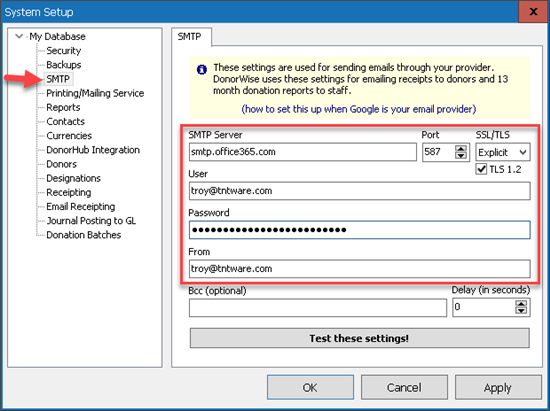
If you receive error, "5.7.57 Client not authenticated to send mail":
https://learn.microsoft.com/en-us/exchange/troubleshoot/email-delivery/fix-issues-with-printers-scanners-and-lob-applications-that-send-email-using-off#fix-issues-with-smtp-auth-client-submission
Within this web page, search for the text, "Client not authenticated to send mail" to find Microsoft's specific guidance on what to do.
You may notice that it suggest turning off MFA for the account being used to send email