Check out the FAQ “What can plug-ins do in DonorWise 3.0 and newer?”. This show screenshots and general capabilities of what plugins can do. The demo plug-in referred to in that article requires DonorWise 3.0 or newer.
You can dowload the demo plug-in (Visual Studio 2010 Project) here.
3580.SamplePlugin.zip
To learn more about the details of coding against the api, explore the “Plugins.cs” file in the demo project. It’s well documented, and is the starting point for the rest of the project.
To run the demo project (or any plugin project you might be developing), make sure you're running Visual Studio 2008/2010 "As Administrator". This is because you'll compile the project to the "C:\Program Files\DonorWise\plugins" folder. This folder doesn't allow write access to normal users.
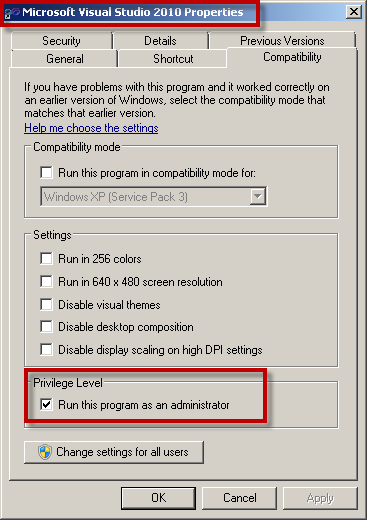
When DonorWise starts up, it looks in the "plugins" folder for any .NET assemblies with any classes that implement the IDonorWisePlugin interface. For any that exist, new entries are added to the list of Plugins available in the “Plugins” tab of System Setup in DonorWise. You’ll need to check the box to enable this plugin (for the current database) and then logout and login again.
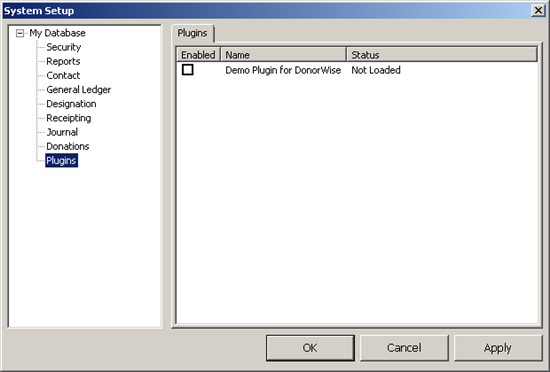
Creating a New Project
In Visual Studio, start off by creating a new C# Class LIbrary:
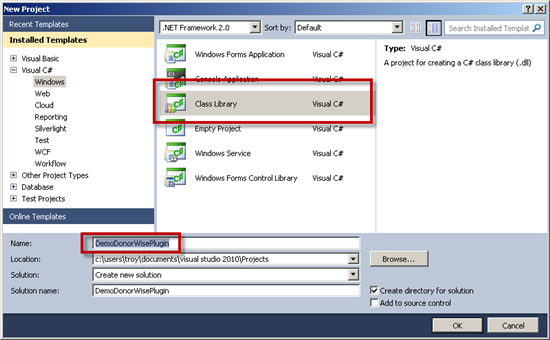
Then, add a reference to "C:\Program Files (x86)\DonorWise\DonorWise.SDK.dll" to your project:
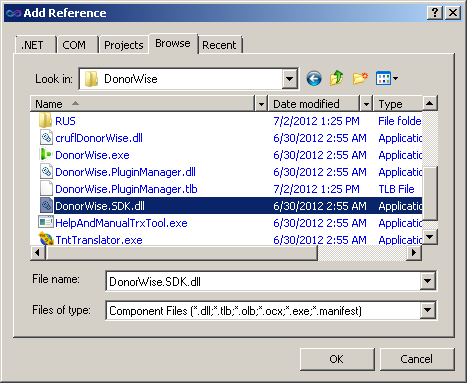
Be sure to set "Copy Local" to false in the properties window for the reference to “DonorWise.SDK.dll”
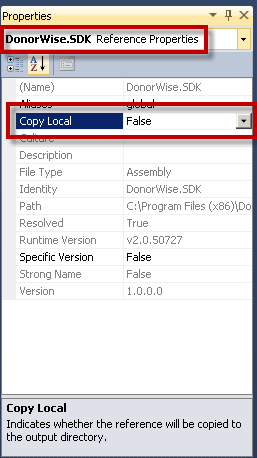
Under the "Project" menu, click on "Properties" and on the Build tab, set the output path to the "plugins" folder.
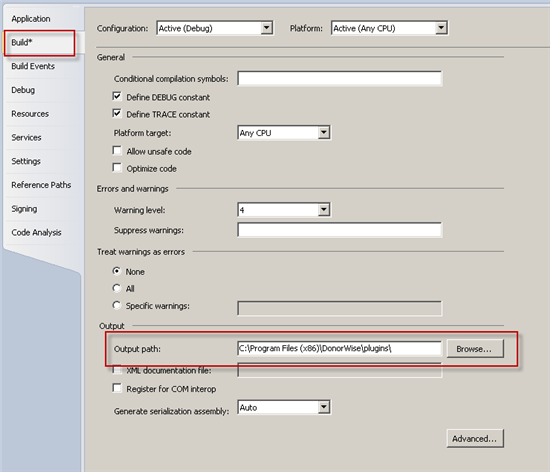
On the "Debug" tab, set it to "Start External Program" and tell it to use DonorWise.exe.
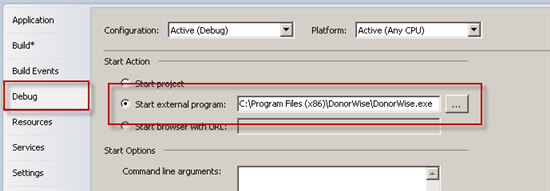
Now, the project is all setup and you can begin coding!