When there seems to be a sync issue between MPDX and DonorHub, follow these troubleshooting steps to help track down the issue.
Step 1) Confirm that the gift you're looking for is actually on the Staff Portal. If the gift is missing on the Staff Portal, or if the gift information is incorrect, you can stop here and contact TntWare to get DonorHub syncing correction with your donation system.
Take note of the exact: date, amount, donor id and designation id of the gift.
Step 2) If the gift is correctly displaying on the Staff Portal, and you're helping another user, impersonate the user having the problem. This is available on the “Manage Users” screen on the Staff Portal control panel. Find the user, and then click “impersonate user”. This way you can see exactly what the staff member sees (and what MPDX would see when syncing on behalf of this staff member).
Step 3) Now that you've verified that the Staff Portal correctly shows the gift (and for the user you're helping), make sure the connection from MPDX is associated with the right user. From the MPDX settings in Connect Services, find the connection to your organization and click “Reconnect”.
At the Staff Portal, make sure the user displayed at the top is the one you were expecting.
Step 4) Click "Sync" and wait 24 hours.
After this reconnecting MPDX with your organization's DonorHub, you may need to wait until the next morning for MPDX to sync. With MPDX, you can't tell it to sync immediately. There is a “Sync” button where you connect to your organization, but this simply puts in a request to sync sooner than it normally would have. MPDX usually syncs once every 24 hours.

Step 5) If you still can’t find a gift on MPDX that was showing on the Staff Portal, make sure you’re looking at the right profile in MPDX. A user can have multiple profiles in MPDX, and this profile controls everything else that the user can see on MPDX.
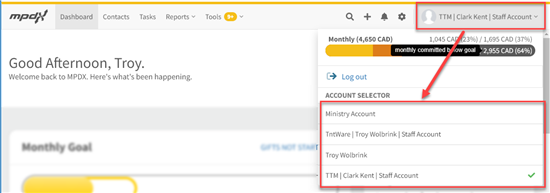
Step 6) If you’re sure you have the right profile selected, and you still can’t find the gift under the contact you were expecting. Confirm that the contact you were expecting is actually linked to the donor id associated with the gift on DonorHub.
The donor id(s) that a contact is associated with is listed at the bottom of the Details tab when viewing a contact. Under the Details tab, scroll to the bottom, where it says “Partner Accounts”. Any donor ids associated with DonorHub will be listed there. The name of your organization should be in gray text right above the donor id.
Step 7) If the expected donor id is linked to that contact, but the donation is still not listed under the Donations tab for that contact, you’d want to reach out to the MPDX help desk:
techhelp@cru.org