Grupos guardados
Saved Groups are sets of contacts you have grouped together that you want to stay together. Members of these groups do not change except by you choosing to add or remove them. The value of a Saved Group is that it keeps a set of contacts together even if some of their attributes change.
Leer más > Grupo actual y Grupos guardados
View > Video: Saved Groups
Características de grupos guardados
•Los contactos individuales pueden ser miembros de grupos múltiples o nada en absoluto.
•Puedes comparar un grupo con otro grupo para ver quiénes son / no son asociados de cualquiera de ellos.
•Puedes consultar acerca de todos los miembros del grupo para asignar tareas o un historial a todos los miembros.
•Saved Groups can be categorized.
•Groups can be more customized than a lookup. Since a Saved Group is just a list, contacts can be manually added or removed from it.

|
Makes this Saved Group into the Current Group, and shows you the Contact View.
|
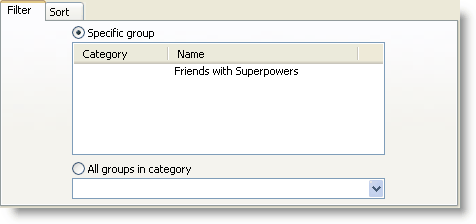
Grupos guardados sirven como campos de usuario
Saved Groups serve much like User-defined fields, but they are more flexible because you can have an unlimited number of Saved Groups.
Leer más > Pestaña Usuario
Leer más
Leer más > Paso a paso: Configurar un grupo guardado nuevo
Paso a paso: Configurar un grupo guardado nuevo
En este ejemplo, crearemos un grupo guardado llamado "Amigos con Superpoderes" que identifica a todos los miembros de nuestra base de datos ToonTown que tienen superpoderes especiales.
1.Haz clic en el <Grupos> botón.

2.Debido a que éste es el primer grupo, toda la pantalla de Grupos estará en blanco:
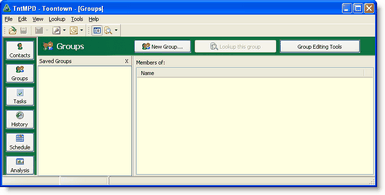
3.Haz clic en el <Nuevo grupo> botón.
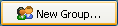
4.Enter a name for your group. You can leave Category blank for now, and add a Category later.
Categories allow you to group related groups together. You can select an entire category when using Lookups to lookup all members of all Saved Groups in a category.
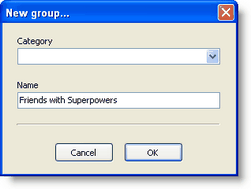
5.You will now see the full Groups View, which has three panels.
Panel 1
|
List of all Saved Groups
|
Panel 2
|
Members of the selected Saved Group
|
Panel 3
|
What to compare the selected Saved Group to
|
Panel 4
|
Contacts from the comparison list
|
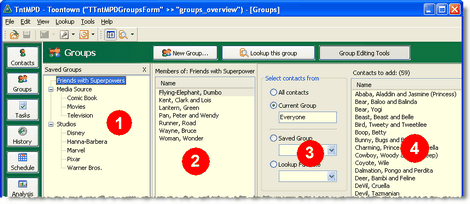
6.Show or hide the group editing tools.

|
Turns off the editing tools.
|
7.Select all of your ministry partners one at a time on the list. You can use the buttons, or double-click on the names.

|
Moves the selected contacts into the Saved Group.
|
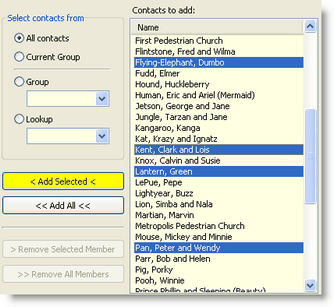
8.Nota que los contactos a la derecha han sido puestos en color gris y en cursiva. Esto indica que dichos contactos ya se encuentran en el grupo.
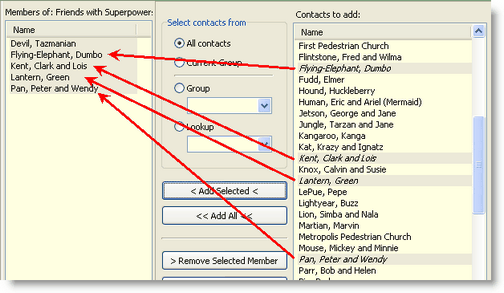
9.Try this: Compare your group to another group. Press the <All contacts> radio button. You will notice that members of that group (all contacts) who are not in the Saved Group are normal text, while contacts who are already in the Saved Group are italicized.

10.Lookup this group.

|
Makes this Saved Group into the Current Group, and shows you the Contact View.
|
11.Finally, you can view which groups any contact is a member of by clicking on the Groups tab in the Contact View.

Ejercicios Sesión 8: Grupos Guardados
These exercises are designed to help you become familiar with the Groups View and how to manage Saved Groups. Your job,should you choose to accept it, is to make good use of them.
1.Create a new Saved Group for the new contacts you have entered today. Call it "Today's Contacts". (No Category). The list at the right should be the Current Group "Everyone". If it is not, then select the "All contacts" radio button (which is, by the way, "Everyone", since "All Contacts" is also "Everyone")
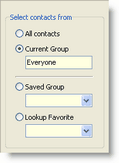
2.Add the contacts you entered today from the list of Everyone to the right:
Flintstone, Fred
Frozone, Lucius & Leticia
Granite, Cary
Masonite, Perry
Mirage, Alicia
Pine, Buddy
Rubble, Barney & Betty
Slate, Sylvester
3.Remove Perry Masonite, since he is deceased.
4.Create a second group called "Most Important Visits"
•Using the first group as a source, add the Frozones, the Flintstones, the Rubbles, and Sylvester Slate to this group.
Filed under: guías paso a paso, grupos (guardados), grupos, grupo actual, grupos actual, grupos guardados, grupos guardado, grupos (guardados) guía paso a paso, guías paso a paso grupos (guardados), Grupos Vista panorama, Grupos Vista