“The plans of the diligent lead surely to advantage, but everyone who is hasty comes surely to poverty.” Proverbs 21:5.
TntMPD offers two different ways to view tasks and history.
1.View items individually or for the Current Group on the Tasks/History tabs in the Contact View.
2.View all tasks and history for all contacts using the Task View and History View. In both of these areas, you can filter the list to see only relevant results.
The tasks and history tabs are in the Contact View and show the tasks and history for the selected contact or the Current Group. In most cases, you will only view tasks and history for a selected contact.
Pestaña Tarea
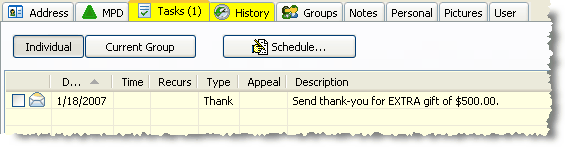
For many missionaries, most of their scheduled tasks are created automatically by TntMPD in response to gifts given.
Leer más > Acción automática para nuevos donativos
Pestaña Historia
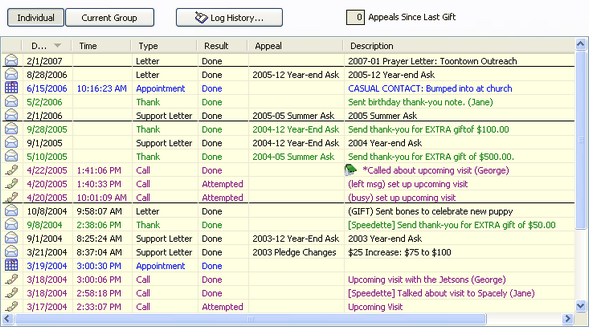
Vistas Tareas e Historia Vista


Tareas Vista
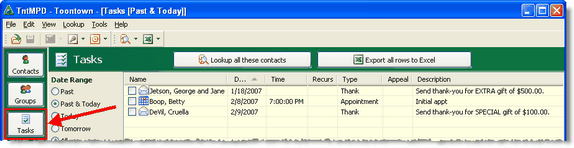
Historia Vista
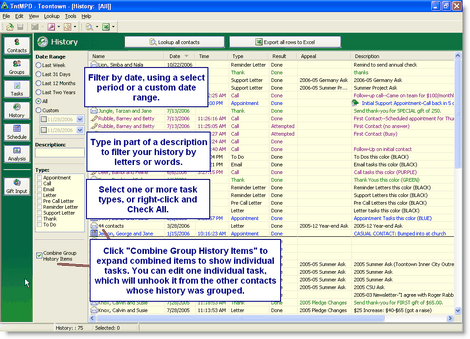
You can filter your tasks or history by date range, task type, or description. On History, you can also "Combine Group History Items"; that is, display as one history item all history that was created using Group Log History.
View Details
TntMPD records the last Appointment, Call, Thank, Letter, and Pre-Call Letter. For that reason, it helps to be consistent about which task type you are using when logging history for a contact.
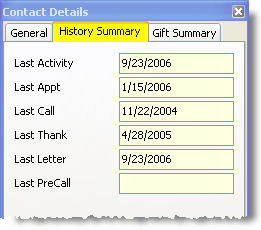
Leer más > Ver detalles
Paso a paso: Programar una tarea
1.Pestaña Seleccionar las tareas
2.Haz clic en el <Programar> botón.

3.Fill in the appropriate information related to the task. You can select from the same list of Saved Descriptions used when you Log History.
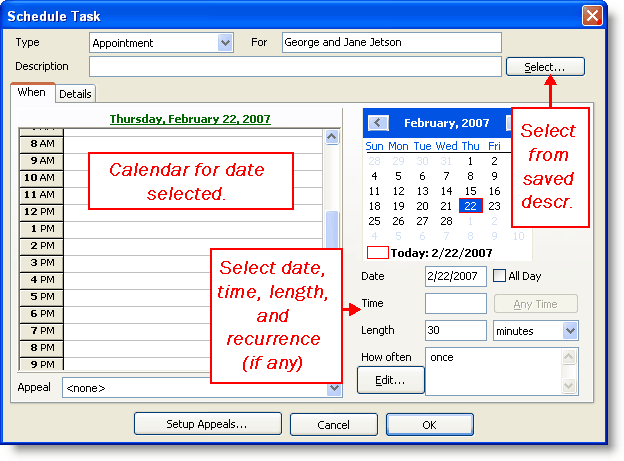
Tareas que se repiten
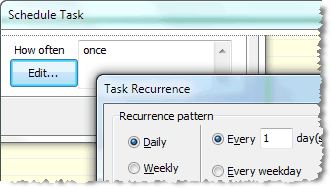
Consejo práctio: Tareas que se repiten
Although recurring tasks would probably be rare, there are times when they could be useful. Use recurring tasks to remind you to do functions you do regularly.
•Ejemplo: Añadir manualmente un donativo que llega a través de una transferencia interna de la organización.
•Ejemplo: Llamadas o cartas que haces con frecuencia.
•Ejemplo: Empezar a trabajar en tu carta de oración regular.
•Ejemplo: Escribir una carta personalizada a alguien. Si con frecuencia mandas cartas personalizadas a uno o varios de tus contactos. Si lo haces, puedes configurar la tarea para repetirse X días después de que cumples la tarea previa. (La opción de regenerar la tarea no aparecerá en todos los tipos de tarea.)
•Ejemplo: Motivo de oración que se repite.
To use Recurrence, press the <Edit> button in the Schedule Task box.
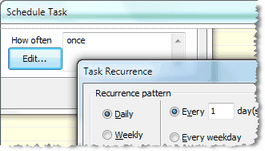
Leer más > Paso a paso: Programar una tarea
Paso a paso: Registrar historia
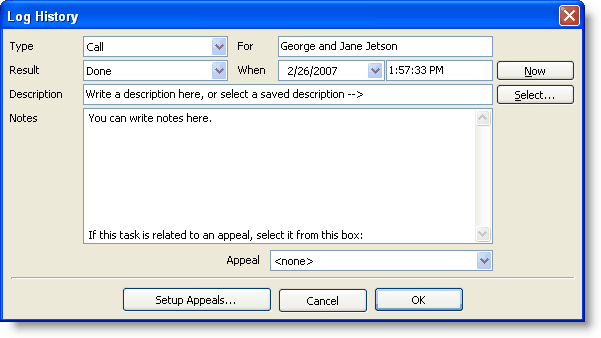
1.Select the task type (such as, Call, Letter, e-mail, etc.).
2.Selecciona el resultado (Intentado, Hecho, o Recibido).
3.Select the date and time if different. TntMPD will offer a time for certain time-specific task types (such as Appointment, Call, E-mail, and To Do) but not for others (all types of Letters).
4.Write a Description.
Leer más > Escribir descripciones con sentido
5.If this item is related to an appeal, select the appeal from the Appeal drop-down list.

6.Haz clic en el <Aceptar> botón.
Consejo práctio: Cruzar por causualidad (citas)
Visiting your home church and meet a partner in the lobby? Walking through the grocery store and chat with a partner in the checkout line? Log “chance encounters” as an Appointment with a special code in the description, such as “CE: Met at church”. If you always use the same code, you will always recognize it. Also, using the same code helps when finding history using the Filter on the History View.
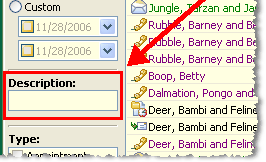
Consejo práctio: Mensaje preparado para buzones de voz
In an era of cell phones and busy schedules, it is not uncommon to have difficulty reaching someone by phone. Having a prepared message to leave on their voice mail or answering machine can save you time and frustration, and help you avoid "stumbling" (that is, leaving a confusing message).
Remember when leaving a message to leave it with a smile on your face (they notice). Speak loudly, warmly, and with encouragement.
A prepared message could include one or more of the following items:
•Your name and ministry
•Why you are calling
•When you will call back
•An encouraging word
•A Bible verse
•A mention that you are praying for them
Tip: Log Group History
You can log history for a group of contacts at the same time (such as sending a monthly newsletter or an appeal) instead of logging history one contact at a time.
Read More > Tutorial: Log Group History
Consejo práctio: Consejos prácticos sobre historia
•Log every task you do, regardless of the result. 10 dials = 10 tasks logged.
•When you send an MPD e-mail, blind copy (BC:) yourself, then copy and paste the whole text into the description of your task. Copy both sides if your message is a response to theirs.
•An event is "Attempted" if the desired result is not achieved, such as:
➢The person you wanted to talk to did not answer (busy, no answer, babysitter, child, secretary)
➢You went to an appointment but they did not show up
➢You sent an e-mail but it was returned with a wrong address
•Save commonly-used descriptions to make your history more consistent and easier to create
Leer más > Descripciones guardadas
•When writing a description, be detailed!
Leer más > Escribir descripciones con sentido
•History isn't perfect. For example, if a contact calls you back and you fulfill the activity you were seeking, you may want to use "Done" instead of "Received" on the task.
•Write casual encounters as "To Dos" : "CE: Bumped into at church". (If you use "Appointment", TntMPD will record that as Last Appointment, which may not be helpful for you.)
•Log history for all the contacts in the Current Group. For example, when you send a special ask or your monthly newsletter.
•Be ready in and out of season. Have note cards handy, with stamps. Keep an index card to write down who you sent notes to so you can enter it in TntMPD later.
•When talking on the phone, use a pen and paper to scribble notes, as typing may be distracting to the contact (sounds like an airline reservation system!)
A "Description" is a critical part of the relationship-building effort in Ministry Partner Development. Your ability to retain and use good information is based almost entirely on what you write down. When you review completed tasks months – or years – from now, you cannot rely on your memory.
Automatic Descriptions
TntMPD automáticamente crea tareas para ti cuando la función "Acciones automáticas para nuevos donativos" está activada (lo cual es por defecto). También puedes editar la descripción cuando cumples las tareas.
Leer más > Acción automática para nuevos donativos
Descripciones significativas
Over the years, you could easily complete hundreds, even thousands, of tasks related to your ministry partner development. Don’t rely on your memory to keep track of what you have done and conversations you have had; let the power of TntMPD work for you.
Escribir descripciones significativas te ayudará a revisar rápidamente y fácilmente el historial de tus actividades de desarrollo de relaciones con cada contacto para que puedas pasar más tiempo desarrollando esa relación y menos tiempo preguntándote qué fue lo que hiciste.
He aquí algunas sugerencias para escribir descripciones significativas:
Sugerencia
|
Ejemplos
|
Cuando alguien toma una decisión empieza la descripción con "DECISIÓN:"
|
DECISIÓN: comprometerse con 50 / mes
DECISIÓN: no puede dar en este momento, pero quiere recibir carta.
|
¿Intento fallido? Escriba por qué.
|
Contacto inicial (ocupado)
Contacto inicial (ocupado otra vez)
Contacto inicial (un niño de cuatro años respondió)
Contacto inicial (teléfono equivocado: 555 1212; debe ser 555 2121)
|
Si el contacto es casado, pon el nombre del cónyuge, con quien hablaste en la llamada.
|
Llamada de seguimiento de una cita (Juan)
|
Si envías o recibes un regalo no-financiero, indica esto como Carta
|
Carta/Enviada: "Regalo para el 50 cumpleaños de Luís"
Carta/Recibida: "Recibió regalo de cumpleaños para Juanito: (pijama)"
|
Cuando un donante cambia la cantidad comprometida, registra una historia que claramente describe el cambio. Esto te ayudará a seguir la pista de los cambios de compromiso en el transcurso del tiempo.
|
DECISIÓN: incrementó 10 hasta hacer 60 / mes
|
If your spouse also works on MPD, it may be helpful to record who performs the task by putting her/his name or initials in brackets at the beginning. If one of you does most of the MPD work, you may want to assume that no name means the primary person did the task
|
[MIGUEL] Llamé para fijar una cita
[MARÍA] Mandar agradecimiento por donativo EXTRA de 200.
[MIGUEL] Almuerzo con Jorge
|
Consejo práctio: Cruzar por causualidad (citas)
Visiting your home church and meet a partner in the lobby? Walking through the grocery store and chat with a partner in the checkout line? Log “chance encounters” as an Appointment with a special code in the description, such as “CE: Met at church”. If you always use the same code, you will always recognize it. Also, using the same code helps when finding history using the Filter on the History View.
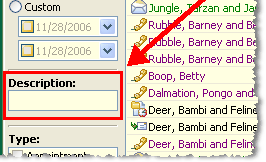
Saved Descriptions
One way to consistently write meaningful descriptions is to use Saved Descriptions.
Leer más > Descripciones guardadas
Descripciones guardadas
You can save time when creating tasks or scheduling appointments by creating some frequently used “descriptions”. In addition to saving you typing time, favorite descriptions can help with Lookups and Filters (on the Task View and History View).
To create, modify, or use a saved description, press the Select button on the Log History or Schedule Task box.
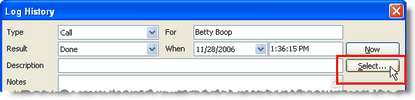
From this box you can select, create, modify, and delete saved descriptions. Selecting a saved description overwrites any description you may have already written.
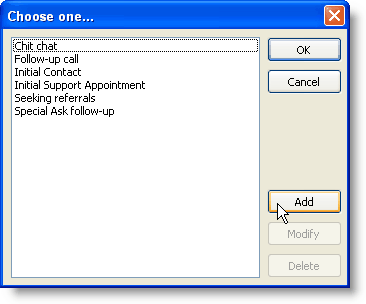
Consejo práctio: Registrar tus propias actividades
A good way to track your MPD activity as it relates to all of your partners is to record tasks and history on your own contact.
Ideas for recording your own activities
•Need to remind yourself to do something in the future, such as start a brochure or write a special ask letter? Create a task for yourself, and then forget about it!
•Registra la fecha y el tema para toda carta de oración y petición de proyecto que envíes.
•Registra las fechas de los viajes de desarrollo de fondos o cuando asistes a eventos especiales en tu iglesia natal.
•Record when you created a new family photo, magnet, or ministry brochure.
Leer más > Escribir descripciones con sentido
Ejercicios Sesión 6: Tareas e Historia
1.Save a Description for future use. You do not need to log a history item to do this; just act like you were going to log history and go to the Saved Descriptions.
•
•
•Write "First Appointment" as the description.
•
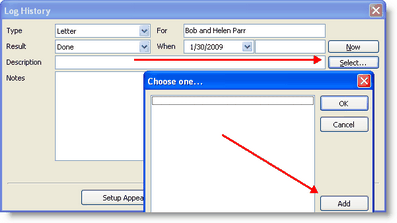
2.On the History Tab, log the following history.

•Called Cary Granite to set up a first appointment. You talked to Cary, and set up an appointment for next Monday at 7:00pm.
Go to the Tasks Tab and schedule an appointment.

•Called Lucius Frozone to set up first appointment. The phone was busy.
•You called Lucius Frozone again and got an answering machine; you left a message introducing yourself briefly.
•You called Lucius Frozone again, and set up an appointment Monday at 8:30pm.
Go to the Tasks Tab and schedule an appointment.

3.Schedule a task to send a Reminder Letter to "Annual Donor EN" (that's the contact's name!) next June 1.
Filed under: guías paso a paso, historia, tareas, panorama, historia (ver tareas e historia), tareas e historia, descripciones, descripciones para tareas, tareas e historia escribir descripciones, descripciones guardado, guías paso a paso registrar historia, panorama historia, historia guía paso a paso, historia panorama, programar tareas, tareas programar, tareas e historia registrando en el contacto "Yo"