Mail Merge
One of the handiest features of TntMPD is the ability to merge your contact information with Microsoft Word to merge envelopes, mailing labels, newsletters, e-mail messages, and more. This tutorial was created using Windows XP and Word 2007.
View > Video: Mail Merge on a Mac
View > Video: Mail Merge on Windows
Consejo práctio: Familiaridad con combinar correspondencia
Using Mail Merge in TntMPD will be much easier if you are already familiar with using Mail Merge in Microsoft Word. Trial and error is the best way to learn this process, so be patient the first time you attempt this, and don’t be afraid to try it a few times for no other reason than to become familiar with the process.
Leer más > Combinar correspondencia
Leer más > Consejos prácticos sobre combinar correspondencia
Paso a paso: Crear una combinación de correspondencia
1.Select the group who will receive your newsletter. For example, select your newsletter recipients.
2.Select the mail merge menu item, or press the Microsoft Word button on the button bar and select "Create Mail Merge".
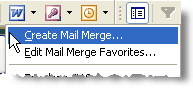
3.Select the <New Document> radio button (the default).
Then select the Mail Merge Options document type for "Form Letters" or "Form Letters (e-mail)"
Haz clic en el <Aceptar> botón.
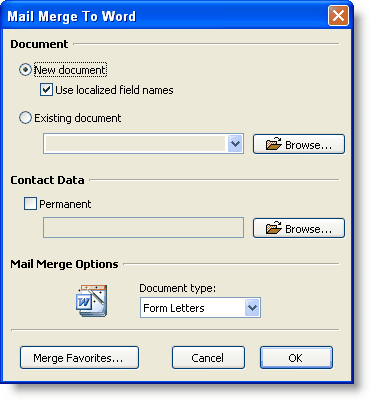
Contact Data box
If you want to save the contact list (a .csv file) for later use, enter a filename here. Otherwise, TntMPD will create a temporary file and automatically delete it when you exit TntMPD. For a regular mailing like a newsletter, it is better to not save the file, so that each month you are using a Lookup to capture the most current list of newsletter recipients.
4.Haz clic en el <Aceptar> botón.
Wait while TntMPD exports your contact data to a file.
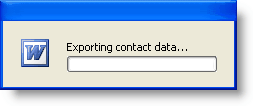
5.Once TntMPD opens your document, position your cursor at the place in your document where you want the TntMPD field to go.
Haz clic en el <Insertar campo combinado> botón.

6.Select the field you want (such as Greeting)
Haz clic en el <Insertar> botón.
Haz clic en el <Cerrar> botón.
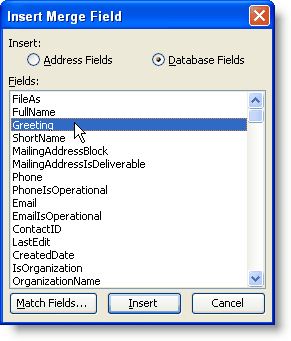
Nota: Aunque seleccionaste el campo Saludos, Word automáticamente muestra el saludo del primer contacto de la lista. Lo que se ve puede variar entre versiones de Word (2003 ó 2007).
7.Now press the appropriate Microsoft Word button to complete the merge.

Leer más
Leer más > Paso a paso: Combinar correspondencia
Read More > Tutorial: E-mail Merge
Leer más > Favoritos de combinación de correspondencia
Leer más > Consejos prácticos sobre combinar correspondencia