View > Video: Backup on Thumb Drive
Because your TntMPD database is "mission critical", literally, critical to your mission, TntMPD performs automatic backups of your database when you:
•Exit TntMPD (unless you turned that option off in the Options)
•Log Group History
Read More > Tutorial: Log Group History
•Mass Change a Field
Read More > Tutorial: Mass Change a Field
•Upgrade from a previous version 1.6 to 2.0 or 2.0 to 2.1, etc.
•Importar los contactos de un archivo de texto
Definir la ubicación de la copia de seguridad
TntMPD will choose a backup location automatically, or you can specify the automatic backup location in your installation options. Once you set a location, that location will carry over even to future upgrades.
Leer más > Pestaña Instalación
Copias de seguridad manuales
Although TntMPD performs auto-backups as described above, you can manually backup your file.
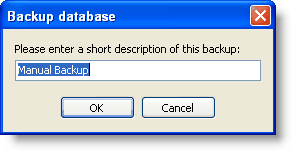
Restituir una copia de seguridad
You can restore either a manual or auto-backup. TntMPD will browse to your backup folder and show you all of your recent backups, both manual and automatic.
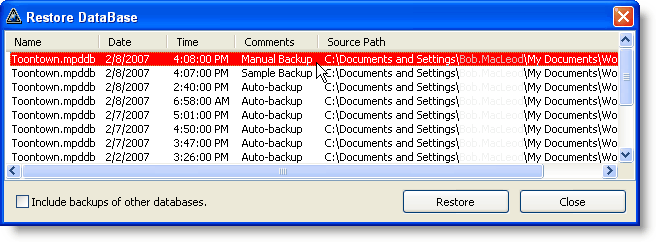
Copias de seguridad externas
Although TntMPD automatically backs up your database, it only backs up to your hard drive (by default). If your database is also on your hard drive, then your data is only as secure as your hard drive, either from crashing, theft, or act of God (e.g., fire). You should regularly back up your TntMPD database to an external location, such as a CD/DVD or a flash drive, so that you have a separate copy of your database.
Leer más > Copiar tu base de datos
View > Video: Backup on Thumb Drive
View > Video: TntMPD Database on Dropbox