Como copiar una base de datos de TntMPD a una ubicación nueva
When using TntSync for the first time or just making an external backup of your database, you have to copy the whole database from one location to another. Since TntMPD does not have a "Save As" command, you need to use Windows Explorer to copy the file.
Paso a paso: Como copiar una base de datos de TntMPD a una ubicación nueva
1.Encontrar la ubicación de tu base de datos de TntMPD
Si no sabes la ubicación de tu base de datos, abre TntMPD y presiona F8. La ubicación y el nombre de tu base de datos aparecerá en la parte superior de la Información del sistema.
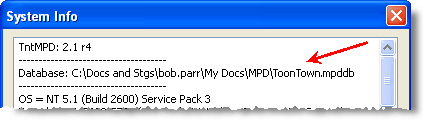
2.Open Windows Explorer using one of these three methods.
Keyboard
|
Press the Windows+E keys.
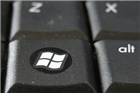
|
Menu
|
Type "explorer"
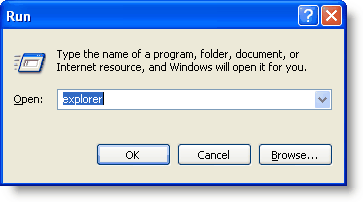
|
Menu
|
|
3.Locate your TntMPD database
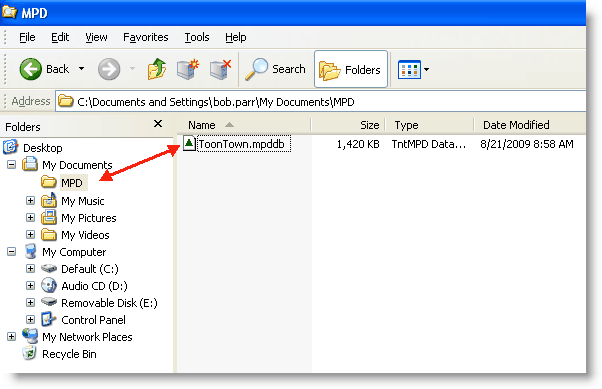
4.Click once to grab it, and drag it to your external drive. Notice that the cursor arrow has a "+" symbol next to it. This indicates that Windows Explorer is copying the file. If you try this with a different folder on your hard drive, Windows Explorer will not show the "+" sign, and the file will simply move instead of copy. Windows Explorer always assumes you want to move the file when you drag it within the same drive, and copy the file when you drag it to an external drive.
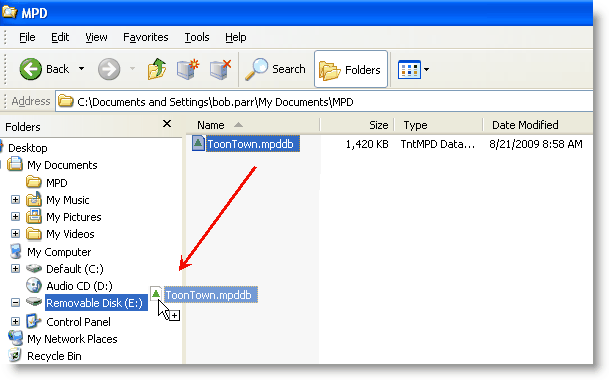
5.Your file is now on your external drive, ready for you to use with TntSync, or just to keep as a backup.
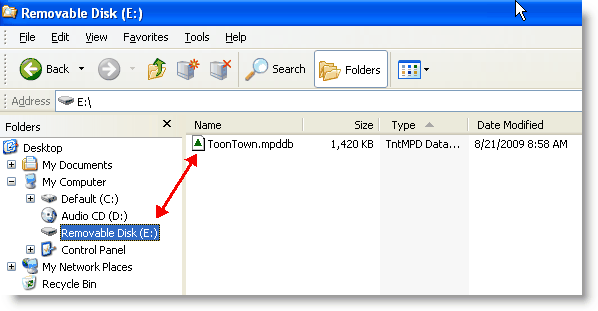
Additional information and ideas:
If you know how to copy a file to another computer, you can easily transfer your TntMPD database to another computer. It's as easy as 1, 2, 3!
1.First of all, make sure that TntMPD is installed on the target computer. It's best to install the latest version from the TntMPD website.
2.Copy your TntMPD database file (it's a file that ends with .mpddb) to your other computer. (Where is my database file?) Here are a few ideas of how you can do this:
•Use a service like Dropbox (www.dropbox.com). By the way, here's more info on how you might continue to use TntMPD with a service like Dropbox.
•Email the file (as an attachment) to yourself. (Check with your ISP on size limits of your email.)
•Copy the file onto a floppy disk (If the file is too large for a single disk, you can use WinZip to span the file across multiple floppies.)
•Copy the file onto a Zip Drive, Jazz drive, CD-ROM, USB Drive, etc.
•Copy the file onto a memory stick, compact flash memory card, etc.
•Copy the file onto an external hard drive or a network drive.
•Copy the file directly to another computer by establishing a peer-to-peer network two computers using Ethernet, USB or Parallel ports.
3.Once you've copied your database file onto the other computer, move it to a folder where you keep your normal documents (such as "My Documents"). Then just double-click on it, and it will open up in TntMPD! (HINT: If you copied the file from a CD-ROM, be sure to right-click on the file, click on "Properties" and turn off "Read Only".)