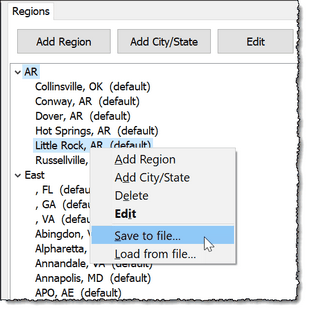The Region field is on the TNT Tab, and the Regions Tab is in the Options.
Read More > TNT Tab
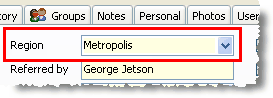
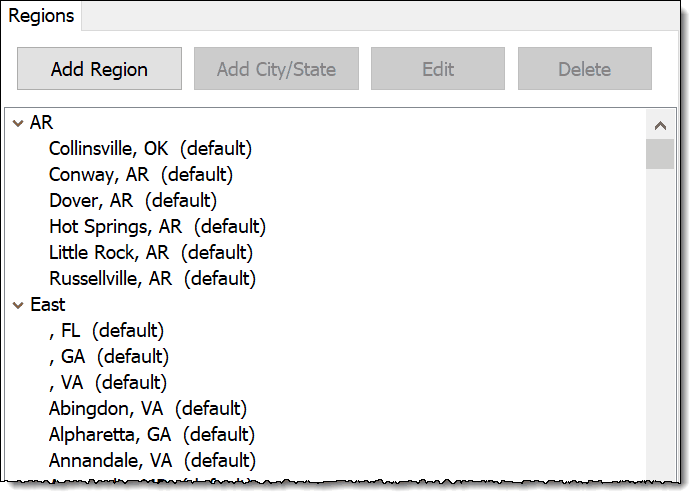
Defining Regions
| 1. | You can define a region as you work with individual contacts. As you add contacts, if you associate any of them with a region, TntConnect will automatically associate with that region all existing and new contacts who share that city and postal code. |
| 2. | You can also manually create or modify regions in the . |
Associating a city, state/province, and/or postal code with a Region
| • | In the Options dialog box, select the Region to which you want to add a city, state and/or postal code. |
| • | Press the Add City/State button. |
Enter the city, state/province, and postal code. If you do not specify a postal code, all contacts in that city will be in the same region.

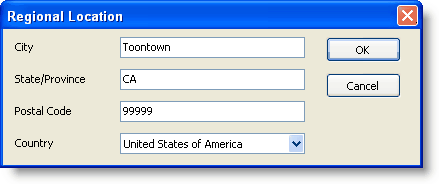
Dividing One City into Multiple Regions
A city/postal code combination can only be in one region. However, the same city and different postal code could be in a different region. In New York City, for example, you could have a region for Brooklyn, Queens, Manhattan, etc., all of which are addressed to “New York, NY”, but have different postal codes.
Region quick notes
| • | If you use zip codes to define regions, you can choose how many digits to broaden that lookup. (For example, zip/postal code “starts with” 84; all communities whose zip codes start with 84 will be associated with that region.). This will also work with alpha zip codes (common in British Commonwealth countries). |
| • | A city/zip code combination can only be in one region. If you are working with a contact and change that contact’s region, all other contacts who live in that city will automatically be reassigned to the new region (after you confirm the region change). |
| • | If you add a new contact whose city & postal code matches an existing region, the new contact will automatically be assigned to that existing region. |
| • | If you try to add a city to a region and that city is already assigned to a different region, TntConnect will ask you if you want to change the region. |
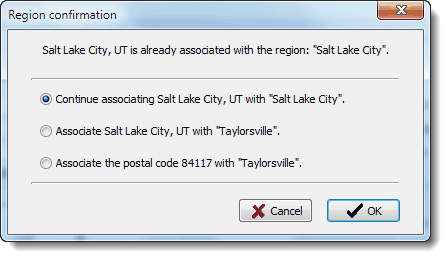
| • | You cannot assign a contact to a Region if they do not have a city. |
| • | You can assign a city/state (with no postal code) to a region and assign that same city/state (with a specific postal code) to another region. |
| • | The Region field is intended to help you group multiple contacts from one city, or even one section of a city, to facilitate visits to those contacts. |
| • | Regions are created automatically as you add them to the region field. |
| • | Another option is to break them down by useful geographic areas that are relevant to you such as states or provinces. |
| • | A contact can only have one Region. |
| • | You can copy Regions from one TntConnect database to another by right-clicking inside the list of Regions and saving it to a file: |