The TNT Tab is the core of the financial information for TntConnect. Without the TNT Tab, TntConnect is just another contact manager (though a very good one!).
TntConnect uses the TNT Tab information for its underlying analysis, and for donors, the automatic creation of tasks related to their giving. For that reason, it is important to define at least some fields for every contact.
This tutorial is designed to familiarize you with the fields on the TNT Tab. You can find greater detail on each of these fields in their respective topics.
Tutorial: TNT Tab Overview
It may be helpful to create a new sample contact so that you are not inadvertently modifying a real contact's information.
| 1. | Create a new Contact, Snoopy Brown. |
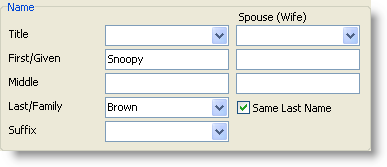
| 2. | Define Snoopy's TNT Phase as PARTNER-Financial, indicating he wants to be a donor who gives on a regular basis. |
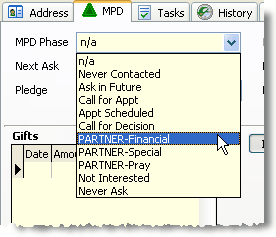
| 3. | Now define Snoopy's Pledge as 50 and the Frequency as Monthly. Leave the Pledge box unchecked and TntConnect will check it automatically when their first gift arrives (below). |
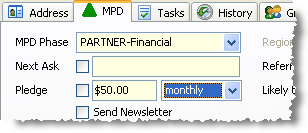
Note: Although the amount appears as Dollars ($), this is because the box is displaying the computer's defined currency. If you were in Germany, it would appear as €50.00. TntConnect is not concerned whether they are dollars or euros; it is just a number. TntConnect does not know the currency in which the gift was given.
When you enter this pledge amount but there are no gifts, TntConnect will display this pending status in the Summary Data.
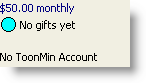
| 4. | Check the Send Newsletter box to ensure that Snoopy gets your newsletter, and select the newsletter type he will receive (such as "Paper Only"). |
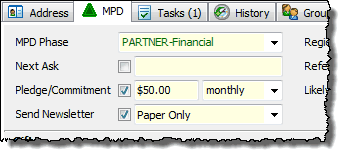
| 5. | Ignore the Region field. The Region field will be grayed-out if you did not enter an address, because TntConnect requires a city and/or postal code to associate a contact with a geographic region. |
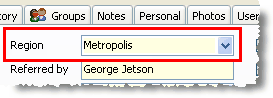
| 6. | Enter Charlie Brown as the referrer in the Referred by box. It is very helpful to know who the source is for each contact in your database. |
Tip: Referred by
| • | Having a referrer helps you remember the source of each contact. |
| • | A contact can have multiple referrers. When there are multiple referrers, the words "Referred by" are bold. |
| • | The words "Referred by" are a hot spot. Click on them to open the Referred by box and add / edit / delete referrers. In that box, whichever referrer you click on last will be the displayed referrer. |
| • | The referrer does not have to be in your contact list. |
| • | The referrer does not have to be a person; it could be an event (for example, "2009 Church Missions Conference"). |
Read More > Add Referrals
Likely to Give
|
Leave as Unassigned
|
Deceased
|
Leave unchecked
|
Direct Deposit
|
Leave unchecked
|
Magazine
|
Leave unchecked
|
| 8. | Add a $50 Gift for Snoopy by right-clicking in the Gifts grid. This gift represents his first gift as part of your team. (Do not worry about any of the gift fields such as appeal, available on web, etc.) |
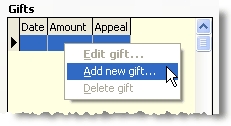
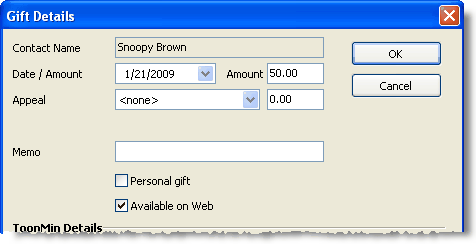
| 9. | Notice the following things have happened after you entered the gift: |
| • | The gift appeared in the Gift list |
| • | The gift appeared in the total giving graph |
| • | The pledge box checked automatically, indicating the first gift had arrived |
| • | The Summary Data area was updated to reflect the gift |
| • | An automatic action occurred and a thank you task was created. The number of tasks for this contact also appeared in the Tab. |
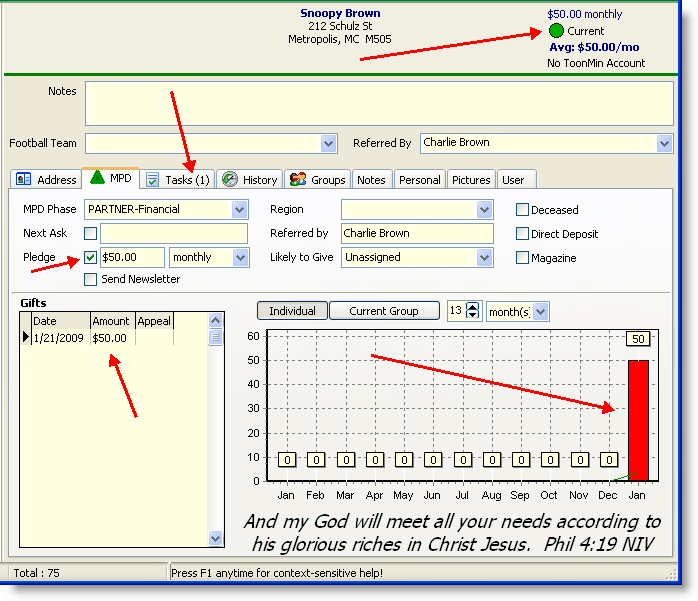
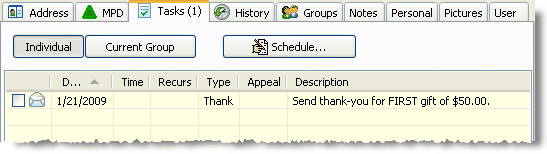
Read More
The TNT Tab topic contains a broader overview, with links to every TNT Tab topic.
Read More > TNT Tab