Basics of Getting Started with TntMPD
To get started using TntMPD the first thing you need to do is install it. This can be accomplished by going the the Install TntMPD Page and following the instructions there.
After it is installed, open TntMPD by double-clicking on the TntMPD icon  on your desktop. If it is not there, or you can not find it, you can also open TntMPD in the Programs section of your Start menu
on your desktop. If it is not there, or you can not find it, you can also open TntMPD in the Programs section of your Start menu  .
.
The first time you open TntMPD, you should be prompted to create a database. You must create a database to put your information into. If you don't have a database open in TntMPD no features will work. Everything will be grayed out. (See Figure 1). If you previously had a database, but now everything is grayed out, you must open your database.
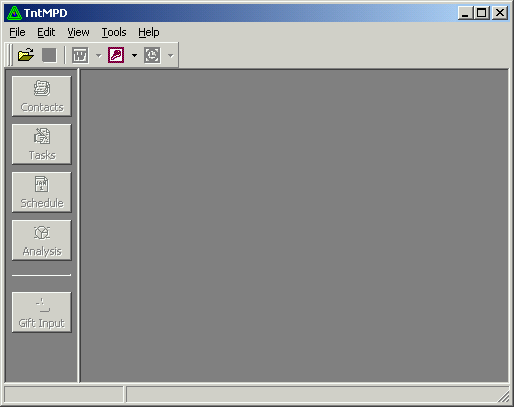 |
Figure 1. TntMPD with no database open.
Under the File menu click on New. Type in the name of the database you want to create. Click Save.
Under the File menu click on Open. Locate your MPD database to open. Click Open.
Hint: You can create multiple databases, and open the one you want to work with. In this way, MPD databases are to TntMPD as Word documents are to Word.