Session
|
Resolving Duplicates
|
Related Help Topics
|
Resolving Duplicates
|
Objective
|
Learn how to look for and resolve duplicate contacts
|
Pre-requisites
|
None
|
Duplicates can easily occur in DonorWise.
This topic is available on video!
View > Video: Resolving Duplicate Contacts
Examples
•A donor has moved since their last gift and has not notified your ministry of an address change and therefore appears as a new contact.
•A donor has married since their last gift and has had a name and/or address change.
•A contact name was misspelled previously.
•A contact name could be correctly spelled multiple ways due to transliteration.
To reduce the likelihood of duplicate contacts, DonorWise checks names and addresses whenever a contact is entered.
Potential Duplicate Alert (when entering a new contact)
•The <Potential Duplicate> alert box displays any contacts who meet the duplicate criteria.
•The Rank indicates DonorWise's estimation of the likelihood of a match.
Search Ranking
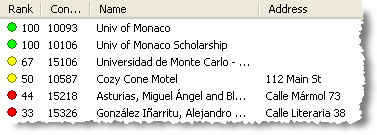
Green
|
75 to 100% likely
|
Yellow
|
50 to 74% likely
|
Red
|
0 to 49% likely
|
•Note: The likelihood of a highly-ranked match will increase if your country/culture has many surnames that are common.
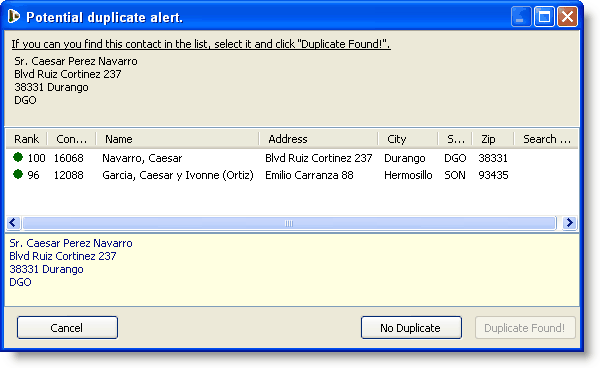
Actions
Cancel
|
Returns you to the <New Contact> entry box.
|
No Duplicate
|
Creates this contact with a new Contact ID.
|
Duplicate Found!
|
Disregards all information you keyed and keeps previous information on this contact. If the information the contact gave you is new or updated, the information you just entered will be lost and the old information will remain. You should verify the correct information and make edits as necessary.
|
Potential Duplicates Tab (for existing contacts)
•Sometimes duplicates are still entered into the system, or they are imported when the database is created.
•You can view potential duplicates at any time by selecting the Potential Duplicates tab in the View Contacts screen
•On this tab, double-clicking on any row will select and view that contact but not make changes. (Unlike the Potential Duplicate alert where you can resolve duplicates before entering the duplicate.)
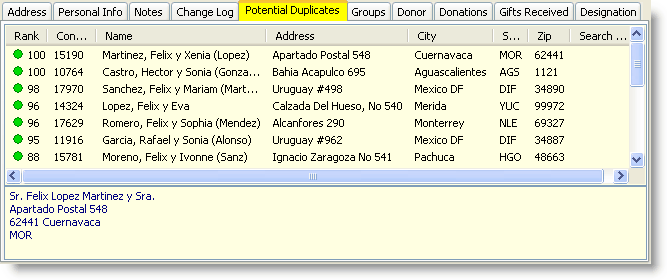
Resolving Duplicate Contacts
You can redirect the duplicated Contact ID to the correct (active) Contact ID for the donor to prevent future donations from being posted to the wrong Contact ID.
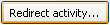
Read More > Redirect Activity
•Redirecting a contact to another always creates a Related Contact relationship.
Read More > Related Contacts
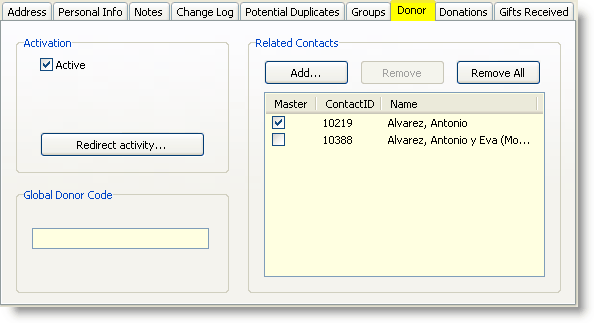
Exercises
1.Add the following contacts.
Flash Gordon, 23 Lightning Way, Monte Carlo 99701
Flash Gorden, 23 Lightning Wy, Monte Carlo 99701
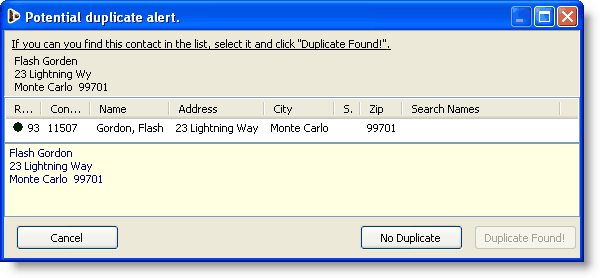
Press the <No Duplicate> button.
2.Redirect the second one to the first one.
a.From the <View Contacts> screen, select the duplicate contact. Gorden, Flash
b.Click on the <Donor> tab. c.Press the <Redirect Activity> button. d.Search for Flash Gordon. e.Select Flash Gordon from the list. f.Press the <OK> button. |