DonorWise does not require you to determine if a donor is already in your database before processing the donations.
Entering Donations from a New Donor
You will not know if the donor is in your database or not until you have first searched for the donor while entering their donation.
1.Enter part of the donor's name and press F3.
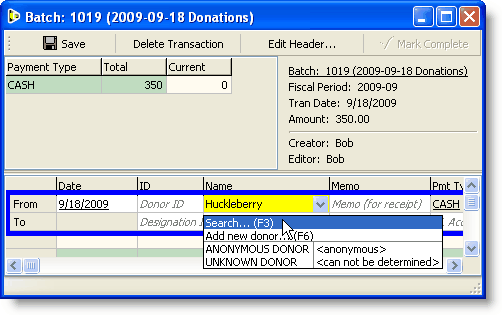
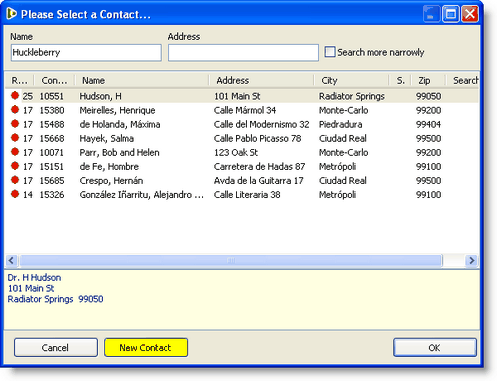
2.If you do not find the donor's name in the search box, press the <Cancel> button to return to the Batch screen.
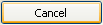
3.Press F6 to add a new donor.
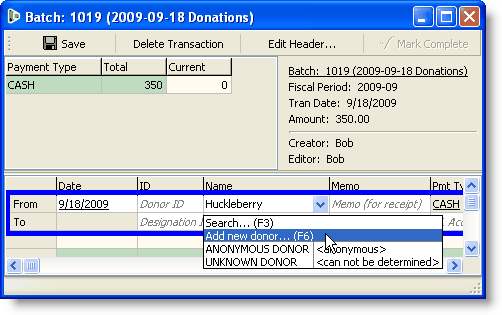
4.Enter the contact information.
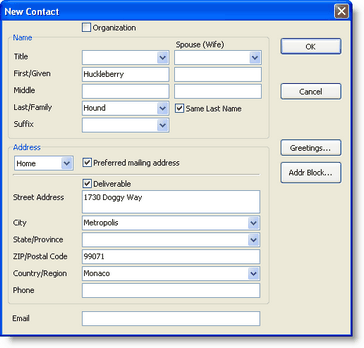
5.Press the <OK> button.

The donor's full name will now appear in the box.
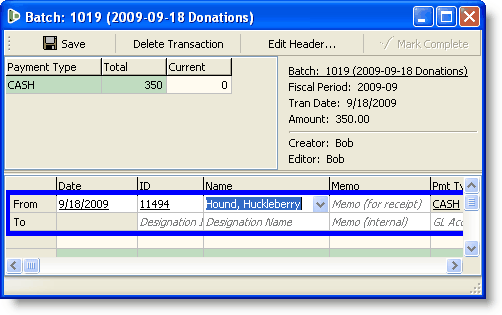
6.Continue entering the donation.
Exercises
Bob Parr brings in the following contributions and tells you they are new donors.
1.Create a batch for these exercises.
Description
|
Adding Contacts with Donations
|
Period
|
Use the current Open period
|
Date
|
Use today's date
|
Payment Type
|
Use "Cash" for €255
|
2.Enter the following items.
•€50, Sylvester Slate, 43 Quarry Way, 98400 Bedrock, Phone: 9404 7208
•€150, Slate Gravel Co., 1 Quarry Way, 98400 Bedrock, Phone: 9404 4000
•€25, John Kent, 14 Maple St, 98300 Metropolis, Phone: 9403 1280
•€30, Jimmy Olsen, 17 44th St, 98300 Metropolis, Phone: 9403 8215
Note that while Jimmy Olsen is a new donor to Bob Parr, he is an existing donor to the ministry. You will not need to add him.
a.Enter part of the donor's name and press F3. b.If you do not find the donor's name in the search box, press the <Cancel> button to return to the Batch screen. c.Press F6 to add a new donor. d.Enter the contact information. e.Press the <OK> button. The donor's full name will now appear in the box.
f.Continue entering the donation. |