Adding Derived Fields
A typical bank transaction has at least a date, an amount, and some sort of text. As long as this description is consistent from month-to-month for the same transaction, DonorWise can be taught to match the description with the donor and designation ids. The challenge with the import, though, is that DonorWise needs to match each field in the import with a field in DonorWise.
Because the bank text is unique for each transaction, in DonorWise that field can be duplicated and then one copy can be matched to the Donor ID and the other copy to the Designation ID.
1.Select the <Derived Fields> tab.

2.Press the <New Derived Field> button.

3.Type "Designation" in the "Name" box.
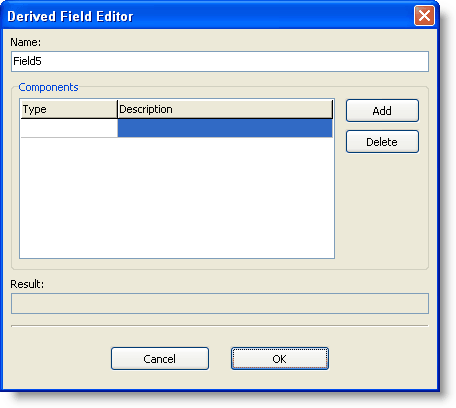
4.Press the <Add> button.

5.Select <Field> to add a new Derived Field.
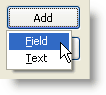
6.From the list of fields in the bank file, select the one that you want to duplicate.
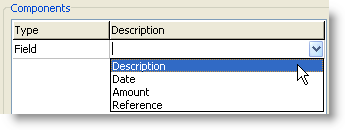
7.Press the <OK> button.
8.DonorWise will prompt you to refresh the data.
Press the <Yes> button.
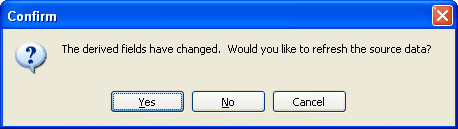
9.Select the <Field Mapping> tab.
10.This new field will now appear in the list of fields.
11.Drag the Target Field to the "To" column.
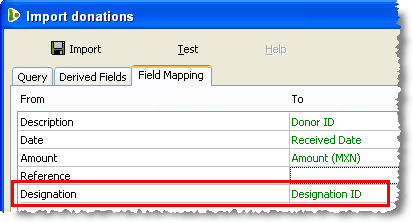
12.On the import table at the bottom, the description will be duplicated into the new Designation field. You can then search for the appropriate designation.
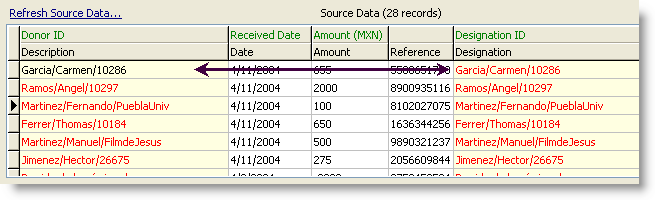
Notice that while the Donor ID is black (because it has already been cross-referenced), it is red in the Designation ID column. This is because it needs a separate cross reference for the designation.