To reduce or eliminate the need to maintain your old donation system, you can import historical donations into DonorWise using the Historical Batch.
Historical Batch tips
•DonorWise can import historical data from a .csv file. The process works in a similar fashion to the Bank Import.
•The database can have only one Historical Batch. It can include all donations from before the first DonorWise batch.
•The more historical donations, the more thorough will be the information available to staff members and leadership.
•It is possible to open, review, and edit the Historical Batch in the future, or import a new file and overwrite the previous one.
•Every donor and designation in the historical batch must already exist as contacts before importing the Historical Batch.
•If a designation is redirected in DonorWise, any contributions to that designation in the Historical Batch will be redirected as well, even if they were not redirected when the original donation was received. The original designation will be retained with the donation record.
•Each gift must be a separate line in the Historical Batch. For example, if a donation (from the donor) was split into three gifts (to three separate designations), in the Historical Batch it would appear as three separate donations. If a donor has more than one gift in succession, those gifts will be combined as one donation on that contact's Donor Tab.
•Unlike new batches where each donation is credited with the same date, in the Historical Batch each date can be different. This is how DonorWise reflects the date of the original gift.
•The Historical Batch does not post to the General ledger, so there are no accounting issues related to these transactions. However, if "Enforce Valid Combinations" is checked, DonorWise will require valid combinations even though the batch is not posting to the GL.
•The last date in the Historical Batch must be before the first open period.
Importing a Historical Batch
1.Prepare the historical batch
•Export all of the donations you want from the previous system or systems. The ministry decides how long is appropriate: none, one year, three years, seven years, etc.
•Format the data in Excel to match the DonorWise import standards. The following columns are essential. Note that the exact DonorWise names are used here; using these names as column headers in your Excel file will enable DonorWise to automatically select the correct field when you perform the import)
•Received Date
•Tendered Amount
•Donor ID
•Designation ID
•Payment Type Code
2.Save the file as a .csv file (this is the only format which DonorWise can import).
3.In DonorWise, select the Historical Batch
4.Press the <Load from file> button.
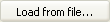
5.Using the browser, select the Historical Batch file.
6.DonorWise will attempt to automatically match it to a DonorWise data field; and "From" fields that DonorWise does not recognize will need to manually matched from the list of available import fields.
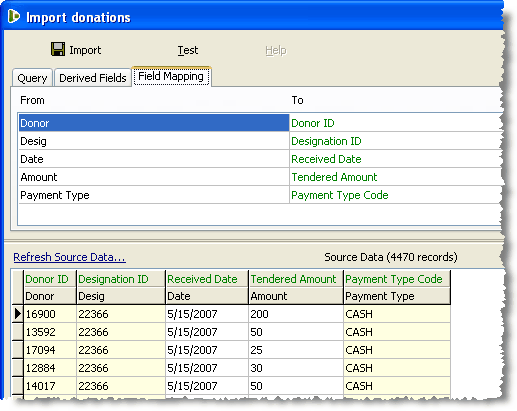
In this example above the column headers in the Historical Batch Excel file are NOT labeled the same as they need to be in Excel, and had to matched manually. This is easy to do, as the list of all available fields appears to the right under the title Target Fields.
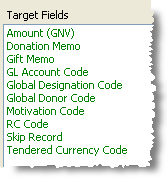
7.Check the import file for errors. Note: If you Historical Batch is very large, this test can be time consuming. You may find it beneficial to use Excel to create a test file that contains only one valid combination of donor and designation. This will speed the test.
Press the <Test> button.

8.Once the test is complete and the results are satisfactory, import the Historical Batch.
Press the <Import> button.

Checklist for valid information
Performing these checks in Excel prior to testing/importing will reduce the likelihood that the import will fail.
•All donors exist
•All designations exist
•Payment Types valid and complete
•Tendered Amount is positive (not zero or negative). Although the original batches may contain refunds, the Historical Batch cannot.
•(Rare) Designation has valid chartfield combination (gl account / rc). If the Historical Batch is imported after the DonorWise database is integrated with a general ledger, DonorWise will require that each designation in the Historical Batch have a valid GL combination (if the database enforces valid combinations).