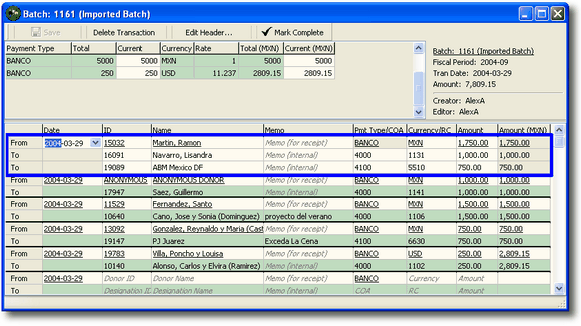Importing transaction data to into a new batch from a CSV file
As an alternative to manually entering batches or pasting data from Excel, transaction data can be imported from other batches or from a CSV (comma separated values) file.
Reasons why you might need to import transaction data from a CSV file:
| • | to import transaction data sent from a remote location |
Importing comma-separated text into batches
| 1. | Click  |
|
| 2. | Enter a meaningful description, select the period and the transaction date. |
|
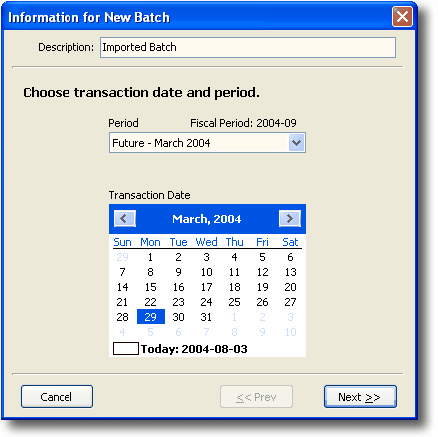
|
| 4. | If you wish to import transaction data from a previously entered batch, select the radio button for such, and then select the desired batch from the drop-down list. |
To import from a CSV file, select the radio button for that option, and then browse to the desired file. Select the default currency and payment type as appropriate.
| 5. | Click Next to continue. |
|
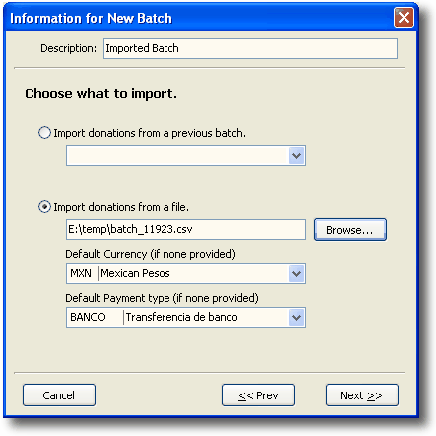
|
| 6. | Verify the batch details. Click OK if you are satisfied that everything is correct. |
|
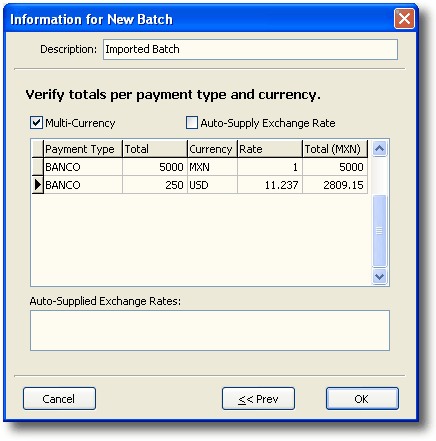
|
| 7. | The batch entry screen will appear, pre-loaded with the imported transaction data. Confirm that everything is correct and proceed as with any other new batch. |