Saving a Template
You may want to export your settings for the sake of backing them up for yourself, or for sharing them with others. To export your configuration settings as a template:
1.Go to System Setup.
Menu Path: Tools | System Setup
2.Click on the "Data Sources" tab.

3.Click on the Data Source you want to save a template for.
Press the <Save as template> button.
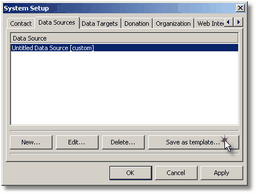
4.Provide a meaningful file name
Press the <Save> button.
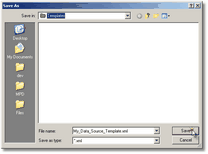
5.Finally, double-check the description, and the source scanners to include
Press the <OK> button.
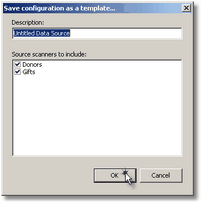
Note: Please contact Troy Wolbrink (troy.wolbrink@ccci.org) if you'd like to share your template with TntWare. Your template may be included in future releases of the application and made available to help other organizations. Or, you can upload to "Data Source Templates" at:
http://www.tntware.com/DonorHub Lite/downloads/5/default.aspx