Integrating TntConnect with DonorHub Lite
User Registration Process
First, let's explore how the user registration process takes place. Once a Web User is setup, they will first need to register online before they can begin using TntConnect to download donation data.
Read More > How to Maintain DonorHub Lite
1.View the Web URLs. The user will need this URL to register.
Menu Path: Tools | View Web URLs
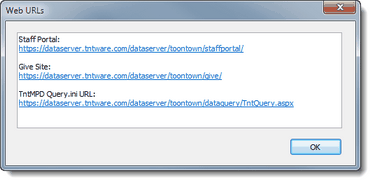
2.When the user first enters the Staff Portal URL into their web browser, they will be redirected to a sign-on page. Once they login, they will be taken to the user registration process page specific to your organization.
3.On the user registration page, the user will need to enter the registration code you entered for them in the "Manage Web Users" screen in DonorHub Lite. This registration code is unique, and will identify them within your database.
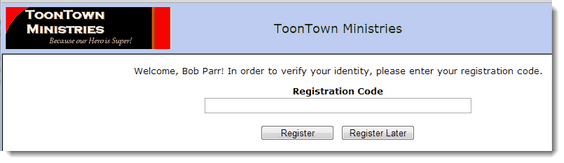
4.After they click the <Register> button, if they have entered the registration code correctly they will be taken to their Staff Portal home page.
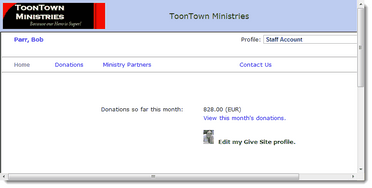
Using TntConnect to download gifts from the web
1.Find the "TntConnect Query URL"
Menu Path: Tools | View Web URLs
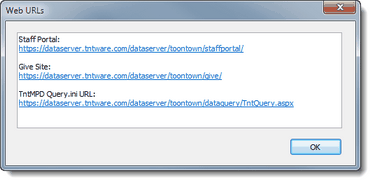
2.Start TntConnect. It may be helpful to create a new TntConnect database for testing.
3.In TntConnect, click on "Gift Input".
4.If your organization is not listed in the Organization drop down list in TntConnect click on "Custom..." and you'll be prompted to enter your organization's TntConnect Query URL.
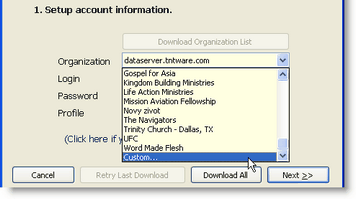
5.Now the user will enter the same login and password as when they registered. Notice that the profiles you setup for this Web User will appear in the Profile drop down list.
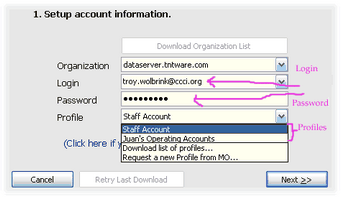
Making it easy for your staff to connect
If you want to include your organization in the drop-down list where you choose the Organization, send an email to us at troy.wolbrink@ccci.org. Be sure to include your organization's name, and your TntConnect Query URL. Once we have added your organization to our website, your organization will automatically appear in the list.
When your staff member tries to do "Gift Input from Web" for the first time, they can just select your organization's name in the list. It couldn't be much easier!

NOTE: For a deeper technical understanding of how TntConnect integrates with DonorHub Lite or any other TntConnect-compatible system, visit:
http://www.tntware.com/TntConnect/HowToSetupYourOnlineDonationSystem.htm