TntMPD.DataServer includes a template to support DonorWise. Using this template, you simply need to fill out a few placeholders, and you're up and running quickly. To get to this template, under the "Tools" menu, click on "System Setup", then click on the "DataSources" tab.
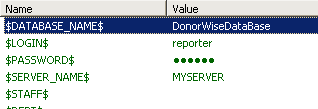
$SERVER_NAME$
$DATABASE_NAME$
$LOGIN$
$PASSWORD$
These four placeholder have to do with connecting to the DonorWise database. They correspond exactly with what you see when you login to DonorWise.
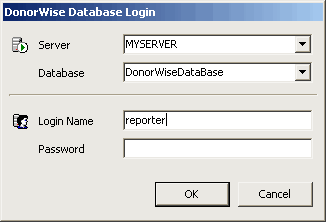
The login used could be a system administrator ("sa"). But for better security, it's better to create a special user in DonorWise, exclusively for the use of TntMPD.DataServer. The user account created in DonorWise must be a member of the "Report Writer" role so that TntMPD.DataServer will have the read-only access it needs to pump in donation data.
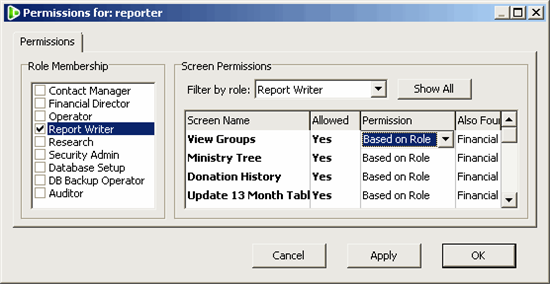
$STAFF$
$DEPT$
Adding a value into these placeholders will cause staff ($STAFF$) or project/ministry ($DEPT$) designation codes to be prefixed by what you put in. Why would you want to do this? You might want to give someone access to all staff designation accounts (a MPD support coach, for example). To give a profile of a Web User (from the "Manage Web Users" screen) access to all staff designation accounts, you could enter a value into the $STAFF$ placeholder, and then on the "Manage Web Users" screen, on the appropriate Web User / Profile, you could add a designation by specifying "(All Accounts)" and then entering the prefix you added to the $STAFF$ placeholder.
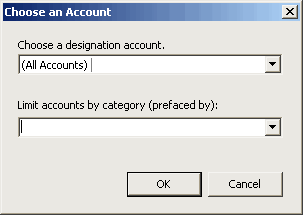
$ANONYMOUS_MOTIVATION_CODE$
If a motivation code is entered here, it will cause all gifts associated with it to appear anonymous to the staff.