Close DonorHub Lite, if it's running. Then right-click on the icon to "Run as administrator".
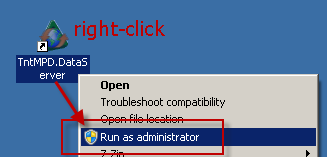
Under the "Tools" menu, click on "Auto-Run Settings".
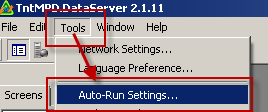
Under the "General" tab, click "Use Current Database Settings as Defaults". This makes it so that the data pump only runs data pumps for the current database by default. (There are advanced command-line options for running data pumps for specific databases, as you'll see under the "Help" tab. This is useful if you maintain multiple databases. But if you only have one database, having a default database defined makes things more simple, as you don't have to define it in the scheduled task command-line. Read more at the end of this article.)
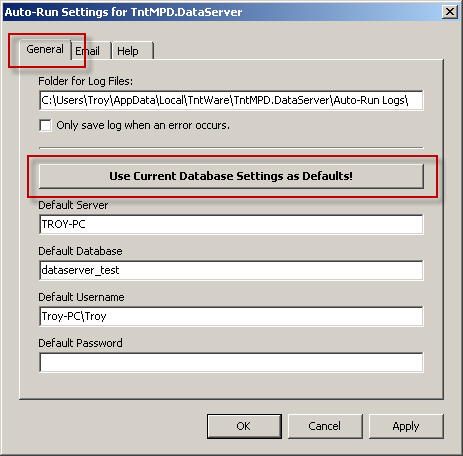
Setup your email settings so that an email is sent to you each night or whenever there is a problem.
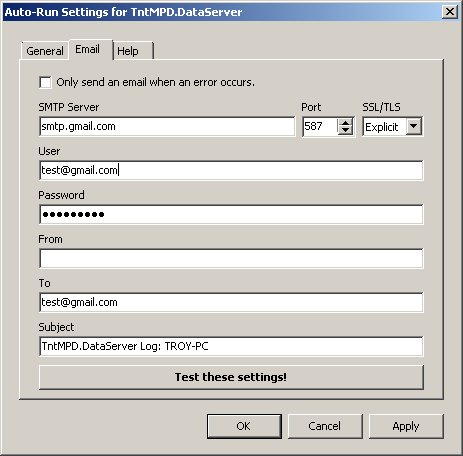
Under the "Help" tab, right-click on the command-line text shown and "Copy".
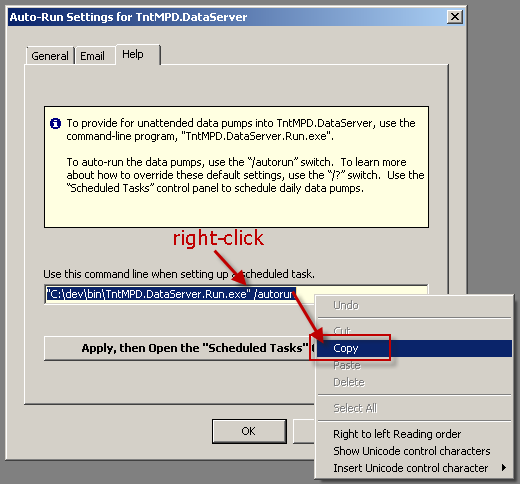
Then click the button to "Apply, then open the "Scheduled Tasks" Control Panel".
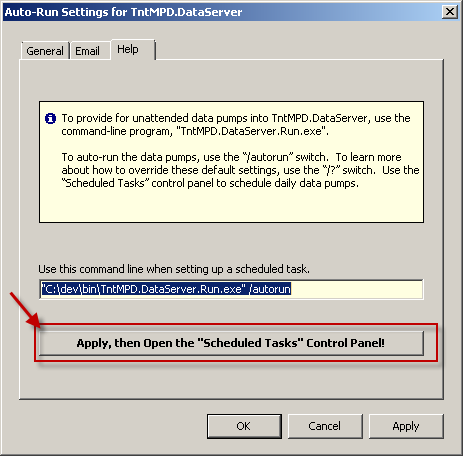
This opens the "Task Scheduler" control panel in Windows. Click on "Create Basic Task" to get started. Give the task a description and click "Next".

You have many options for when you want to schedule the running of this task. Setup what you want and click "Next".
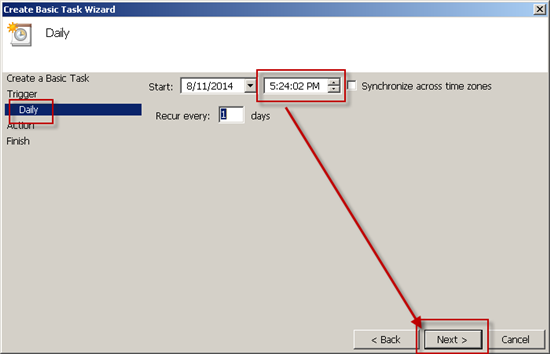
Have it "Start a program" and click "Next".
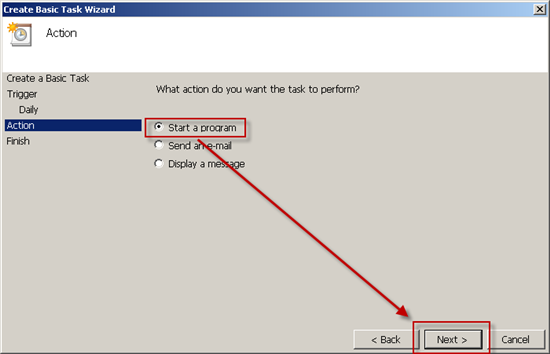
Right-click where it says Program/script and paste.
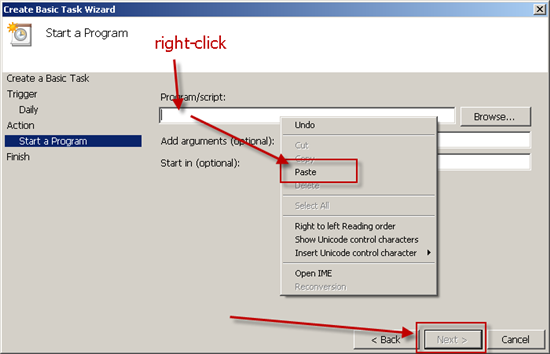
If you get this prompt, click "Yes".
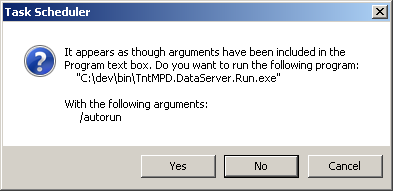
Check the box to "Open the Properties dialog for this task when I click Finish". Then click "Finish"
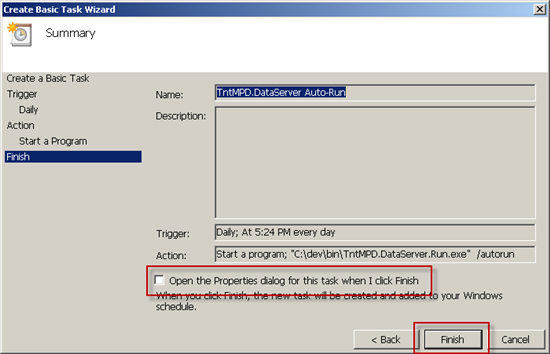
In the "General" tab, tell it to "Run whether user is logged on or not". Click "OK". You'll probably be prompted to enter your password. This way the data pump will occur even if you're not logged in, as long as your computer is turned on.

In the "Task Scheduler" control panel in Windows, you can now see your task.

What if I have more than one database?
Under the "General" tab, remove any specific database, so there is no default database mentioned. Then click "Apply".
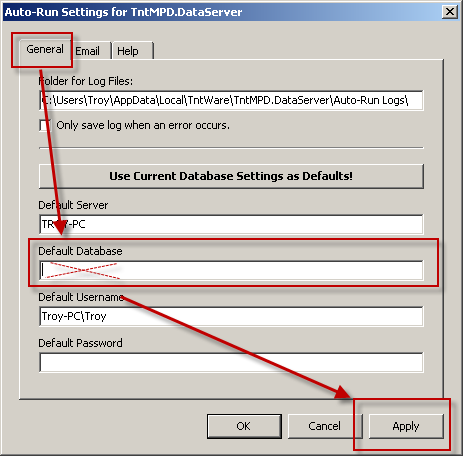
You'll repeat the process of "Create Basic Task" in the Task Scheduler control panel for each database. When you paste the command line, after "/autorun", you need to add a reference to a database with the /database command line parameter.
For example:
"C:\Program Files\.....\TntMPD.DataServer.Run.exe" /autorun /database="dataserver_test"
You might want to schedule the tasks for each database so they are at least 5 minutes apart. Otherwise they might all spike the server at the same time, resulting in sluggish performance until they all complete.