When you click on "Pump All" or "Pump Selected", if a data pump is taking too long to get data from the data source, you might get a "Timeout Expired" error. This means that a request for data from the data source is not responding quickly enough. By default, the timeout limit is 30 seconds. There are two solutions to this problem:
- Resolve any performance issues on the computer hosting the data source. Make sure that the computer hosting the data source has adequate RAM and hard drive space. Also, you might try restarting the computer hosting the data source. For example, if you're pulling in data from a SQL Server database, try restarting the computer hosting SQL Server for that database.
- Increase the timeout limit for the specific data pump causing this problem. If you're not sure which specific data pump is causing the problem, click on each data pump and then click on "Pump Selected" on the "Manage Data Pumps" screen until you narrow down which data pump is causing the problem.
Increasing the timeout limit for a specific data pump
-
Under the "Tools" menu, click on "System Setup".
-
Click on the "Data Pumps" tab.
-
Click on the data pump row that you want to change and then click the "Edit..." button.
-
Under where it says '"Source" Query', remove the check from the "Use Template" box.
-
Click on the "Edit..." button to the right.
-
Change the "seconds until timeout" from "30" to a bigger number.
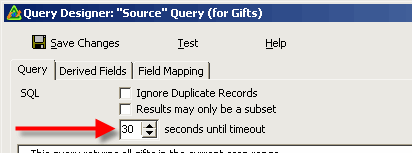
-
Click "Save Changes" then "Exit"
-
Finally, click "OK" and "OK" one more time.