What is a Lookup?
View > Video: Using Lookups
View > Video: Lookup Donors
When using the database, there will frequently be a need to view one or more contacts who share a common attribute. Here are some examples of contacts who may make up just a portion of the database:
•Contacts who are donors (that is, have given a gift of any amount)
•Contacts who attend a certain church
•Contacts who live in a certain city
•Contacts who are also staff members
Lookups are useful in preparing reports, editing contacts, creating Saved Groups, etc.
The 2 Most Important Things To Know
1.Doing lookups cannot harm your database. Use trial and error to learn about them.
2.Lookups answer "Who" questions
•Who should I call for a decision right now?
•Who should I call to make an appointment with?
•Who should I call when I go to Gotham City next week?
•With whom do I have an appointment scheduled?
•Who gets my newsletter?
Lookups do not answer "How much" questions
•How much monthly support do I have?
•How much have support have I received this year?
As a new staff member, your list of Who? questions would be fairly straightforward. But for senior staff, the number of possible combinations could literally be in the millions. For example:
•Who supported our ministry between 1999 and 2001 and not since and gave more than $3000 but never more than $500 in a single gift and is married?
Tip: Learning Lookups
The easiest way to learn about Lookups is to use them by trial and error. Doing Lookups cannot harm the content of the database.
Conceptos básicos de búsquedas
Leer más > Paso a paso: Crear una búsqueda básica
•Cuando llevas a cabo cualquier consulta, la lista resultante de los contactos es el Grupo Actual.
•El Grupo Actual siempre es el resultado de una consulta.
•When the database is opened, a lookup is performed immediately. The default lookup is <Everyone>, and the Current Group then is all contacts in database.
Consejo práctio: Palanca "Buscar todos"
You can view all of the contacts in your database by pressing a button on the button bar that looks like a funnel. Pressing the button again returns the Current Group to the previous lookup. "Everyone" is the default lookup upon opening TntMPD, but you can change that to one of three other options. (See Options for this.)
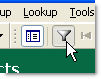
Leer más > Panorama de búsquedas
Leer más > Configurando TntMPD
•Lookups only return Contacts. Regardless of the specific criteria (such as a financial criteria such as amount donated), the result is a list of contacts who meet that criteria.
•When a lookup is performed from the Groups View, that is, when one of the Saved Groups is "looked up", that Saved Group becomes the Current Group.

|
Makes this Saved Group into the Current Group. This will replace the previous Current Group.
|
Leer más > Grupo actual y Grupos guardados
•Lookups by nature are immediate. When a lookup is performed, it returns contacts that meet that criteria at that moment. A lookup on gifts received would be different one month than it would be the next month.
Relationship to the Current Group
When performing a lookup, the software needs to know how the results will impact the Current Group.
Replace the current group
|
Busca dentro de la base de datos entera y muestra un nuevo grupo.
|
Lookup within the current group
|
Busca sólo dentro del Grupo Actual y muestra solamente aquellos contactos del Grupo Actual que reúnen el criterio elegido.
|
Add to the current group
|
Busca dentro de la base de datos entera, pero mantiene el grupo actualmente visto y combina las dos listas.
|
Take away from the current group
|
Busca sólo dentro del Grupo Actual y quita aquellos contactos que reúnen el criterio elegido, mostrando solamente los que no reúnen el criterio.
|
Búsquedas sucesivas
Multiple lookups can be run in succession to narrow down the results. For example, successive lookups could be written to find just donors, then among those donors who live in a certain city.
Tutorial: Writing a Successive Lookup
In this example, we want to find all donors who have given at least 100 in the last year and live in a certain city.
1.Lookup all donors in the city.
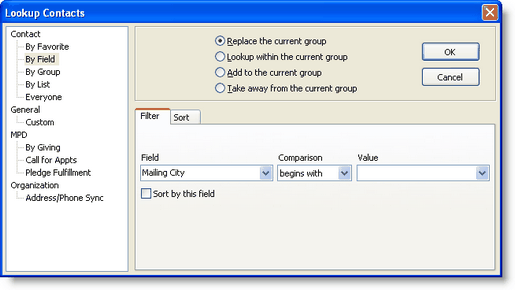
Relationship
|
Replace the current group
|
Field
|
Mailing City
|
Comparison
|
begins with
or
equal to
|
Value
|
enter the name of the city
|
Haz clic en el <Aceptar> botón.
The <Current Group> is now all contacts whose mailing address is in that city.
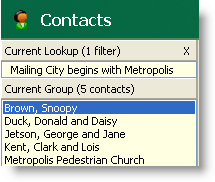
2.Find within that group those donors who have given 100 or more.
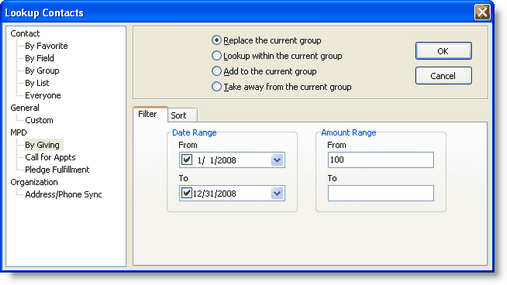
Relationship
|
Lookup within the current group
|
From
|
Enter the start date (such as January 1)
|
To
|
Enter the end date (such as December 31)
|
From Amount
|
100
|
To Amount
|
Leave blank. This tells the software to find any amount above 100.
|
Result
The Current Lookup shows two filters and the resulting Current Group.
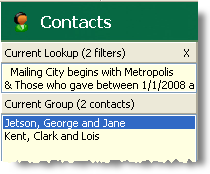
Cuadro de diálogo de búsquedas
Some lookups run immediately when selected from the menu. But most lookups bring up the Lookup Contacts dialog box so that the lookup criteria can be defined.
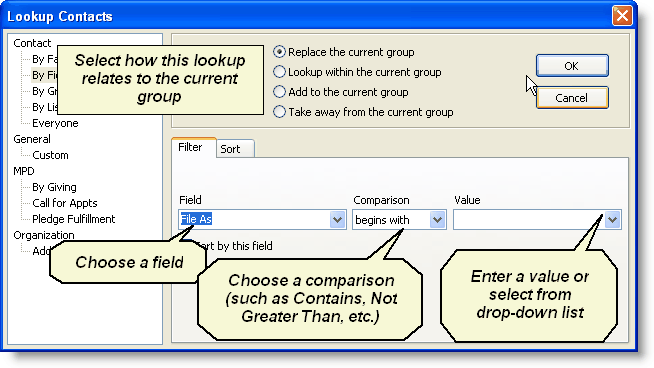
Relationship to the Current Group
When performing a lookup, the software needs to know how the results will impact the Current Group.
Replace the current group
|
Busca dentro de la base de datos entera y muestra un nuevo grupo.
|
Lookup within the current group
|
Busca sólo dentro del Grupo Actual y muestra solamente aquellos contactos del Grupo Actual que reúnen el criterio elegido.
|
Add to the current group
|
Busca dentro de la base de datos entera, pero mantiene el grupo actualmente visto y combina las dos listas.
|
Take away from the current group
|
Busca sólo dentro del Grupo Actual y quita aquellos contactos que reúnen el criterio elegido, mostrando solamente los que no reúnen el criterio.
|
Leer más
Leer más > Panorama de búsquedas
Leer más > Búsquedas sucesivas
Leer más > Orden de resultado de búsqueda