The MPD Tab is the core of the financial information for TntMPD. Without the MPD Tab, TntMPD is just another contact manager (though a very good one!).
TntMPD uses the MPD Tab information for its underlying analysis, and for donors, the automatic creation of tasks related to their giving. For that reason, it is important to define at least some fields for every contact.
This tutorial is designed to familiarize you with the fields on the MPD Tab. You can find greater detail on each of these fields in their respective topics.
Paso a paso: Panorama de la pestaña Desarrollo
It may be helpful to create a new sample contact so that you are not inadvertently modifying a real contact's information.
1.Create a new Contact, Snoopy Brown.
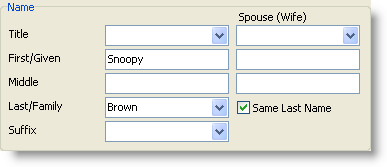
2.Define Snoopy's MPD Phase as PARTNER-Financial, indicating he wants to be a donor who gives on a regular basis.
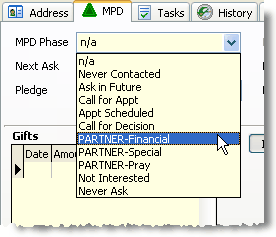
3.Now define Snoopy's Pledge as 50 and the Frequency as Monthly. Leave the Pledge box unchecked and TntMPD will check it automatically when their first gift arrives (below).
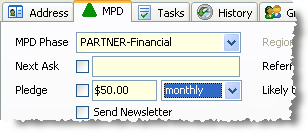
Nota: Aunque la cantidad aparece como dólares estadounidenses ($), es porque la casilla muestra la divisa de Windows de la computadora. Si estuvieras en alemania, aparecería como 50,00€. TntMPD no distingue entre divisas; para TntMPD, es sólo una cantidad. TntMPD no sabe la divisa del donativo.
When you enter this pledge amount but there are no gifts, TntMPD will display this pending status in the Summary Data.
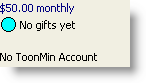
4.Check the Send Newsletter box to ensure that Snoopy gets your newsletter.
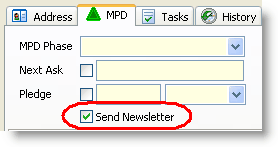
5.Ignore the Region field. The Region field will be grayed-out if you did not enter an address, because TntMPD requires a city and/or postal code to associate a contact with a geographic region.
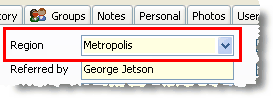
6.Enter Charlie Brown as the referrer in the Referred by box. It is very helpful to know who the source is for each contact in your database.
Consejo práctio: Referido por
•Having a referrer helps you remember the source of each contact.
•A contact can have multiple referrers. When there are multiple referrers, the words "Referred by" are bold.
•The words "Referred by" are a hot spot. Click on them to open the Referred by box and add / edit / delete referrers. In that box, whichever referrer you click on last will be the displayed referrer.
•The referrer does not have to be in your contact list.
•The referrer does not have to be a person; it could be an event (for example, "2009 Church Missions Conference").
Leer más > Añadir contactos
7.Other MPD Tab fields.
Likely to Give
|
Leave as Unassigned
|
Fallecido
|
Leave unchecked
|
Direct Deposit
|
Leave unchecked
|
Magazine
|
Leave unchecked
|
8.Add a $50 Gift for Snoopy by right-clicking in the Gifts grid. This gift represents his first gift as part of your team. (Do not worry about any of the gift fields such as appeal, available on web, etc.)
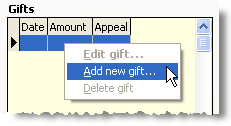
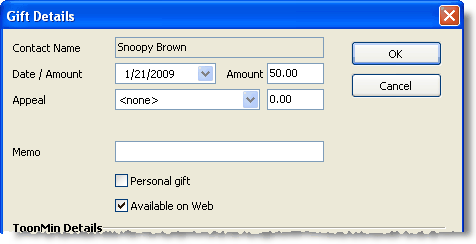
9.Notice the following things have happened after you entered the gift:
•The gift appeared in the Gift list
•The gift appeared in the total giving graph
•The pledge box checked automatically, indicating the first gift had arrived
•The Summary Data area was updated to reflect the gift
•An automatic action occurred and a thank you task was created. The number of tasks for this contact also appeared in the Tab.

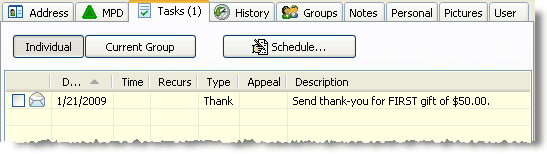
Leer más
The MPD Tab topic contains a broader overview, with links to every MPD Tab topic.
Leer más > Pestaña Desarrollo